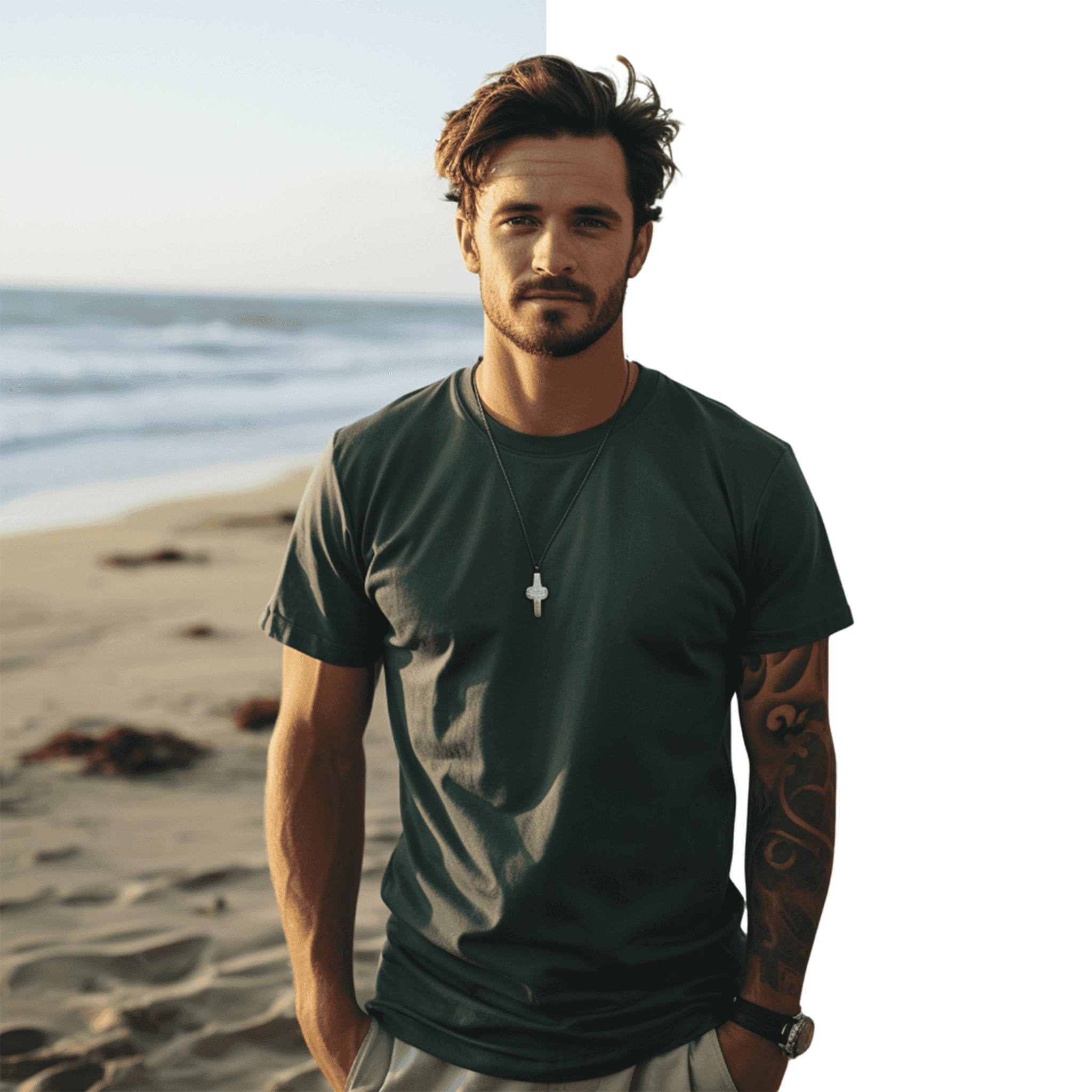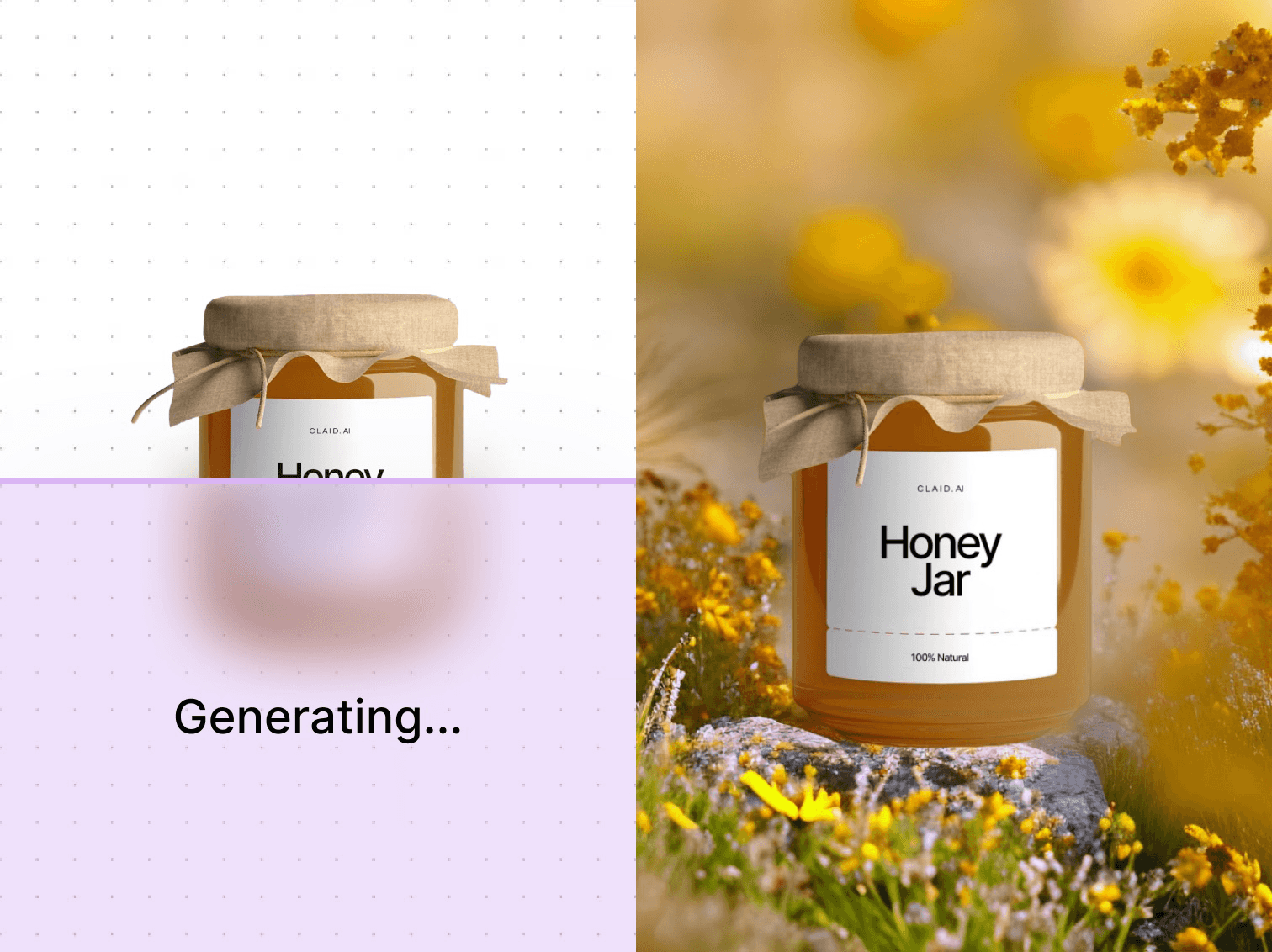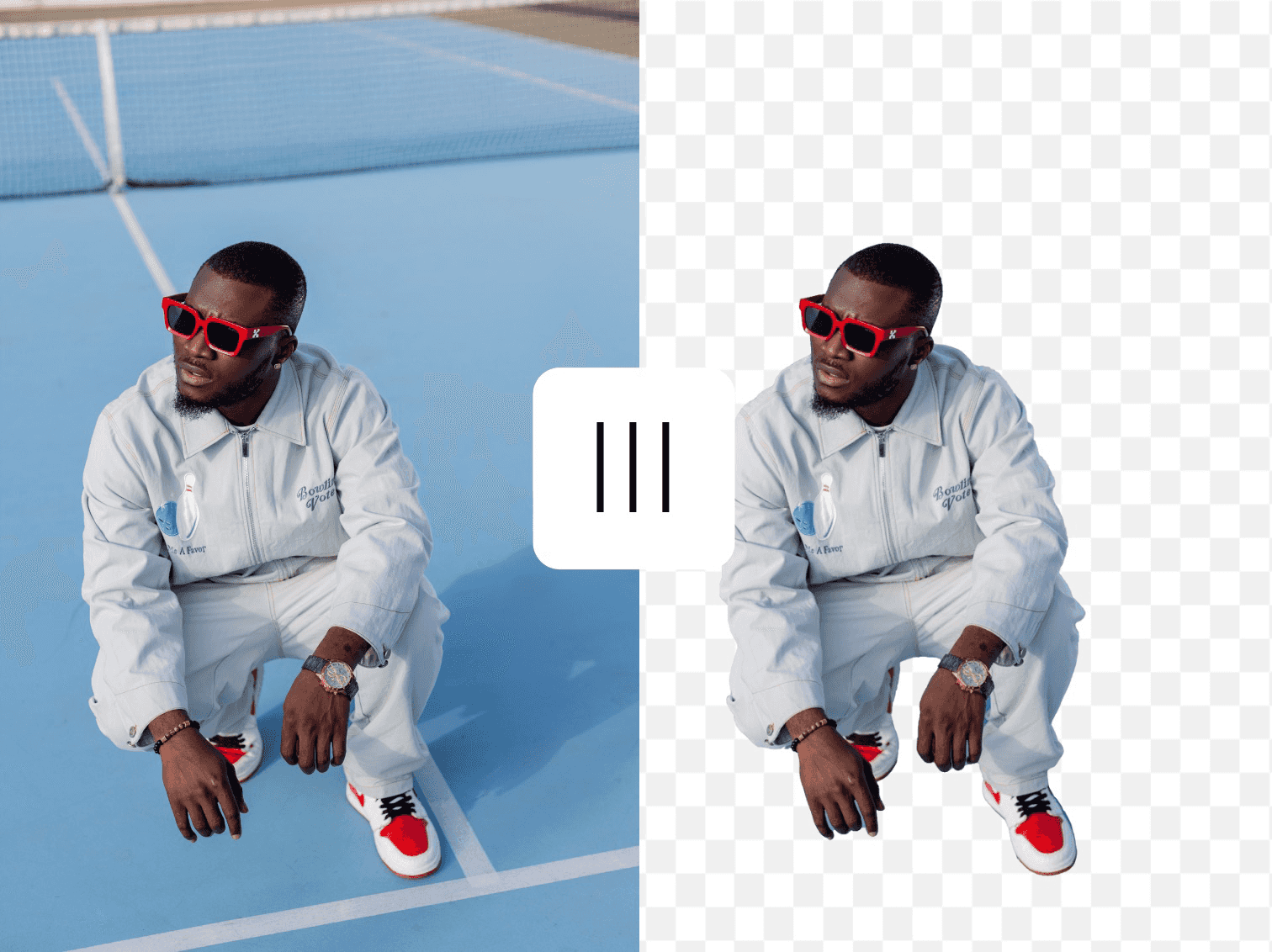Clean edges that look natural
Get images where all the details stay intact - from individual hair strands to product edges. Works with complex shapes, transparent items, and even fuzzy textures.
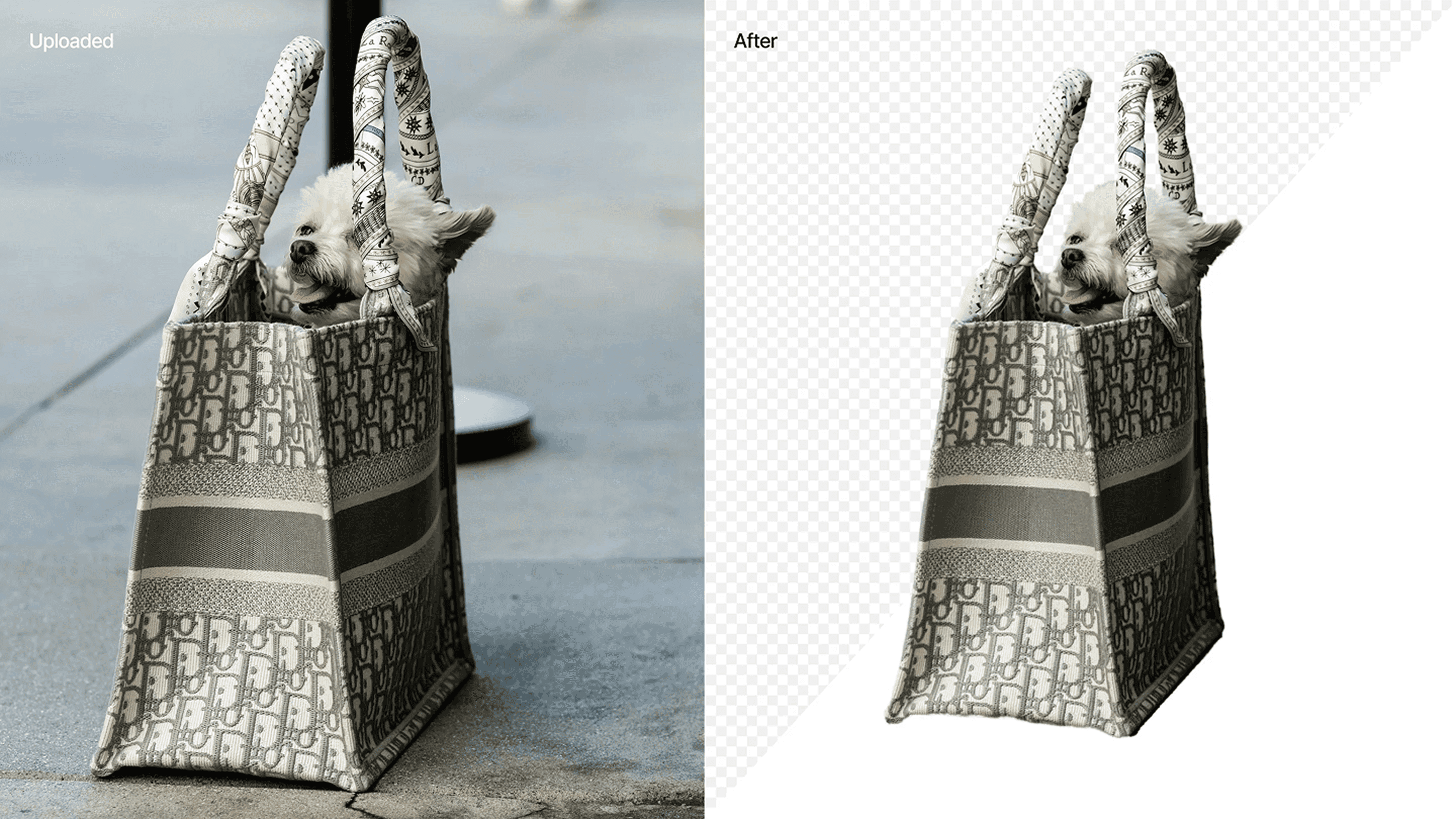
Edit backgrounds the way you need
Make backgrounds transparent for web use, pure white for marketplaces, or any custom color to match your brand.
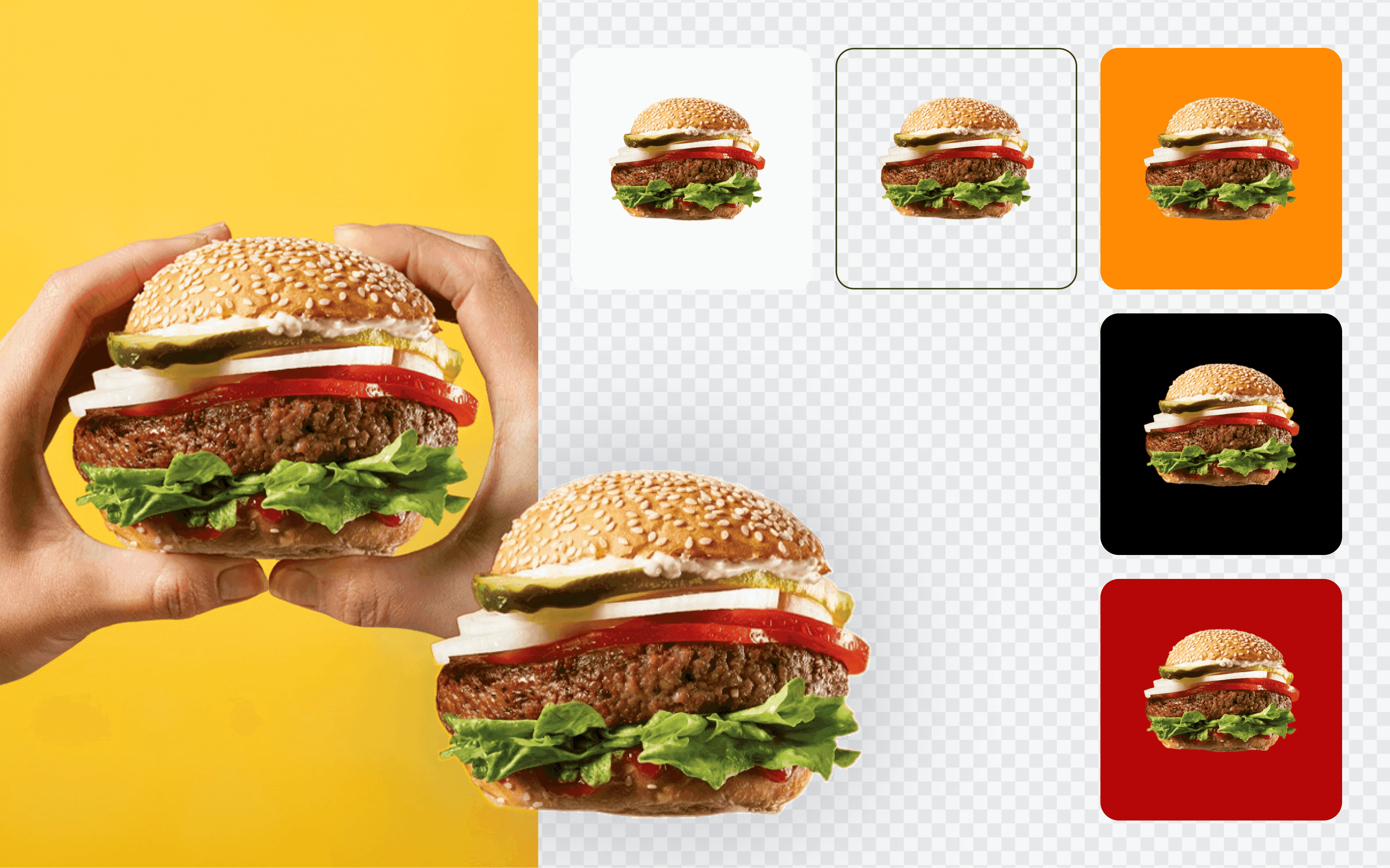
Control every detail
Adjust padding, resize your subject, and position it exactly where you want. Set precise measurements to meet platform requirements for Amazon, Etsy, social media, or any other site.
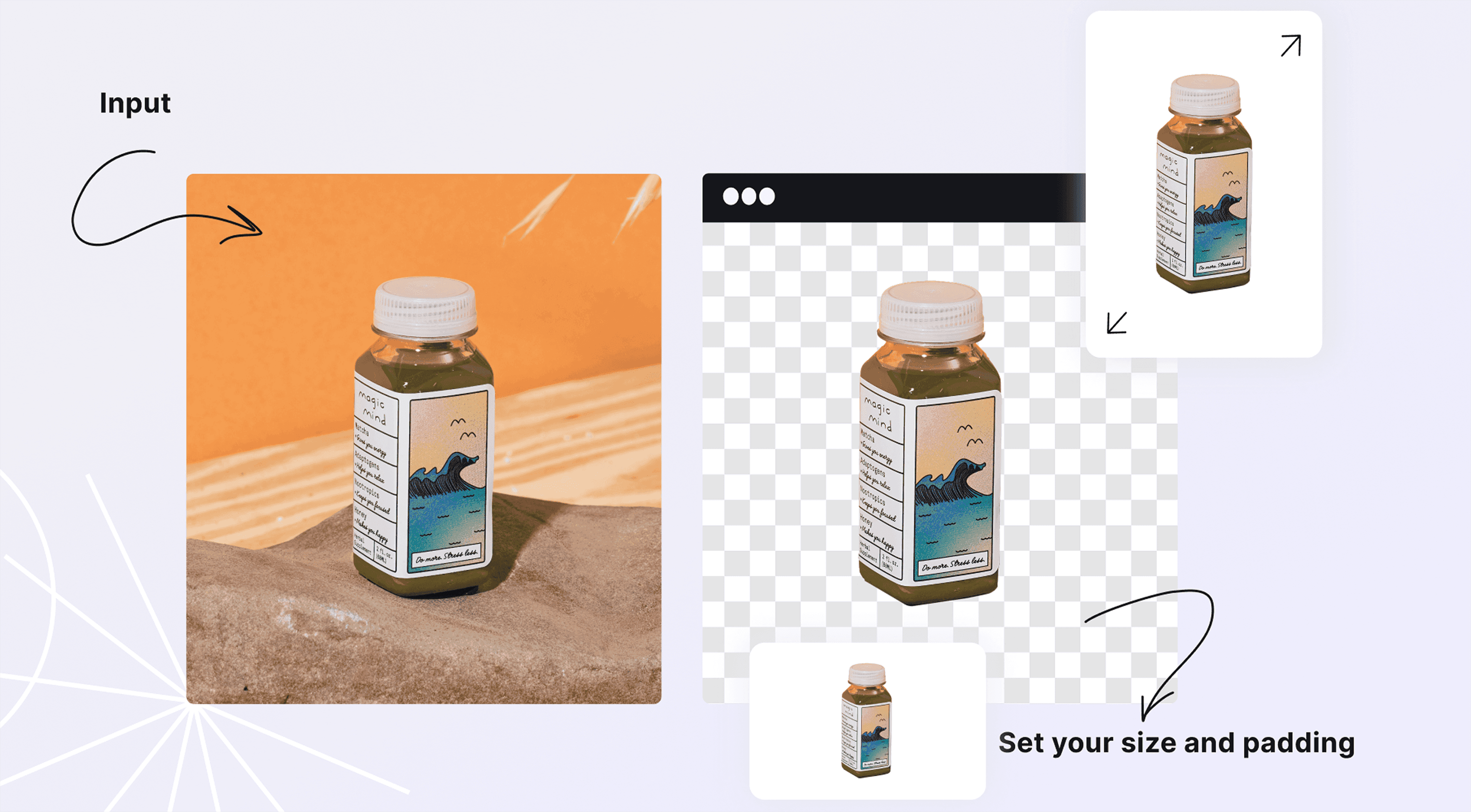
How it works
STEP 1: UPLOAD
Upload your image
Just drag and drop your photo or click to browse files. Upload JPG, PNG, WEBP or any common format.
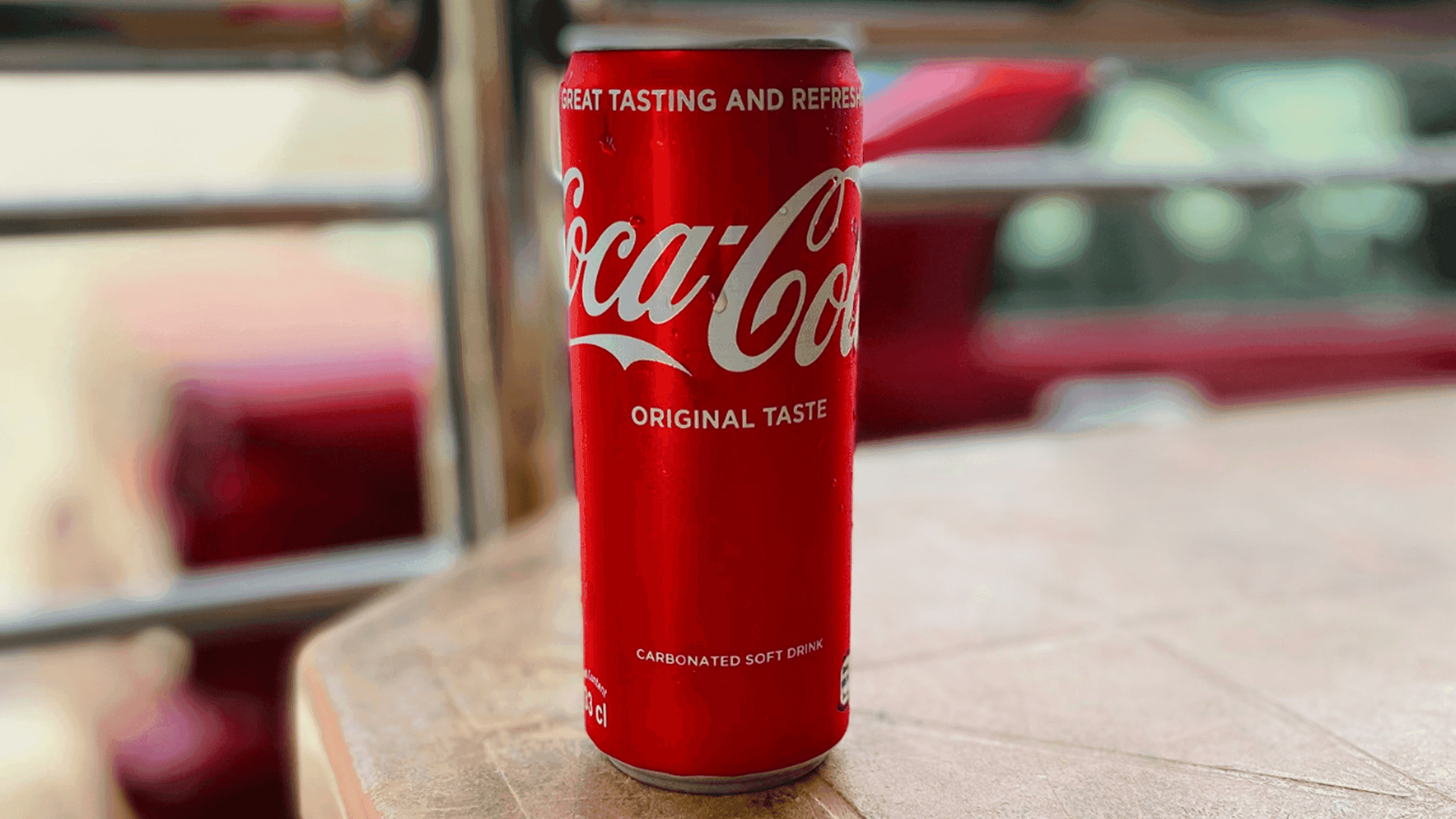
STEP 2: ADJUST
Customize
Add space around your product, keep it transparent or add a colored background, and put in shadows if you want. See how it looks before you download.
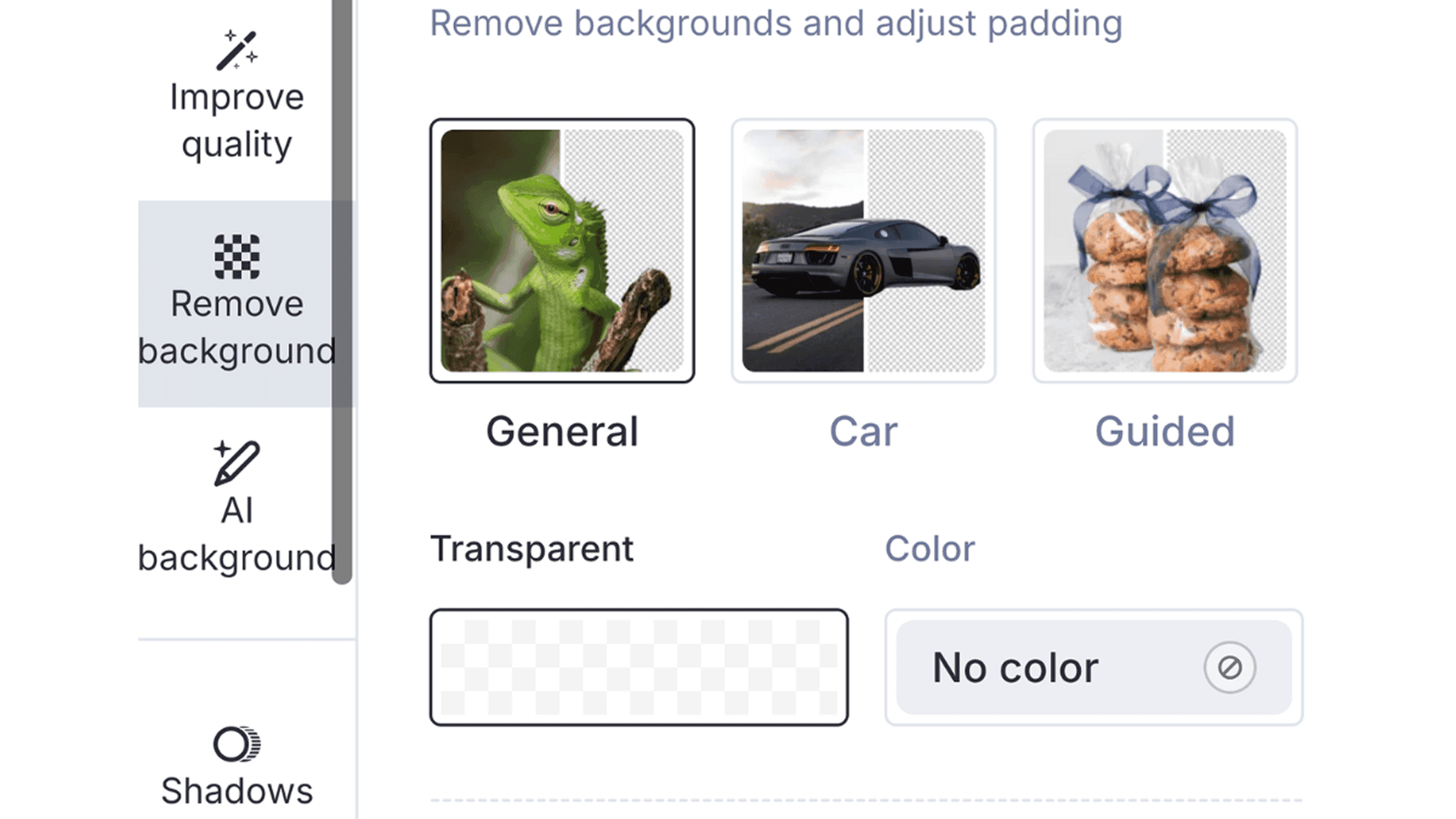
STEP 3: PROCESS
Let AI do the work
Watch as your product is automatically detected and the background removed. For tricky images, use guided mode to control exactly what stays and what goes.
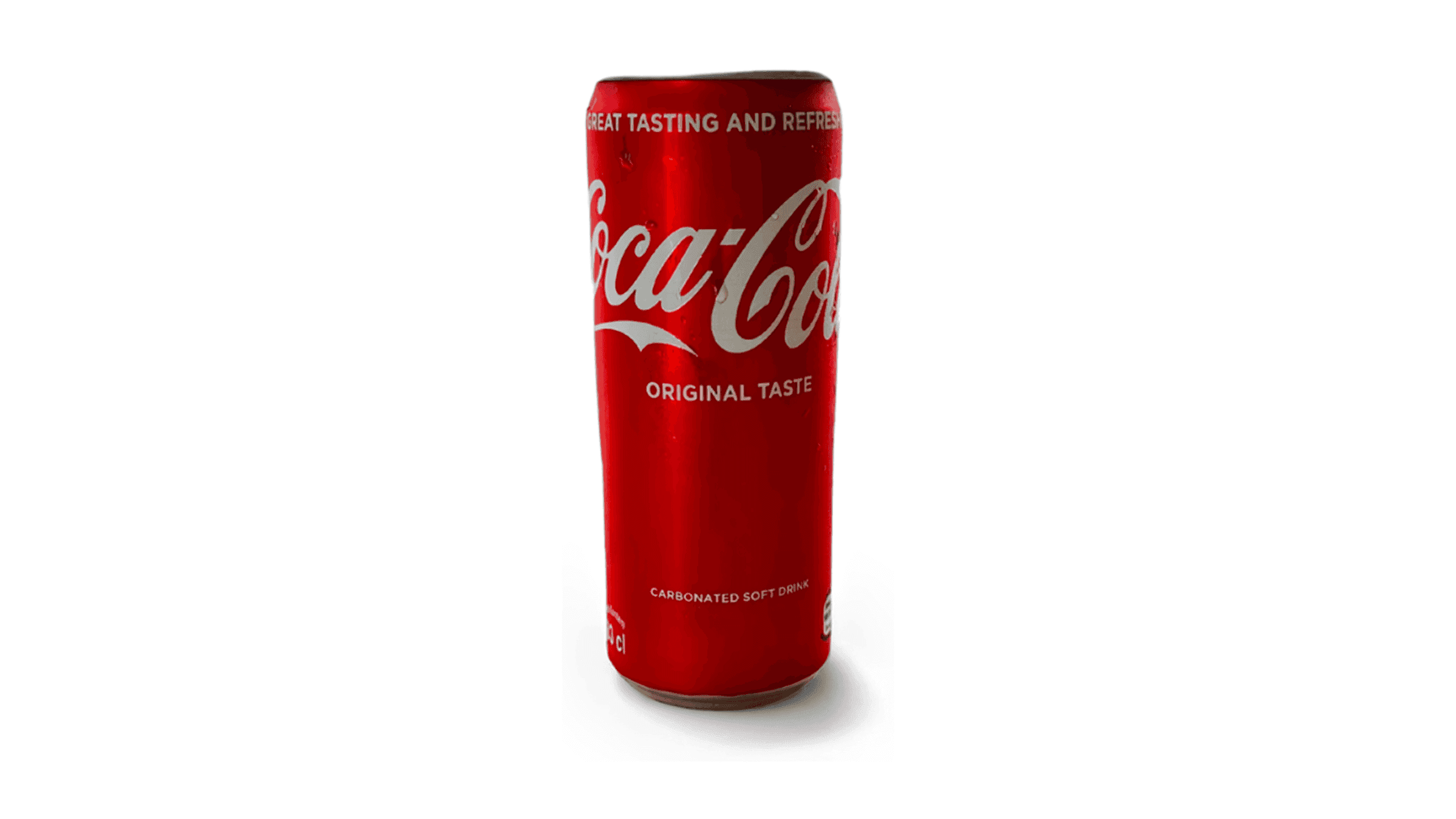


Pair with more tools
Discover more AI photo editing features
Explore these simple yet powerful tools to refine your images. Pair them with our background generator for a complete AI photo editor experience.
Claid AI Studio


Enhance & upscale
Boost image quality and resolution so your photos look sharp on any screen or print size.


AI photo animation
Turn still images into eye-catching video clips for social media or product demos.
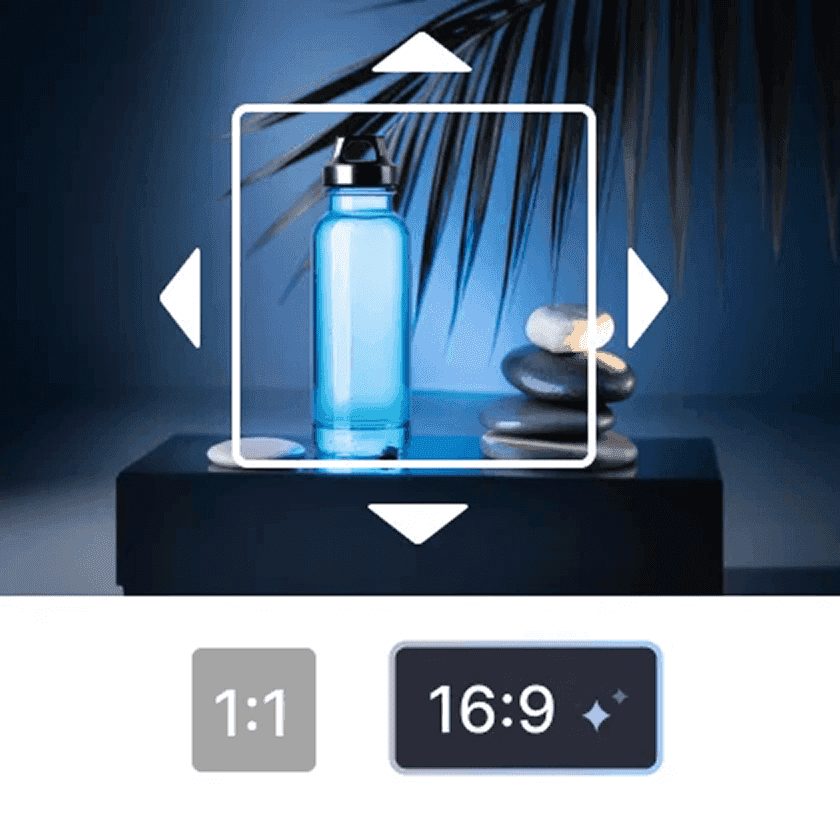
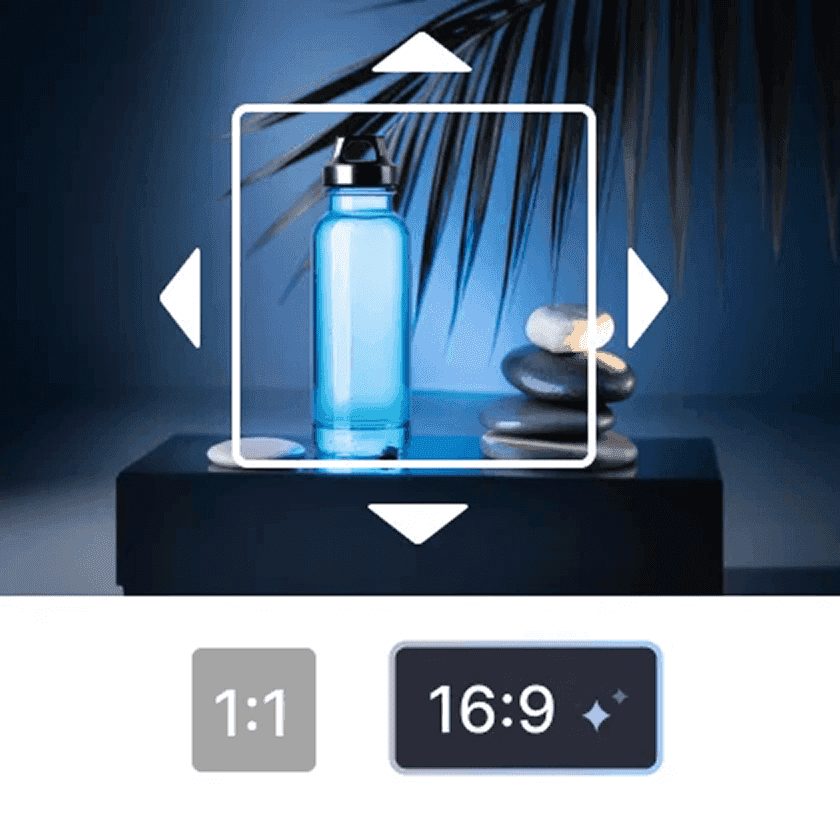
Expand & outpaint
Extend your image boundaries and fill extra space with AI content that blends in naturally.
10+ more tools
are waiting in Claid Studio.
Get professional-looking images now
Remove backgrounds, create transparent PNGs, and make your photos stand out.