Tech
From API Playground to Background Removal — Claid's Q3 Releases Overview
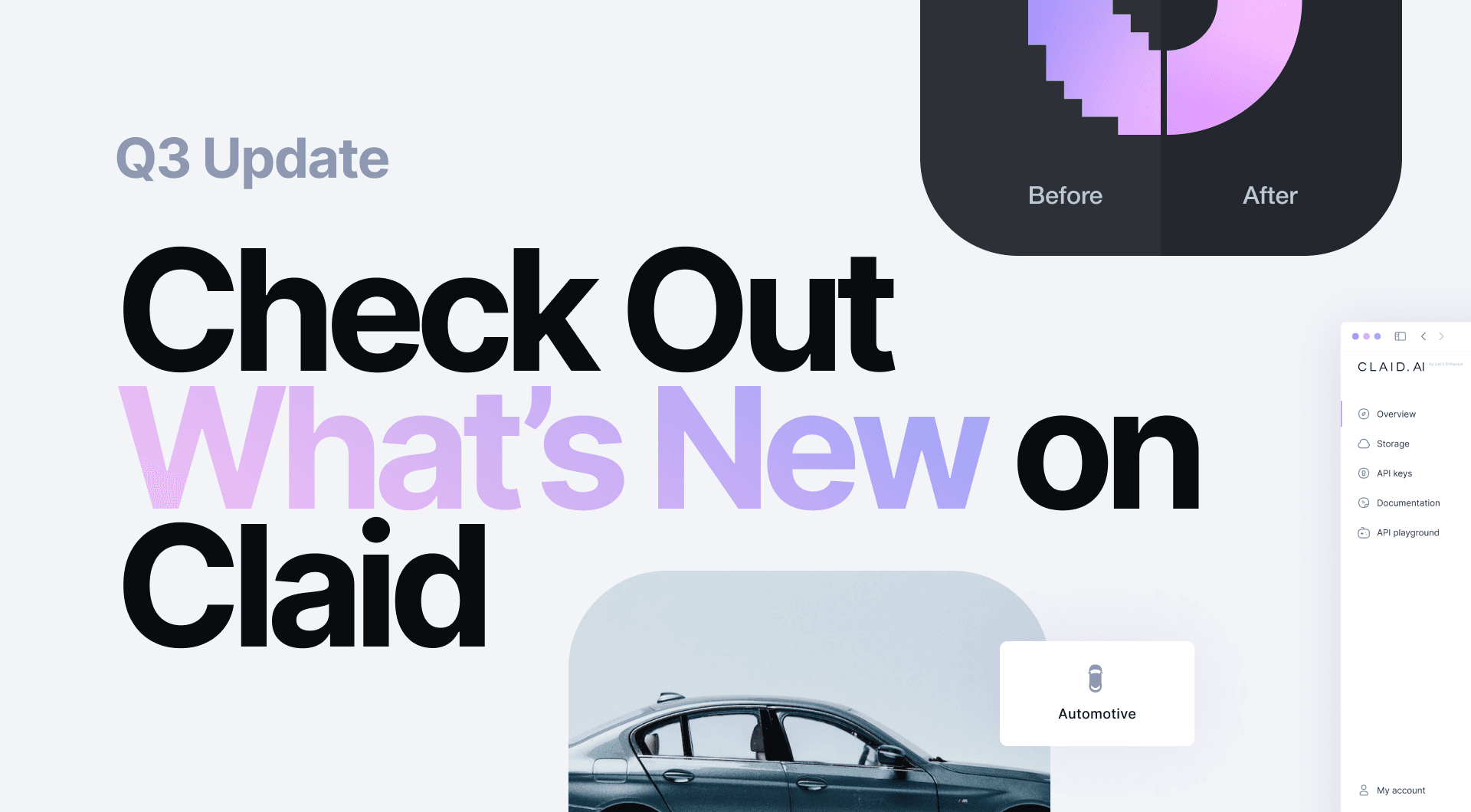
The last quarter was packed with new releases that help Claid customers automate more image editing tasks and customize Claid more easily. Let's walk through these features and improvements.
Takeaways
- Customize the image editing pipeline without reading docs in the new API playground
- Remove backgrounds in vehicle and product photos with category-specific operation
- Make pictures clear without changing their size with 1x AI upscaling
- Leverage improved processing speed and extended automation
Set up image editing ops in a few clicks with API Playground
Set up and customize stacks of operations using a new simple UI — API Playground.
In the Playground you can
- Upload images right from your device or use a link
- Control image operations with simple toggles
- Use visual JSON builder to compose and copy-paste requests (also available in cURL)
- See results immediately on the Playground page.
API Playground allows you to configure and use Claid without diving into documentation. But in case you need to fine-tune the editing pipeline even more, you can always check in with the docs.
How to start using API Playground
Existing customers
Simply log in to your Claid dashboard and navigate to the API Playground at the left sidebar.
Note: API Playground doesn't support mobile devices at the moment. For the best experience, use a desktop or laptop computer.
New customers
Please fill out this form to get a Claid account first.
Ensure consistent imagery with new background removal
Claid's background removal is now even more accurate and smooth. It is also honed for specific categories such as cars and products.
Background removal for cars
With the new specialized neural net, Claid removes backgrounds in automotive photos with higher precision.
This feature helps car marketplaces standardize user-generated photos on the fly.
🎮 Set in API Playground
Navigate to Background section > Turn on Background removal > Choose Cars as a category.
Tip: Combine background removal with padding and resizing operations to ensure a consistent framing for user-provided images.
🗎 Learn more in docs: https://docs.claid.ai/image-editing-api/image-operations/background#background-removal
Background removal for products
Background removal for products works best with images of groceries, convenience goods, and anything else you might see in the supermarket.
Tip: Background removal for products may work better than the default mode in cases other than those mentioned above. Try out both modes on your images before launching large-scale automation.
🎮 Set in API Playground
Go to Background section > Turn on Background removal > Choose Products as a category.
🗎 Learn more in docs: https://docs.claid.ai/image-editing-api/image-operations/background#background-removal
Smart background color by default
Now, the default background color is set to smart. In this mode, Claid preserves the background transparency of input PNG images.
🎮 Set in API Playground
Smart background color is enabled by default. But if you need to specify a certain solid color or make sure that every output image has transparent background, you can specify it in the Background color section.
🗎 Learn more in docs: https://docs.claid.ai/image-editing-api/image-operations/background#background-removal
Get cleaner images without changing their size with 1x upscaling
Now you can apply Claid's powerful upscaling neural nets without changing image size. This way, you can make images cleaner and sharper without increasing resolution and file size.
🎮 Set in API Playground
Turn on the Upscale toggle in the Restorations box and set both Width and Height to 100 (units should be set to percentage) in the Resizing section.
Tip: Use Smart Enhance for more aggressive quality restoration, and Smart Resize as a more conservative/backup option.
Set the DPI parameter in image metadata
Setting the preferred DPI value in metadata can come in handy when working with some printing software. Having the right DPI out of the box eliminates the need to manually adjust it when printing out images.
Here're the minimum recommended DPI values based on expected viewing distance.
| Viewing Distance | < 0.6m | 0.6m | 1m | 2m | 5m | 15m |
| Min DPI | 300+ | 300 | 180 | 90 | 35 | 12 |
Note: DPI in metadata doesn't affect the actual image pixel count. To improve image's level of detail and make prints shaper and cleaner, use Claid's Upscaling networks together with Resizing.
🗎 Learn more in docs: https://docs.claid.ai/image-editing-api/image-i-o#output (see the Advanced Usage tab).
Process images faster with PNG compression levels
Get enhanced images 200% faster with new custom PNG compression levels. Our new default PNG compression is 200% faster and gives almost identical file size (2-5% difference).
Tip: PNG is a lossless image format. It means that compressing .png files doesn't reduce image quality.
For Claid users: using the 'optimal' compression level is a sweet spot between processing speed and file size. It is also a default compression level, so there's no need to set it explicitly.
If you're looking to speed up your website and make it more responsive, consider using .jpeg or .webp formats as outputs. They're typically 10 or more times smaller than PNGs and load much faster.
🗎 Learn more in docs: https://docs.claid.ai/image-editing-api/image-i-o#output (Advanced Format Usage tab)
Apply the optimal decompression automatically
When your website gets images from different vendors, they can be vastly different in the way they were compressed.
Now there's no need to check images manually. Claid's decompression supports automatic mode. Claid estimates how badly compressed the image is and applies the best neural net to clean up JPEG artifacts in the particular image.
🗎 Learn more in docs: https://docs.claid.ai/image-editing-api/image-operations/restorations#decompress
Process images in nested folders on your cloud storage in one go
Now Claid supports recursive field for batch processing.
With this setting, no matter how many nested folders your Amazon S3 or Google Cloud storage has, you can now process every image in them with a single request.
Please, reach out to your customer success manager in Claid and we'll help you enable this feature.
Get enhanced images faster
In the third quarter, we also improved Claid's image processing speed and capacity.
We've completed an infrastructure project with Google Cloud and Nvidia AI teams. This allowed us to increase our maximum image processing throughput by 80%. This means that you can be certain that Claid will process any amount of images your business needs regardless of seasonal and daily spikes in demand.
To learn more about new technologies behind Claid's infrastructure, read the full case study on Google Cloud blog or check the highlights on our blog.
Don't miss out on upcoming releases
The fourth quarter started with the License Plate Blur release. This feature helps car marketplaces automatically obscure number plates in photos, protecting car owners' data. It also became the first among the upcoming privacy set operations.
Expect more disruptive yet practical features from Claid this quarter. We'll keep expanding our AI image editing ops and adding new image intelligence and moderation capabilities. Make sure to follow us on Twitter and LinkedIn to stay updated.
To start using Claid, check out our demo or request an account right away.
Also, if your business needs to automate any image preparation task, let us know and we'll try to help.

Claid.ai
October 26, 2022