Tech
How to make product videos: Claid.ai + Luma Dream Machine
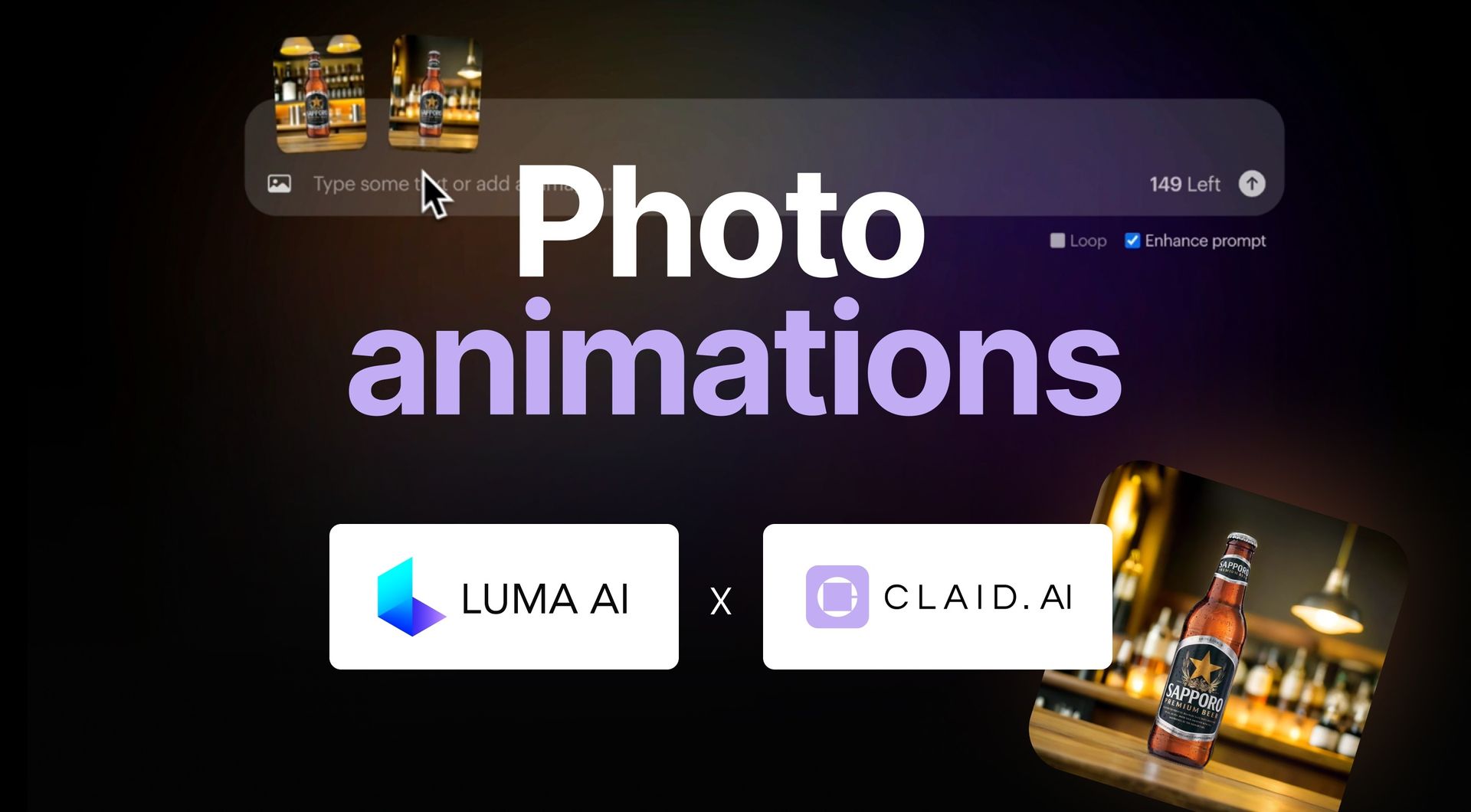
Important update: This article explores creating product videos using Claid.ai enhance features alongside Luma Dream Machine. Since its publication, we've launched Claid Videos, our powerful, integrated feature designed specifically for turning static product images into dynamic videos!
For the most effective and streamlined results with product photography, we now highly recommend using Claid Videos directly. It's optimized for e-commerce visuals, offers more natural and appealing product movements, and keeps your entire workflow within the Claid platform.
Discover how Claid Videos can elevate your product visuals here
While the workflow with Luma discussed below might offer insights into external tool integration, Claid Videos is our dedicated, optimized solution for creating engaging product videos easily.
Learn how to make eye-catching product videos for your online store using AI tools. This step-by-step guide shows you how to combine Claid.ai and Luma AI to create professional-looking videos in minutes.
Why use AI-generated product videos?
Product videos can significantly boost your e-commerce marketing efforts. They:
- Grab attention in crowded social media feeds
- Showcase your products from multiple angles
- Create a more immersive shopping experience
Until recently, creating these videos required expensive equipment and technical skills. Now, AI tools make it possible for anyone to produce high-quality product videos quickly and affordably.
Step 1: Prepare your product image with Claid.ai
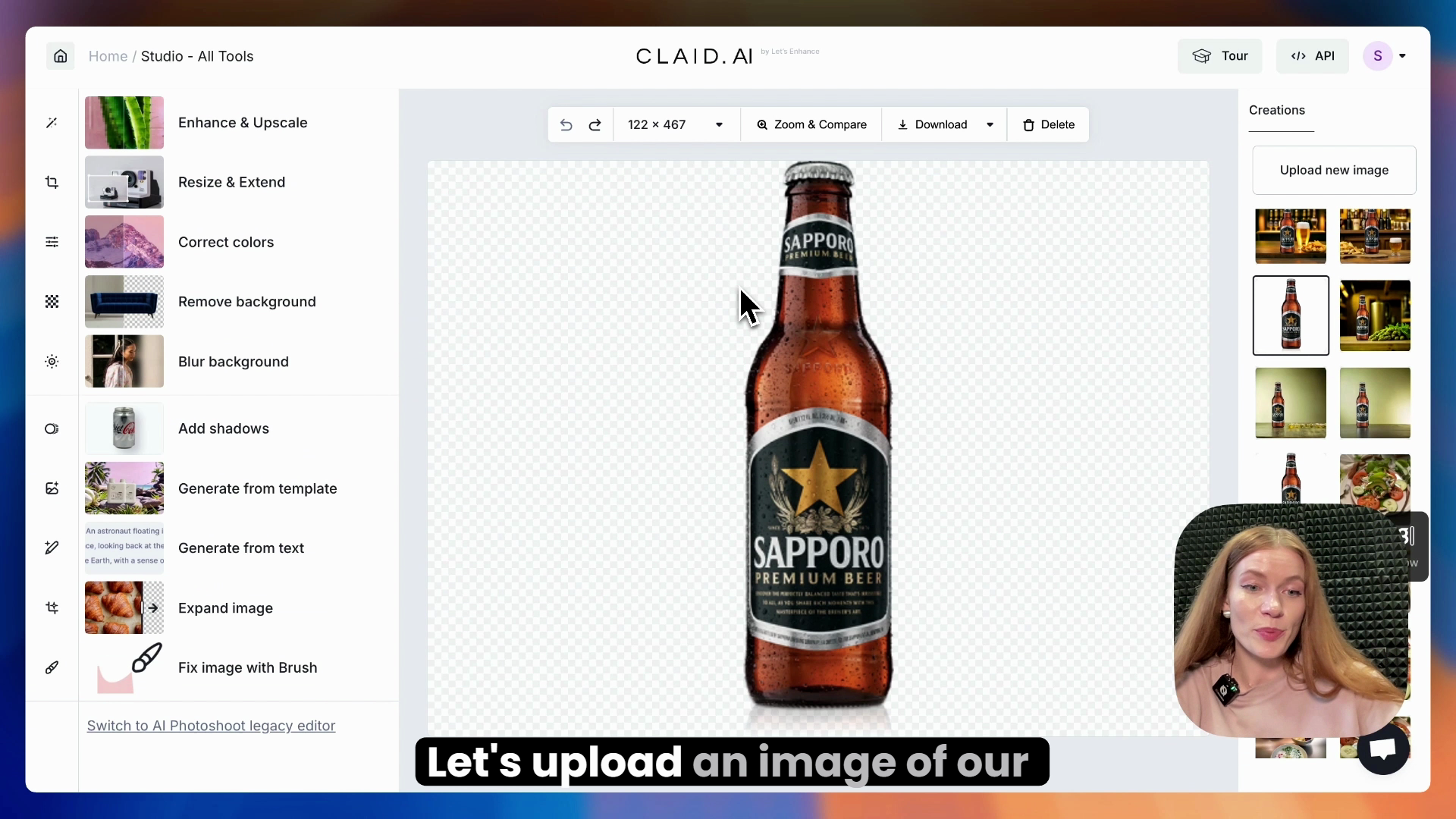
- Upload your product image to Claid.ai
- Use the "Enhance & Upscale" feature to improve image quality
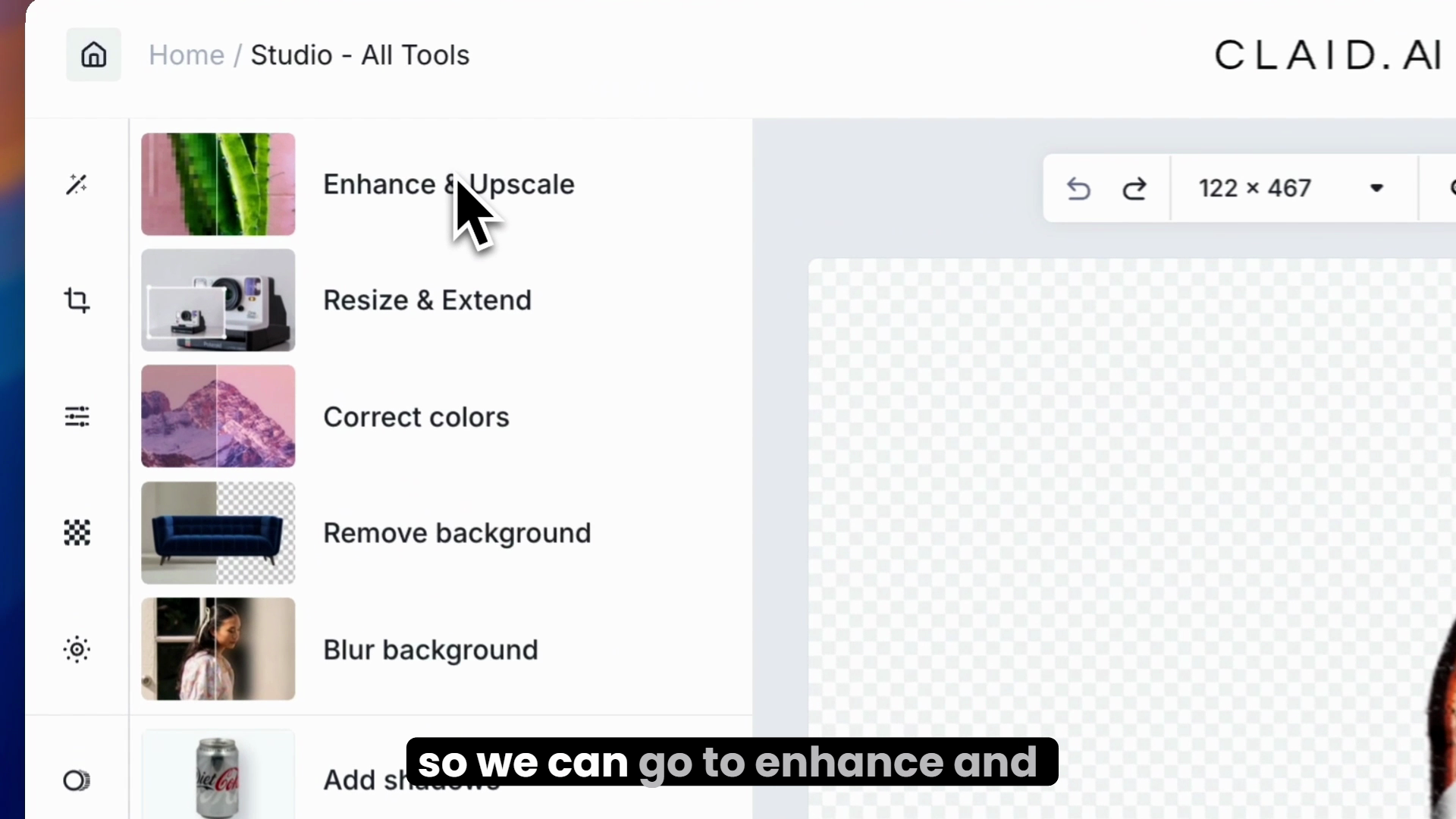
- Choose 2 or 4x upscaling, depending on how small your original image is
- If your image contains product labels, opt for the “Text” upscaling type
- This ensures all details are crisp and consistent

Step 2: Generate photoshoot variations
- In Claid.ai, use the "Generate from Text" feature
- Position your product in the center of the canvas
- Write a prompt describing the desired scene
- Example: "Professional photo of an object standing on a wooden bar, cozy environment"
- Select a dominant color that complements your product
- This ensures consistency across generated images
Pro tip: Use Claid.ai's GPT app to help generate effective prompts. Simply upload your product image, and it will suggest suitable descriptions.
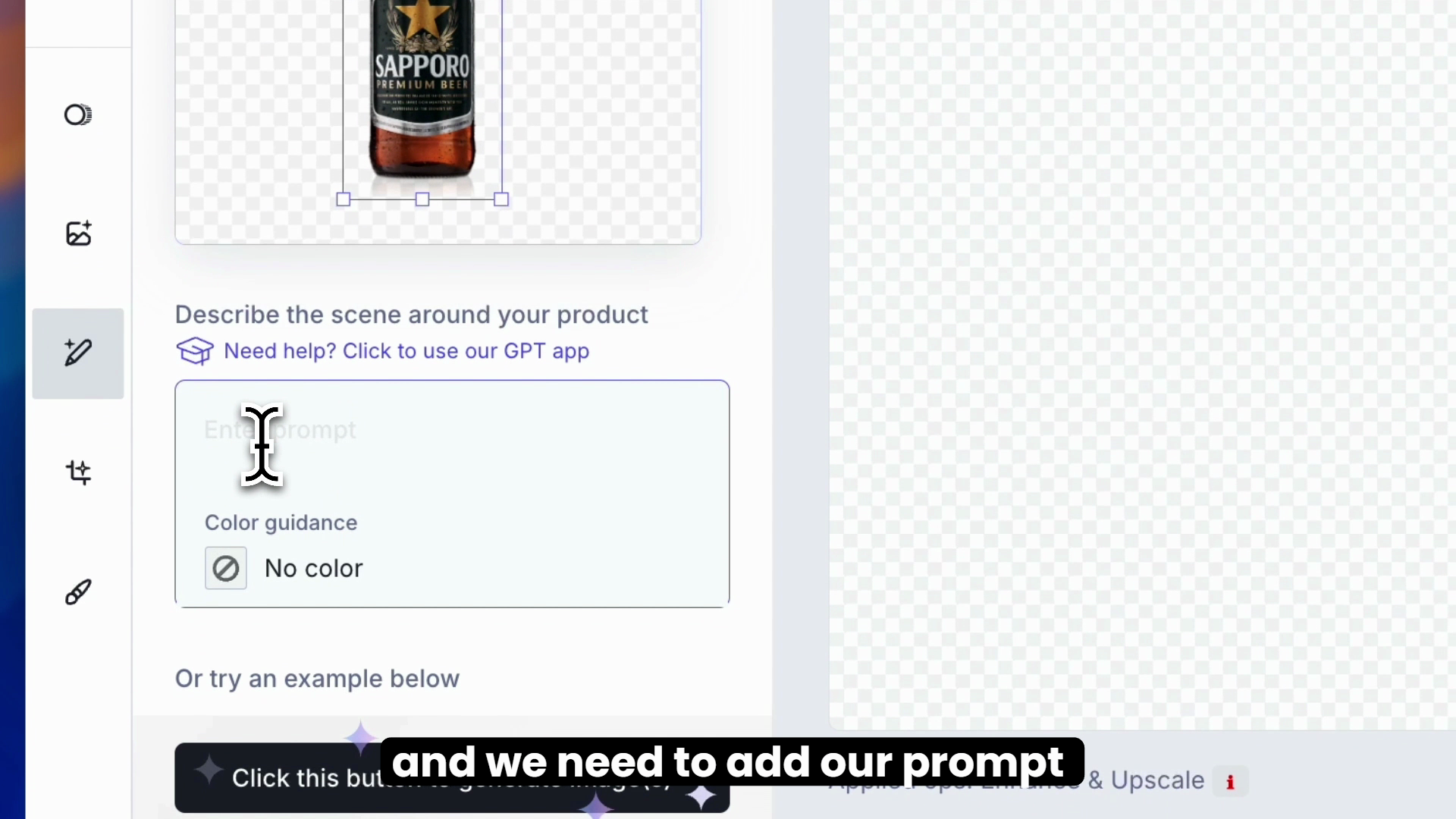
- Generate multiple variations (2-3 is usually sufficient)
- Optional: Use the "Expand Image" feature if you want non-square visuals
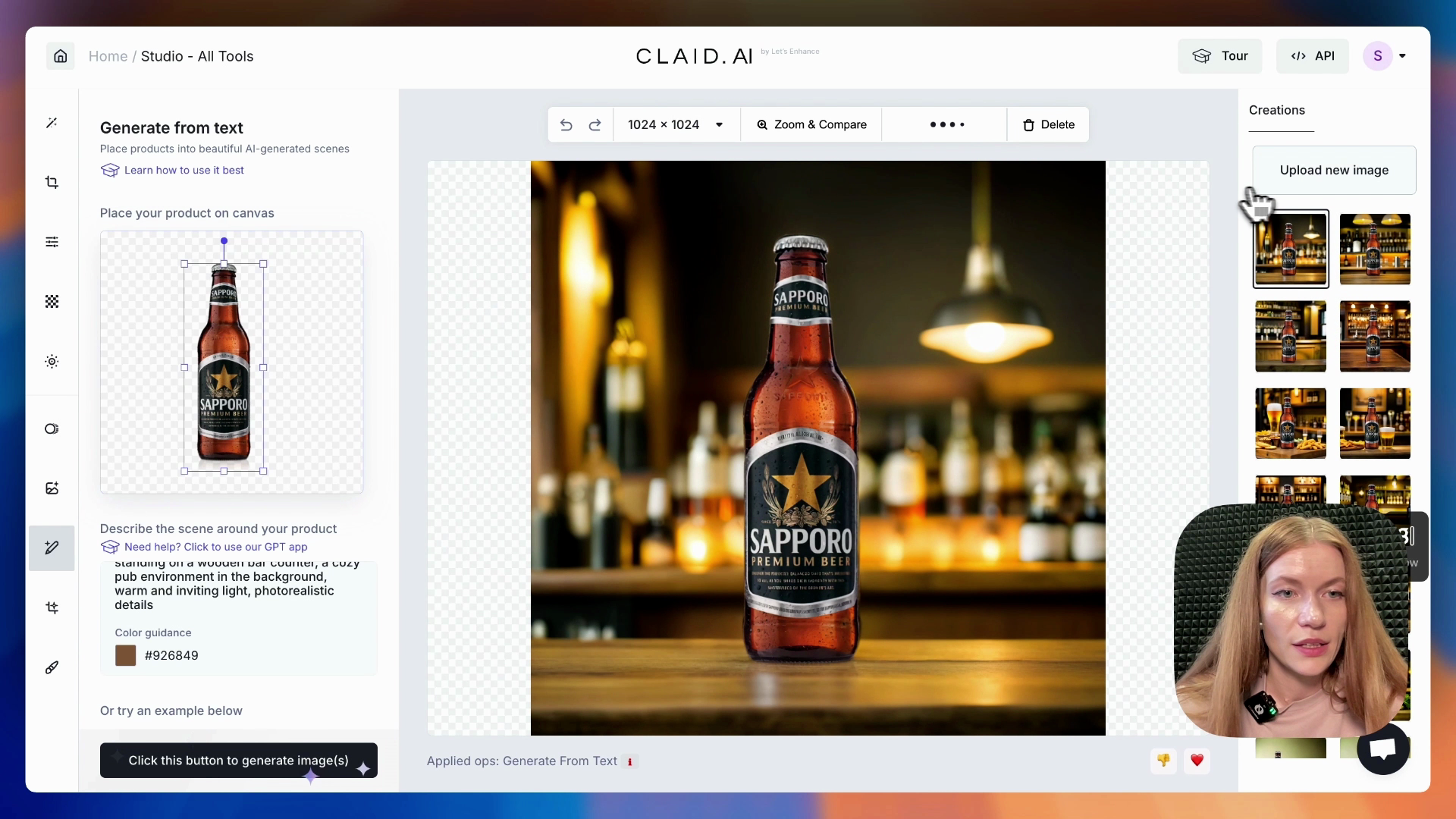
Step 3: Create your animation with Luma AI
- Go to Lumalabs.ai and access the Dream Machine feature
- Upload your generated photoshoots as reference images
- Add a brief description, such as "beer ad, slow movement"
- Click "Enhance" to start the generation process
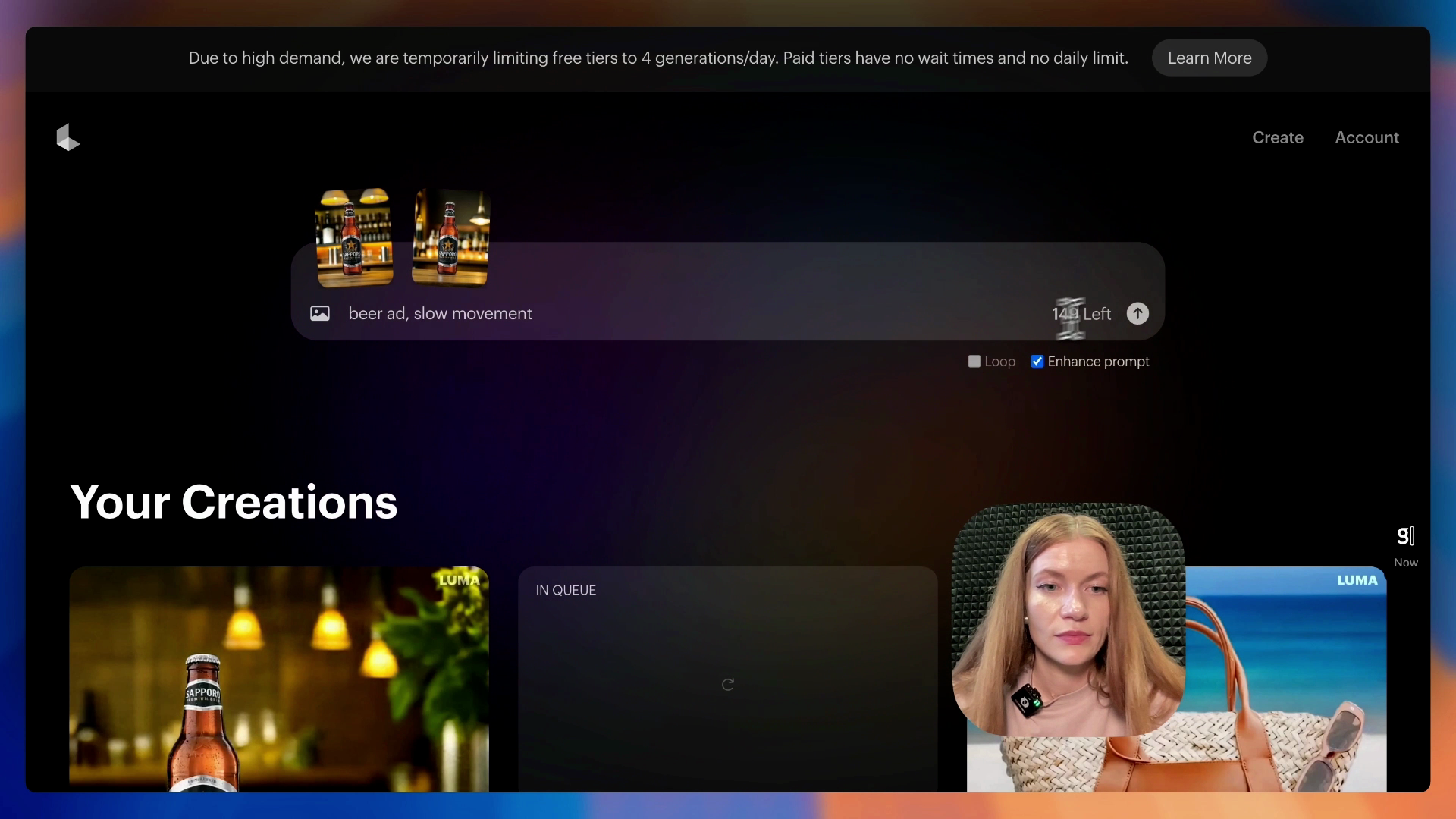
The AI will now create an animated video based on your inputs. This process may take several minutes.
Check out the video guide and the animation that we got, following these steps.
Tips for better results
- Experiment with different prompts and visual styles – Check out our prompt engineering guide for product photography
- Create base images in other AI tools (like Midjourney) for more control. Learn more: Midjourney product photography: Use AI backgrounds for your products
- Use simple animation instructions like "pan left to right" or "zoom into the product"
- Be patient and generate multiple videos to get the best results
FAQ
Q: How does AI video generation enhance e-commerce marketing?
A: AI-generated videos offer a cost-effective way to create engaging product visuals, improving customer engagement and potentially boosting conversions.
Q: What are the limitations of Luma Labs Dream Machine?
A: While powerful, the technology can be inconsistent. Some generations may be low quality, and the process can take time. It's best to create multiple versions.
Q: Can I use these AI-generated videos for my online store?
A: Yes, these videos are perfect for product listings, social media ads, and other marketing materials for your e-commerce business.
Q: What are the pricing options for Luma AI's video generation tools?
A: Luma AI offers 30 free generations to try the service. Paid subscriptions are available for more extensive use, but pricing may change. Check their website for current options.
Q: How does Claid.ai improve product visualization?
A: Claid.ai enhances image quality, removes backgrounds, and can generate varied product scenes, all of which contribute to better product visualization for e-commerce.

Claid.ai
April 24, 2025