Tech
How to write prompts for AI product photos [2025]
![Picture for How to write prompts for AI product photos [2025] article](/static/7f4415137e646985ded662bebb8fd248/1fd93/How_write_Prompts_f2b3eb0a8a.jpg)
Want better AI product photos? It all starts with good prompts. This guide will help you write prompts that get the results you want from Claid AI background generator.
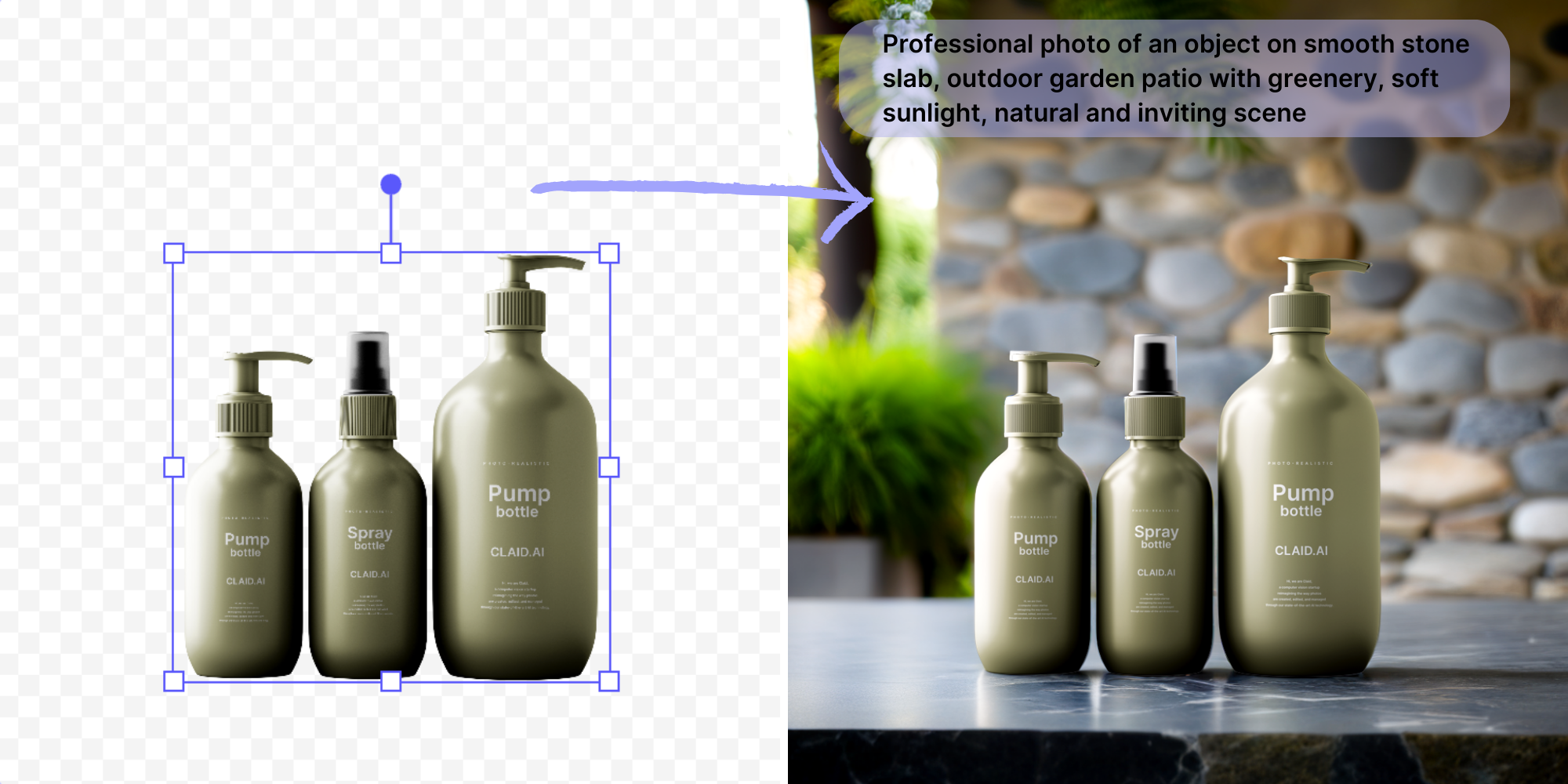
What are prompts and why do they matter
In Claid, prompts are text descriptions of the scene around your product. They include details about the setting, lighting, mood, and type of shot. These descriptions guide the AI in creating a compelling image that showcases your product in an attractive context.
Good prompts can turn a simple product shot into an eye-catching scene that shows off your product at its best.
How prompts work in Claid
Claid offers two ways to create AI-generated product images: "Generate from template" and "Generate from text".
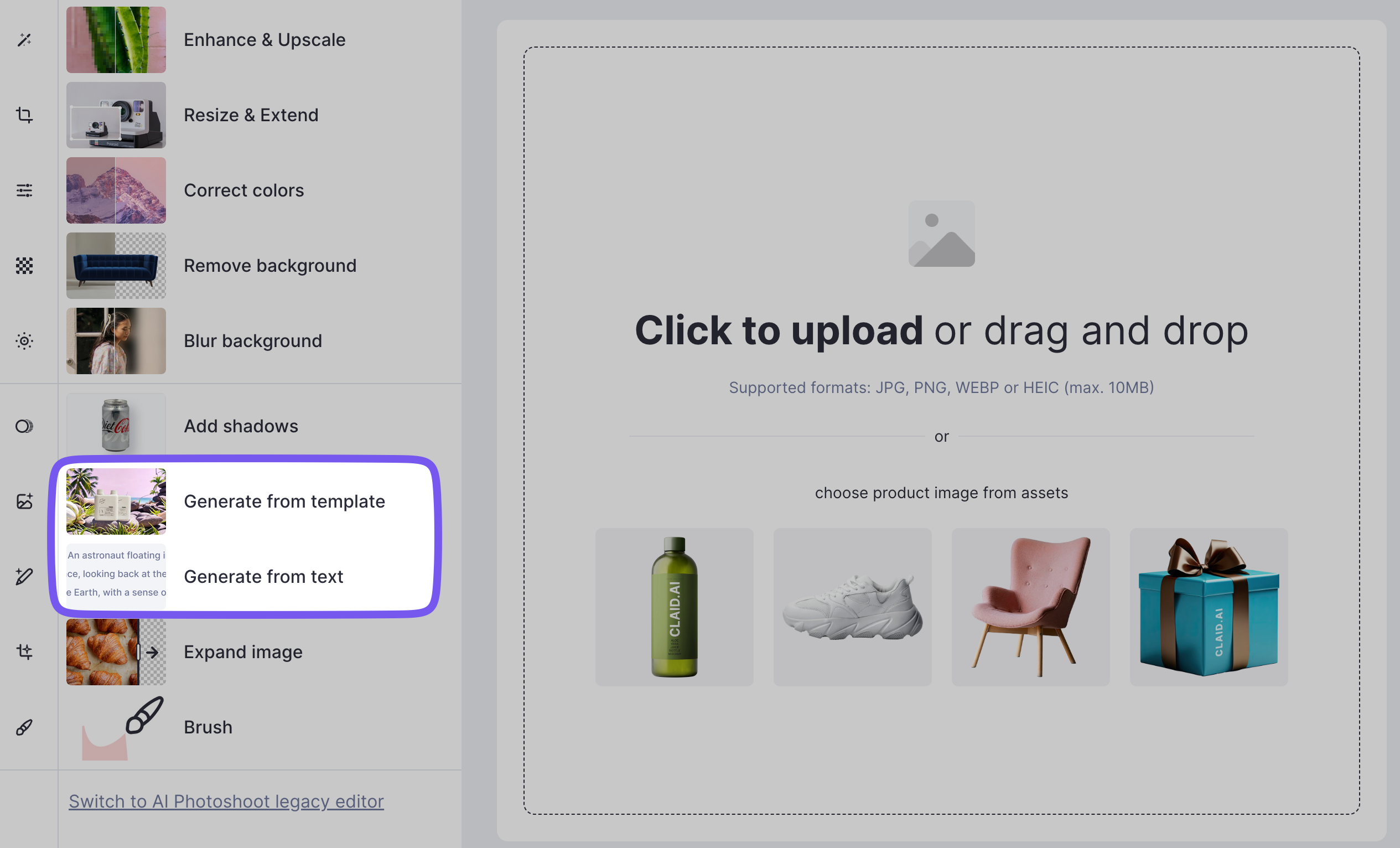
Both use prompts, but they work a bit differently:
- Generate from text: Your prompt controls the entire image, from the setting to small details.
- Generate from template: This starts with a pre-set layout. Background templates set the overall layout and structure of the photo. Prompts change materials, textures, and specific elements within the template.
Color is an optional setting, it defines the color theme of the image. If you don't pick one, our AI will create a balanced color scheme.
Note: In template mode, you can only use prompts at the High Creativity level. At Low and Medium levels, Claid sticks closely to the original template.
Most tips in this guide work for both Text and Template modes. We'll cover template-specific advice in a dedicated section at the end.
Setting the stage for great prompts
Before diving into prompt writing, it's important to start with a strong foundation. The key factors that significantly impact your results:
- Image quality: The better your input product image, the more realistic your AI-generated scene will be. Optimal results come from shots with a good lighting and a full product with clear edges in the frame. If your original isn't up to par, consider using Claid's "Enhance & Upscale" tools to improve it before generating backgrounds.
- Camera angle: To get the best results, use product images with front shots or flatlays. These angles work particularly well with Claid's background generation algorithms.
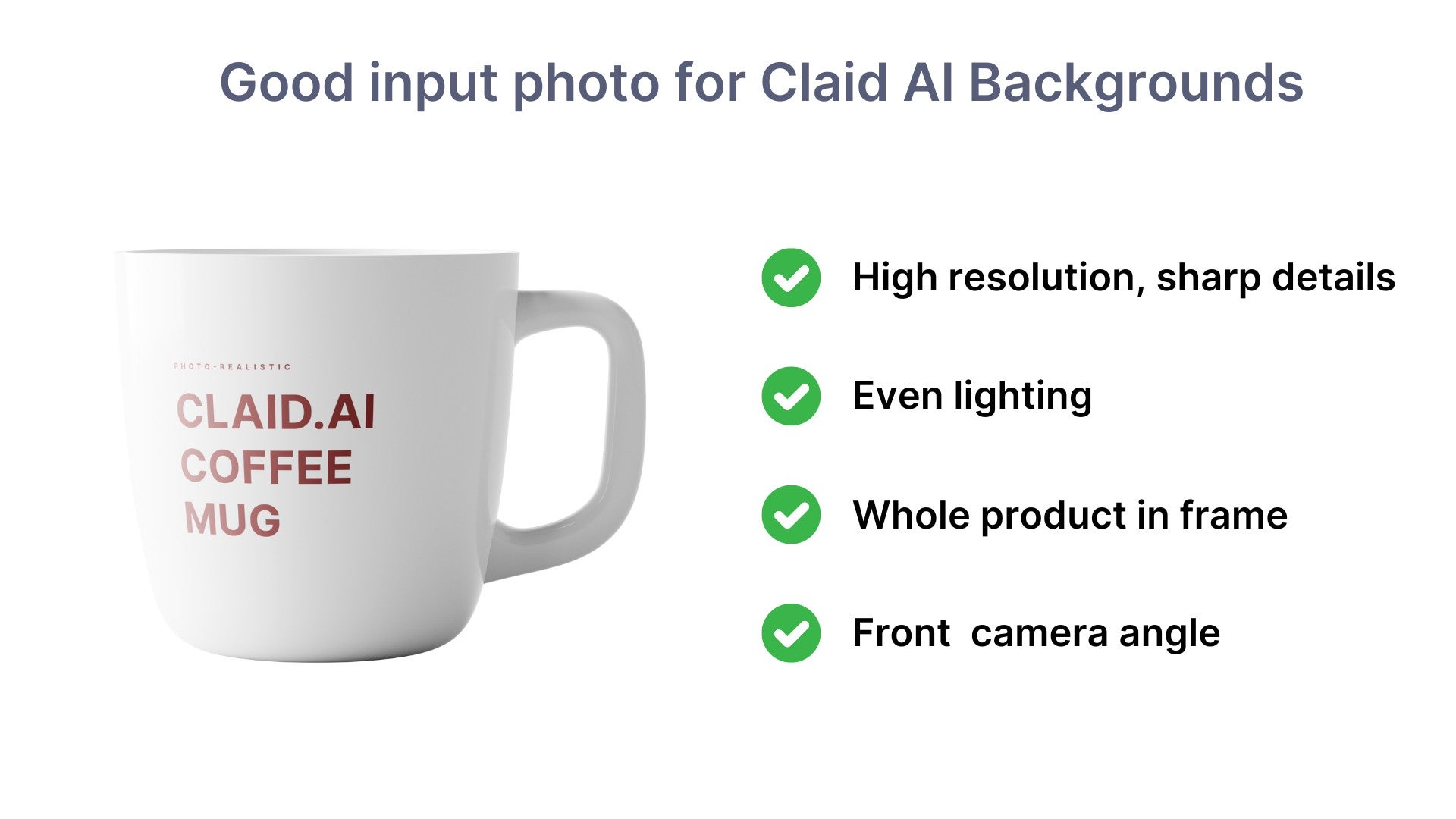
Basic prompt structure
Now that you've got a great product image, let's look at how to structure your prompt for the best results.
The foundation of an effective prompt consists of two essential elements:
- Place (Surface): Describes where your product is positioned. This could be a table, platform, or any surface that supports your product.
- Background: Sets the broader scene or location surrounding your product.
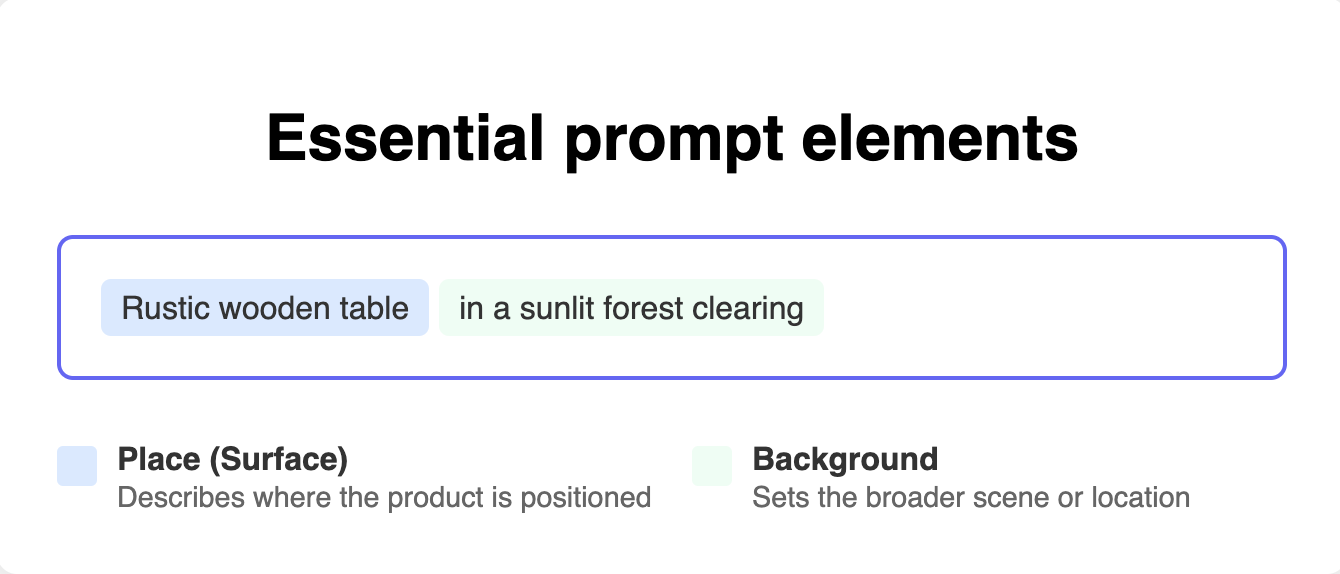
Let’s generate an image with this prompt.

By focusing on these two key elements, you can create simple yet effective prompts for Claid's background generation.
In some cases, the place and background can be the same, such as when the product is surrounded entirely by water, textile, or in a product showcase setting.
Here’s an example.

As you become more comfortable with basic prompts, you can explore additional elements to enhance your scenes further.
How to write advanced prompts
Ready to take your product shots from good to great? Let's build on those basic prompts.
Comprehensive prompts give you more control over your final image. You can set the perfect mood, add eye-catching details, and really make your product shine.
A well-crafted prompt can include these elements:
- Prefix: Starting with a "Professional photo of an object on” is a safe bet.
- Place: What is the direct place for your product and what is its shape, material, etc.?
- Surroundings: What's immediately around your product.
- Background: The broader setting.
- Lighting: Quality and source of light.
- Mood: Overall atmosphere.
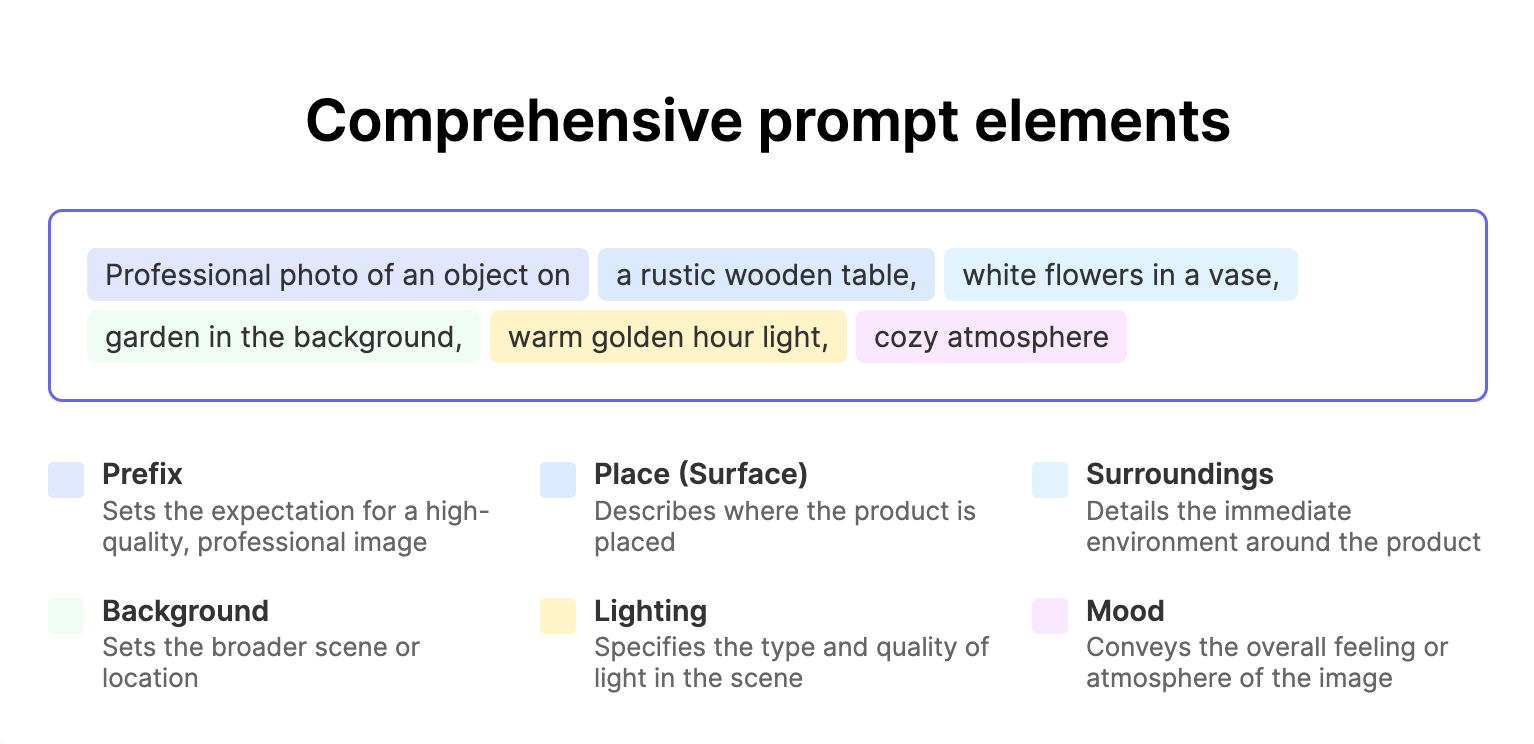
Let's see how this works in practice.

Place: Setting the stage for your product
The surface where your product sits plays a crucial role in the overall composition. When describing the place, consider:
- Type of surface: stage, platform, pedestal, countertop, tabletop, stand, display
- Shape: circular, rectangular, natural
- Material: marble, wood, glass, metal
- Texture: rough, smooth
- Finish: metallic, matte, glossy
- Size: small, large, tall, wide
For example, you might use "smooth corian platform" or "rustic wooden table with linen tablecloth" to set the stage for your product.
Surroundings: Creating context around your product
The immediate environment around your product adds depth and interest to the image. Think about including:
- Natural elements: flowers, grass, leaves
- Water features: splashes, waves
- Textures: rocks, pebbles, sand
- Built environment: concrete, walls
You could describe the surroundings as "scattered rose petals" or "small fireworks sparking in the background" to create a specific atmosphere.
Background: Painting the bigger picture
The background sets the overall scene and context for your product. Consider various settings such as:
- Urban landscapes: bustling city street, night skyline
- Natural scenes: scenic evening sky, lush green forest
- Indoor spaces: rustic kitchen, luxury interior
- Abstract backgrounds: gradient background, monochromatic pattern
Examples include "overlooking Tuscany landscape" or "in a countryside rustic kitchen" to give your product a specific context.
Lighting: Illuminating your scene
Lighting dramatically influences the mood and feel of your image. When describing the lighting, think about:
- Time of day: golden hour, soft morning light, dramatic nighttime
- Light source: window light, studio lighting, neon glow
- Light quality: soft and diffused, harsh and contrasty, warm and inviting
You might use phrases like "warm evening light" or "cold morning light" to set the right atmosphere.
Mood: Tying it all together
The mood brings all the elements together to create a cohesive feeling. Consider:
- Emotions: cozy, energetic, calm, luxurious
- Styles: minimalist, rustic, modern, vintage
- Seasons: spring freshness, summer warmth, autumnal coziness
- Themes: festive, professional, playful, mysterious
Descriptions like "an ethereal and electrifying effect" or "a festive and celebratory feel" can help convey the desired mood.
Use this cheatsheet as a quick reference when creating your AI-generated product images.
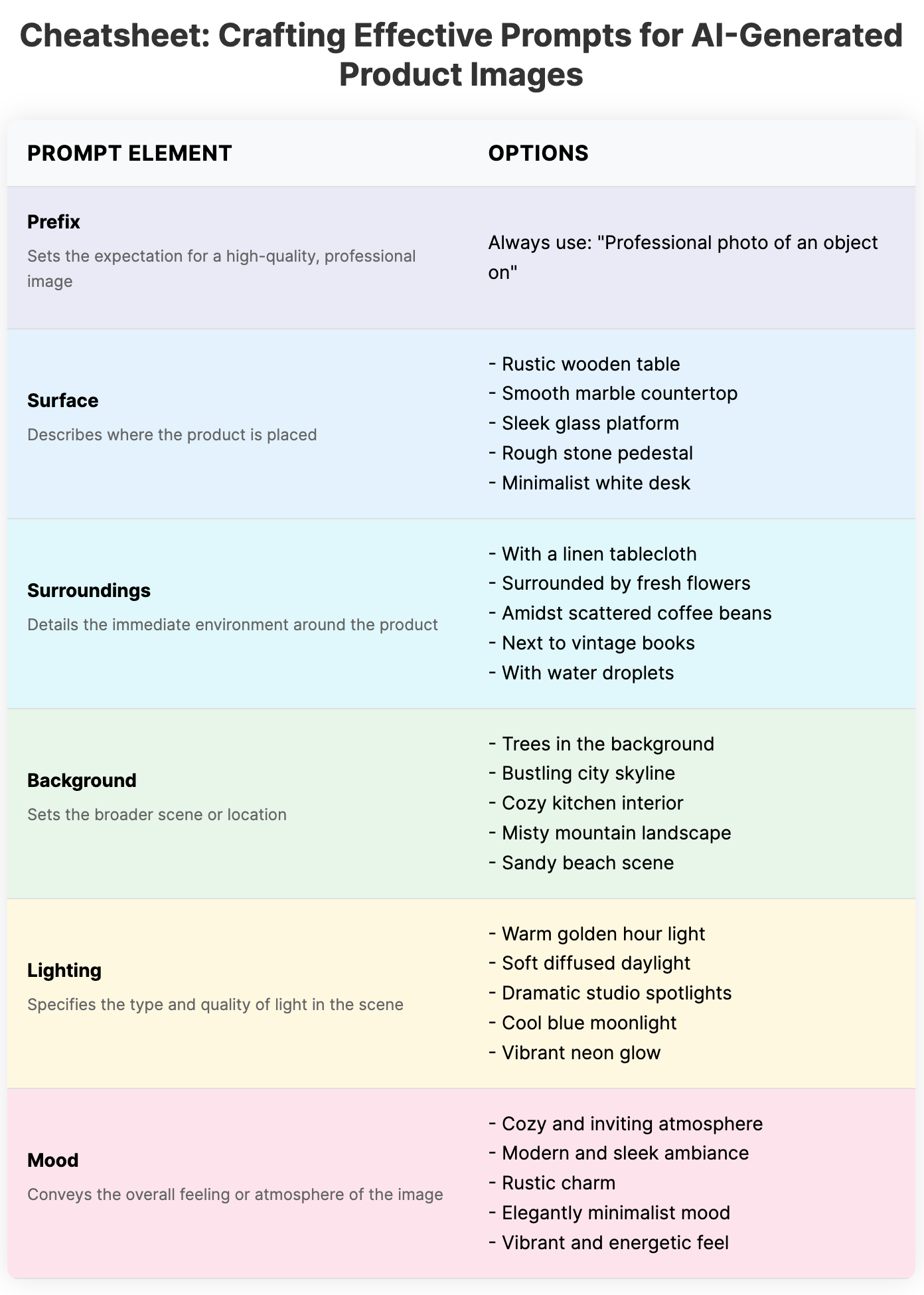
Mix and match elements to create unique, engaging prompts.
Bringing it all together: Example prompts
Now that we've explored each element, let's look at some complete prompt examples:
Nature-inspired: Professional photo of an object on forest clearing, lush green grass, trees in the background, warm evening light

Modern and sleek: Professional photo of an object on smooth corian platform, surrounded by smoke in a gradient from neon pink to bright blue, creating an ethereal and electrifying effect, striking and vivid product copy space

Rustic charm: Professional photo of an object on wooden platter on a table by a window overlooking Tuscany landscape

Beach vibes: Professional photo of an object on white limestone slab surrounded by a sandy beach, warm summer light, azure sky and sea background

Urban nightlife: Professional photo of an object on wet concrete sidewalk in a city street, neon lights, Tokyo vibes, evening city skyline in the background

Pro tips for better prompts
Now that you're familiar with the structure of effective prompts, let's reinforce some key principles. Here are some key do's and don'ts to keep in mind when writing your prompts.
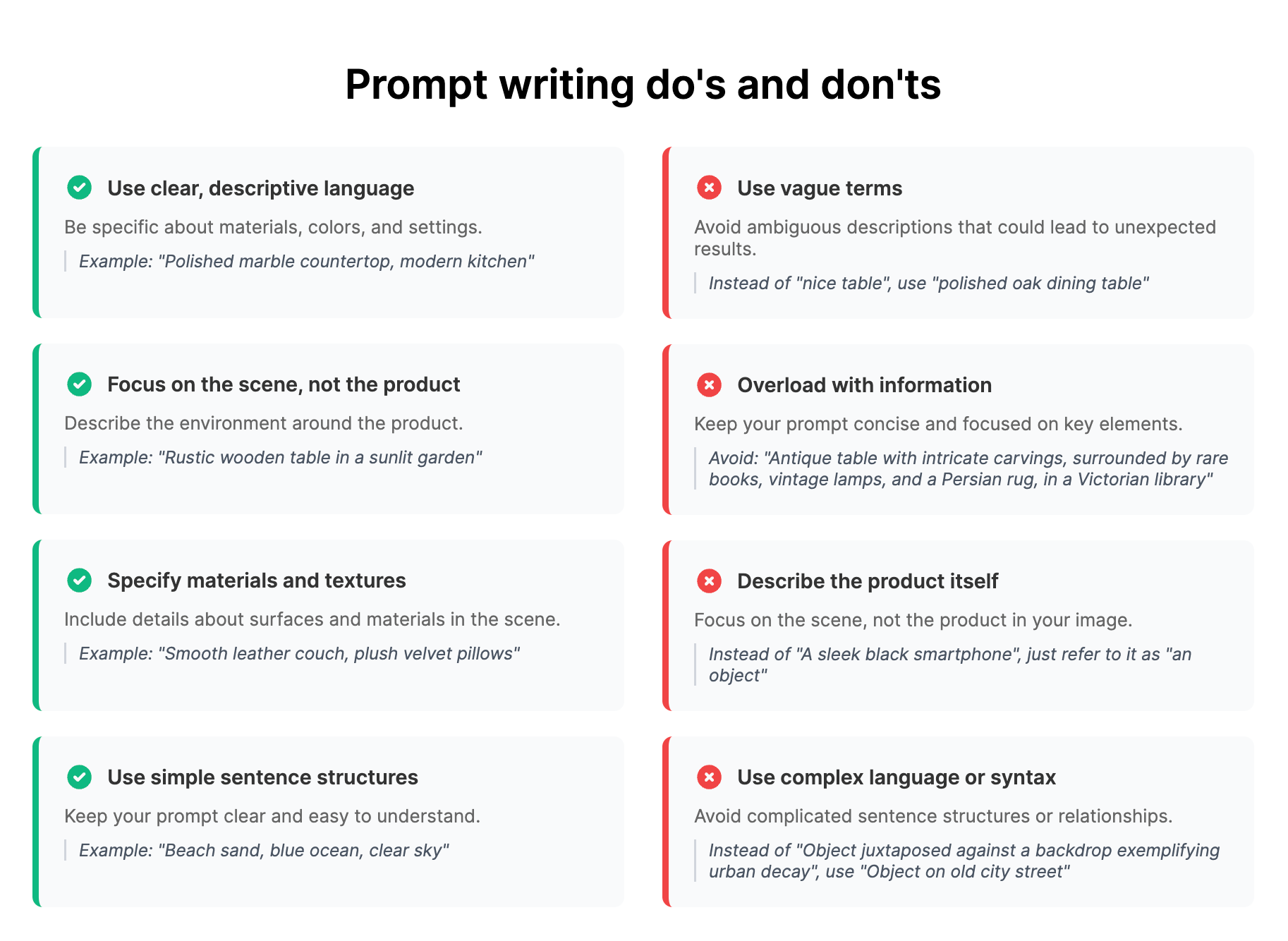
Use these tips to refine your prompts and get better results. Remember, practice improves your skills over time.
Making the most of template-based mode
When using template-based mode, you're working with a pre-defined geometric composition. However, you can still get creative within this structure.
Let's look at an example.
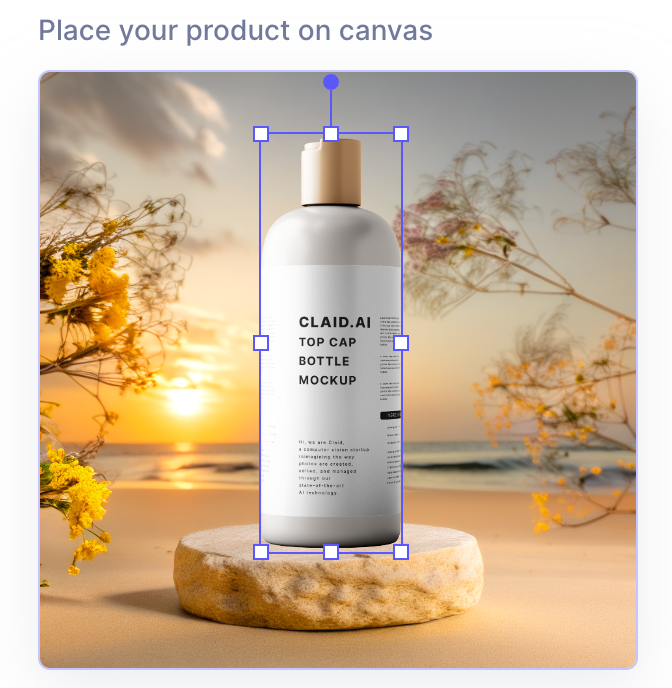
In this template, you'll notice foreground elements like wild flowers and a circular limestone base. While the overall structure remains constant, you can transform these elements using prompts and colors. Here are ways to reimagine this template:
Prompt: Professional photo of an object on a crystal clear glass platform, delicate cherry blossoms on the sides, soft pastel hues, sakura petals floating in the air, dreamy spring atmosphere
Color: FFB7C5

Prompt: Professional photo of an object on a terracotta circle platform with jasmine vines, Mediterranean courtyard background, warm terracotta tones, inviting, cozy charm
Color: D4A475

As you can see, while the underlying structure remains the same, the prompts and colors dramatically change the look and feel of the final image.
Time to create your amazing product photos
Writing good prompts for AI-generated product photos is a skill that improves with practice. Don't be afraid to experiment and learn from each attempt. With time, you'll get better at creating prompts that result in stunning images that showcase your products at their best.

Happy prompting, and enjoy watching your product images transform into compelling scenes that will captivate your customers!

Claid.ai
February 3, 2025