Tech
Generate AI Backgrounds for Footwear Product Photos Like a Pro
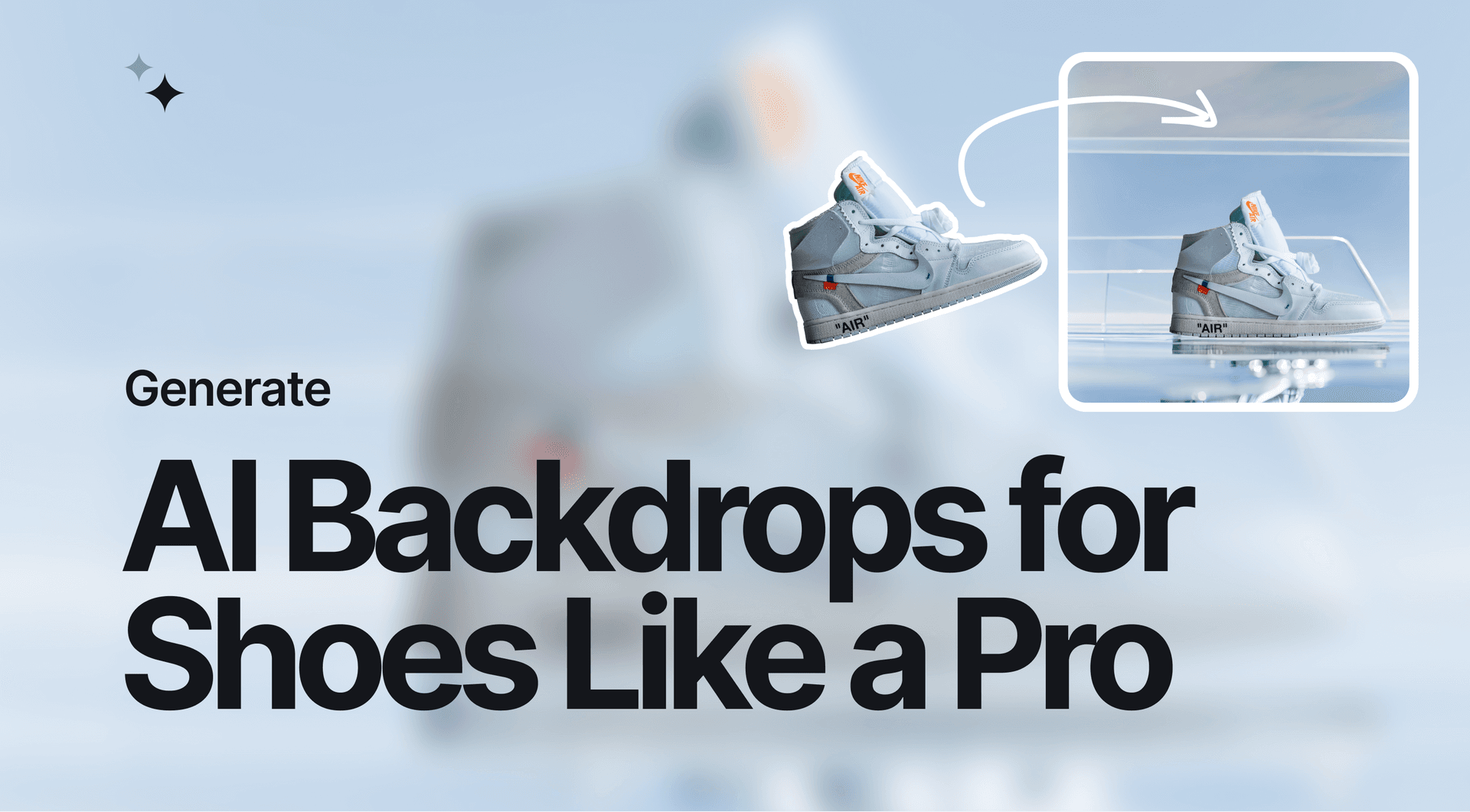
Having a hard time producing professional product photos of sneakers to sell online? This guide covers how you can create some really cool backdrops for your footwear and improve marketplace conversions on eCommerce platforms. Make sure to read our other guides which include health and beauty, furniture, food, and car product photo background generation.
Using AI Photoshoot to Create Backdrops for Shoe Images
The photos of your fashion products do as much, if not more, talking than the products themselves. Skimping out on consistently professional visual content means losing out on some excellent marketplace performance.
Here’s how you can use AI Photoshoot to generate fashionable backgrounds for your shoe product photos.
Step 1: Upload the Image
Click in this field to upload a photo of your choice.
💡Pro tip: It is recommended that you use product images with transparent backgrounds in AI Photoshoot. If you do not have a transparent image of your product, simply tick the Remove Background option to automatically make the background transparent.
Step 2: Choose a Scene
In the panel to the left, you can choose the background scene for your photo. You have the option of selecting from a number of pre-made Scenes or creating a Custom one for yourself.
💡Pro tip: We highly recommend selecting Scenes instead of Custom, as the latter is a more unpredictable option.
To help narrow down your options for pre-made scenes there are several subcategories to pick from. Since this tutorial covers creating backgrounds for shoe product photos, it’s best to select Shoes, but do feel free to experiment.
💡Pro tip: When picking the type of scene to use for your sneakers product image backdrop, it’s important to consider the angle of the photo itself. Match the angle of the scene to the angle of the shoe photo itself.
AI Photoshoot allows you to filter scenes shot from the Front and Top. For example, if your shoe photo was taken from the front angle, select a scene with a Front camera angle.
Step 3: Adjust the Product Image Into the Scene
Once you’ve selected a scene, adjust the shoe image to fit onto the surface.
Match Scene Framing with the Angles of Your Shoe Product Photos
Shoe product photos work best with specific angles. You’ll typically find the first product image of shoes either from the side or aligned diagonally. It’s important to understand the framing used in the product image and match it to the scene. In the example above, the two scenes function differently. The scene on the left can work with shoe product images taken from the side, as well as diagonally. The example to the right, however, doesn’t, since the angle of the scene is from the side.
The example above illustrates how matching the framing of the product image with the angle of the scene is important. The skateboard template is a horizontally-focused scene, meaning a product image framed diagonally wouldn’t work. On the other hand, a product image framed from the “profile” or side fits this template perfectly.
Resize the product photo to fit it onto the surface of the scene template. Depending on your photo as well as the scene template you picked, ensure that the photo is the focal point of your image by centering it on the canvas and ideally having it be the largest object in the image.
While it’s important to have the focal point of the product image be the shoe itself, don’t make it too big as it risks looking unnatural.
💡Pro tip: Use a reference image to help adjust the product onto the surface. For the example above, it’d be good to use a photo of a foot on a skateboard to see how much of the skateboard surface space is typically taken up by a shoe.
Experiment with several templates to find the one that suits your shoe product images the most and tweaks the shoes to fit naturally within the scene.
Step 4: Write a Prompt
Writing a prompt to adjust the template in AI Photoshoot is very similar to writing an image generation prompt on any other AI platform.
While each AI image generator has its own nuances and may be functionally different, some prompt writing tips are more or less universally applicable.
Elements to include in-text prompt:
- Background elements - a park with picnic tables in the background, a cafe with tables and chairs in the background, a playground with slides and swings in the background;
- Time or lighting input - afternoon, morning, sunny weather, cloudy;
- Objects with materials - wooden table, marble countertop, brick wall, stone over;
- Image stylizations - professional photo, noir, impressionist, hyperrealistic, blur.
💡Pro tip: Do not include the product itself in the text prompt. For example, if you have uploaded an image of a sneaker, do not write “sneakers” in the text prompt.
When typing out the text prompt, write it as you would describe the image. Try to keep sentences at least 4-7 words in length. The more descriptive your text input the better results you can expect to find.
Try placing your product in a setting you usually wouldn’t in the real world. The benefit of AI-generated images is that you have greater freedom to get as creative as you’d like. Also, include recognizable elements in the background as well to add further visual complexity.
There are also additional stylization prompts that can add more visual depth and complexity to your images. For example, if you want a subtle blur you can use a “bokeh blur” prompt. Use “shallow depth of field” or “deep depth of field” prompts to control the focus of the image and the backdrop.
Leaving Text Prompt Empty
You also have the option of leaving the text prompt empty. What this means is that Scene Generation will create something more abstract based on the template.
In this example, we did not use any text prompts or additional colors to edit this template. The AI Photoshoot AI itself decided on what the backdrop of this product image should look like. And while it is a more abstract and less detailed background in comparison to the previous ones created above, it can still work great if you’re looking to create a simpler backdrop to focus more attention on the product itself.
Step 5: Pick a Primary Color (Optional)
Though this step is optional since you can also provide color commands in the text prompt, using the color picker can be a very effective way of accentuating and emphasizing elements that will be included in the text prompt.
For example, if you were to make an arctic background for a cocktail photo, you would pick a light blue color that matches the text prompt's elements. On the other hand, if you were to write a prompt for the AI to generate an image of a dense forest, a natural shade of green would be a better choice.
Step 6: Generate and Download
After adding finishing adjustments to your AI-generated backdrop, you can click the Generate button to render the images. Regardless of the image complexity, it usually takes around 10-15 seconds to generate a batch of 4 backdrops for a single product image.
Choose one of the 4 generated images that match your expectations the most and click on the downward arrow button to download the image. Save it to your device then upload it to your eCommerce platform. It’s really as simple as that.
Benefits of AI Photoshoot In Footwear Photography
Here are a few reasons why you should be using AI Photoshoot for your footwear product photography.
Immediate Results - We live in a time when online presence is largely dictated by speed and how brands can be reactive in their content production. Part of what makes AI Photoshoot and other Claid.ai tools so useful is how fast they work. We’ve optimized and continue to optimize AI Photoshoot to deliver results as fast as possible, so you can have gorgeous product image backdrops in under a minute.
Easy to Use - A major advantage of AI image generation is how accessible it is to people with little to no experience in coding or visual design. With nothing more than a few words and sentences, you can create highly-detailed and professional product image backgrounds that would typically take months of learning and practice if you were to do it by hand.
Optimized for eCommerce - Footwear product photography, and product photography in general, is a very tricky craft. It takes a lot of practice and experience to understand the elements that differentiate a good product image from a bad one. Luckily, AI Photoshoot has been optimized to product backdrops for product images that are suited for modern eCommerce standards.
Why High-Quality Footwear Product Photos Are Important
Good visuals are crucial for eCommerce as a whole, but here’s how you can capitalize on high-end footwear product visuals.
Greater Visual Clarity - High-quality product images are not simply there for aesthetic or stylistic purposes. They serve the practical benefit of allowing potential customers to see details such as the quality of the material, threading, tailoring, small design features, etc. If prospective buyers can see these features, it’s easier for them to come to a decision much faster.
Improved Brand Perception - When it comes to brand impressions, especially in fashion and footwear, which is a very visually-focused industry, nothing says “We care a lot about our product” like good visuals. Whether actively or subconsciously, buyers notice small details such as high-quality and consistent visual content and this improves their perception of your brand.
More Brand Visibility - eCommerce is a very highly competitive industry and in order for brands to stay relevant they must find a way to stand out. Putting extra effort into visual content is a great way to differentiate your brand and stand out from the competition.
More Visual Enhancements
For more AI-based visual enhancements, check out our products Claid.ai and Let’s Enhance.

Claid.ai
May 24, 2023