Tech
Create Stunning Product Photos for Skincare with AI Photoshoot
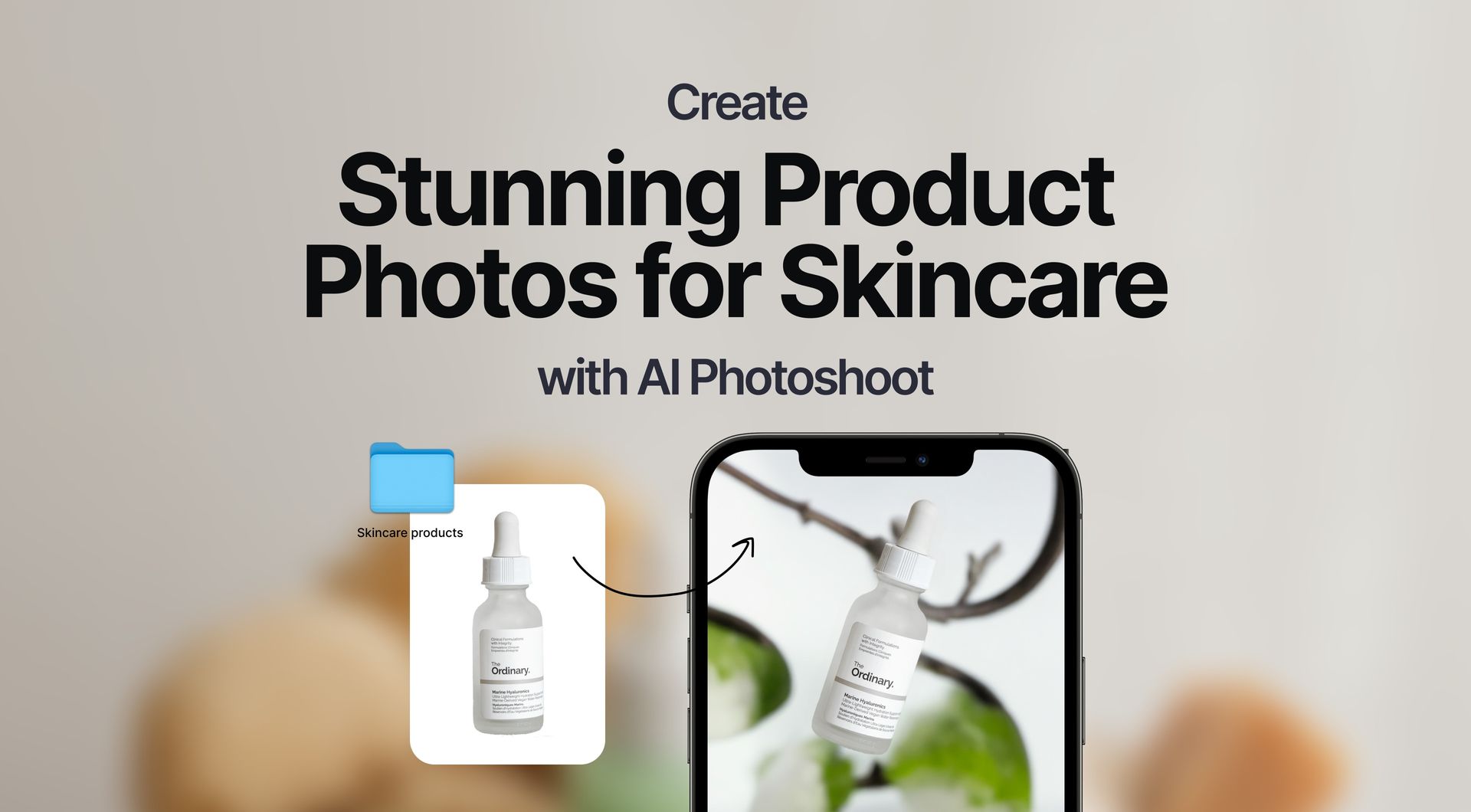
Takeaways
- With AI Photoshoot, you can create gorgeous skin care product photos in 6 steps;
- Learn how to choose the best backgrounds templates to use for skincare products;
- AI Photoshoot offers several advantages to creating skincare product photos.
Guide to Creating Fabulous Skincare Product Photos
Here's our quick guide to instant skincare product photos that bring out the most fabulous features of your products coupled with gorgeous backgrounds.
Step 1: Register and Log In
Visit the Claid.ai signup page to create an account or log into an existing one.
Once you've created an account and have logged in, click on Dashboard button.
This button will take you to the AI Photoshoot Dashboard where you can start creating product photos.
Step 2: Upload Product Image
In the AI Photoshoot dashboard, click on choose file or in the surrounding area to upload your product image.
Keep the Remove background feature enabled so AI Photoshoot can automatically turn your product image into a transparent image. While this feature works very effectively, ensure that the product image is front and center, even if the overall composition is crowed.
This is what the product image looks like when it’s uploaded and the background is removed.
💡Pro Tip: Even with the Remove background feature enabled, if the image is too crowded, AI Photoshoot may have trouble clearing the background. For the best results, take a photo of your product against a blank background, with even lighting, and frame the product to be in the very center and larger than any other object in the photo.
Step 3: Select a Background Template
AI Photoshoot comes with two main options for rendering product image backgrounds: Custom and Compositions.
- The Custom option means you will not be working with premade templates and the rendered image will be entirely based on your text prompt.
- Compositions, on the other hand, provide you with premade backdrop templates. You’re free to use any of them, though we’ve categorized them to make it easier for you to find the ones that are perfect for your product.
Custom backdrops are good for those looking for a blank canvas to work with. All you need to do is write a text input for the AI image generator and it will create a background that is optimized for product images.
We do recommend working with pre-made Compositions as there are tons of them to choose from. These templates are made with product photography in mind and come with pre-determined surfaces to place products on that will make the final results look more natural.
In the left hand side of the AI Photoshoot dashboard, select from any of the template categories.
💡Pro Tip: Keep in mind that you’re not restricted from selecting any scene template for your product image (e.g. nothing stops you from selecting a kitchen backdrop for a skincare product image). However, these 4 categories offer the most complementary background for skincare product images.
Select a category and this will take you to scene selection.
Select any of the scenes to proceed. Try out different ones that suit your general stylistic or aesthetic requirements.
Step 4: Resize and Align Product Images
Part of what makes an AI-generated product image effective is how natural and authentic it looks. A more natural appearance of your product images can by resizing and aligning it to fit more naturally into the background.
The example above demonstrates how to use designated surface areas to fit the product into the background more effectively. Having it float in the air makes the composition look fake and edited. By placing it on the surface, it’s easier to present the illusion of authenticity.
Size is also an important factor in making the product image look natural.
Making the image:
- Too small makes it hard to see and make out the finer details. It is also no longer the focal point (primary subject) of the composition.
- Too big makes it look unnaturally large and it doesn’t fit into the composition. This also gives off the appearance that the vendor is attempting to inflate the size of the product to make it larger than it actually is.
But when you find the balanced compromise where the product is the focal point of the composition but also just small enough that it looks natural, you reach the sweet spot.
Step 5: Customizing the Composition
There are two ways to further customize the look of your product photos with:
- Text prompting
- Picking a primary color
Writing a text prompt for AI Photoshoot works as simply as any other image generator.
Type in what you want to see and how you want the AI to personalize your composition.
💡Pro Tip: The more detailed you make the text prompt, the easier it will be for the AI to generate something that fits your expected results, though it does also work with more generalized wording.
Check out this guide on how to write text prompts for AI Photoshoot, but the general rule of thumb is to have some thematic background.
- Background elements such as “spa, water springs, steamy bath, natural elements, and bathroom interiors” all fit;
- Textures are also great additions such as “rough stone, marble, brushed metal, natural wood, etc.” can add some much needed visual heterogeneity;
- Making more dynamic surfaces, such as “bathroom countertop, wooden table, marble platform” are all great at creating a more authentic composition.
Play around with different text prompts to see how they fit into the overall composition.
Picking a primary color is an optional step, but can make quite a difference in the final results.
While the effect may seem subtle, it does change the overall mood of the compositions. Pick a color that will complement the composition depending on the branding and marketing approach you take with your products.
💡Pro Tip: As mentioned, picking a primary color for your composition is completely optional and can be skipped entirely. The image above demonstrates how AI Photoshoot can automatically pick out the best colors that gracefully fit the product photo and look very natural.
Step 6: Generating and Downloading
With customizations out of the way, all that’s left is to Generate and download the rendered product photos.
Simply click the Generate button at the bottom of the dashboard and wait for AI Photoshoot to render the images, which usually take a few seconds.
AI Photoshoot generates 4 distinct renderings for every press of the Generate button. These are just varied enough for you to pick out the best one. And if none of them are to your liking you could click Generate once more or tweak the text prompt.
Once you’ve picked out the one that fits your expectations, simply click the downward arrow button to save the image to your device.
Choosing the Best Templates for Skincare Products
As was mentioned above, users are free to choose any background template they choose. It’s all a matter of preference. But when it comes to skincare product photos, there are some elements that work better than others.
Spa
The Spa template is an obvious pick.
Considering the nature of spas and why they exist, you’d naturally find skincare products in such places, making this category an easy choice for product managers.
Nature
Consumers trust skincare products (health and beauty products in general) that are made with natural ingredients. Artificial skincare products just doesn’t have the same ring as “all-natural ingredients”.
To drive home the concept of natural ingredients and natural beauty, use background templates from the Nature category. Include elements in your text prompt such as plants, leaves, sand, pond, and stones to emphasize the nature in your compositions.
Fabric
Luxury and elegance are all important factors in skincare marketing.
This is why fabric templates can complement skincare product photos as they are optimized with luxury visuals in mind. Presentation is key with any product, especially skincare, and using backgrounds the exude luxury and elegance is a great motif for effective eCommerce visuals.
Check out our official guide on working with scene templates and text prompts for product photos.
The Benefits of Using AI Photoshoot
Working with AI Photoshoot is:
Effective
Every time you click Generate to render custom product images, you don't simply receive images that are based on random collections of data. The AI that is the foundation of AI Photoshoot is optimized with product photos in mind. All the best practices, most effective techniques are all there. You're not just rendering photos; you're rendering professional product photos.
Easy
It only takes a few clicks to upload, optimize, and render product photos using AI Photoshoot. Real product photography is a very complex craft that takes years and a ton of expensive equipment to master. If this is not an option for you, then AI Photoshoot offers an easier solution.
Fast
It takes some time even for the most experienced product photographers to snap photos, edit them, and create a product image. Their work is amazing, but it takes some time to set up and complete. AI Photoshoot can render product photos from any standard photo taken with a simple phone camera in a matter of seconds.
Liberating
We created AI Photoshoot with creative versatility in mind. Our wish is for AI Photoshoot to fulfil the creative requirements of all our users. Which is why it's able to generate pretty much anything that comes to mind and effectively create product photos from a simple photo and your limitless imagination.
How to Create Custom Templates with My Composition
In a recent update we've introduced the My Compositions feature, which allows you to create custom product photo templates from your own images. It's a compromise between Custom and pre-made Compositions where you get to decide the framing and surface of the product image and AI Photoshoot renders a backdrop to complement it.
Click on the My Compositions option in the template category selection screen.
Then upload the desired backdrop for your composition.
Once uploaded, you should see your custom backdrop in the selection. Once selected, that backdrop will appear behind the product image. All you have to do is, much like with pre-made backdrops, write a text prompt and select a primary color. Optionally, you can leave everything blank and AI Photoshoot will handle all the rest.
And these are the results of our custom template that we uploaded. So if none of the pre-made templates are to your liking, you can always upload your own and work with that.
Check out our video guide on how to effective use the My Composition feature in AI Photoshoot.
FAQ
We are frequently asked the following questions and hope that the answers we provide will quench all your curiosities.
How to photograph skincare products?
Photographing skincare products is a little tricky. First and foremost, you must consider the shape of the product itself. If it's flat like a cosmetic jar, then its verticality does not need to be accentuated, so taking a photo from above works much better. On the other hand, when you have a more vertical product, such as a bottle or cylindrical dispenser, then a frontal angle that shows the product's label is a better choice.
How to create skincare photos online?
While powerful photo editing tools such as Photoshop, Lightroom, and Gimp are all downloadable and work offline, tools like AI Photoshoot require an internet connection to function. This has its benefits, however, since the aforementioned downloadable software require computing power from your hardware, i.e. if your hardware is too weak, creating a product images with tons of complex visual elements could be difficult. Cloud-powered online tools like AI Photoshoot only require that you have a stable internet connection - no $2,000 graphics card required.
How to create skincare product photos for eCommerce?
As with creating any other product image for eCommerce, working with skincare visuals involves taking a clear photo of the product, uploading to AI Photoshoot, choosing a background template, fitting the product into it, writing a simple text prompt of what visual elements you'd like to see, and clicking generate.
Four variations of the product image will be rendered, so pick the best of the bunch, be it a single image or all 4, and download to your device. If the results don't suit your expectations, then simply try again by choosing another background template or changing the text prompt to something else.
Start Making Your Skincare Sparkle
Engaging product photos attract customers and boost conversions. Give your skincare products the professional, high-quality images they deserve with AI Photoshoot.
Sign up now and take your basic skincare shots to the next level with customized, photoshoot-style backdrops in minutes.

Claid.ai
September 11, 2023