Tech
How to Turn Photos into Videos with Claid.ai
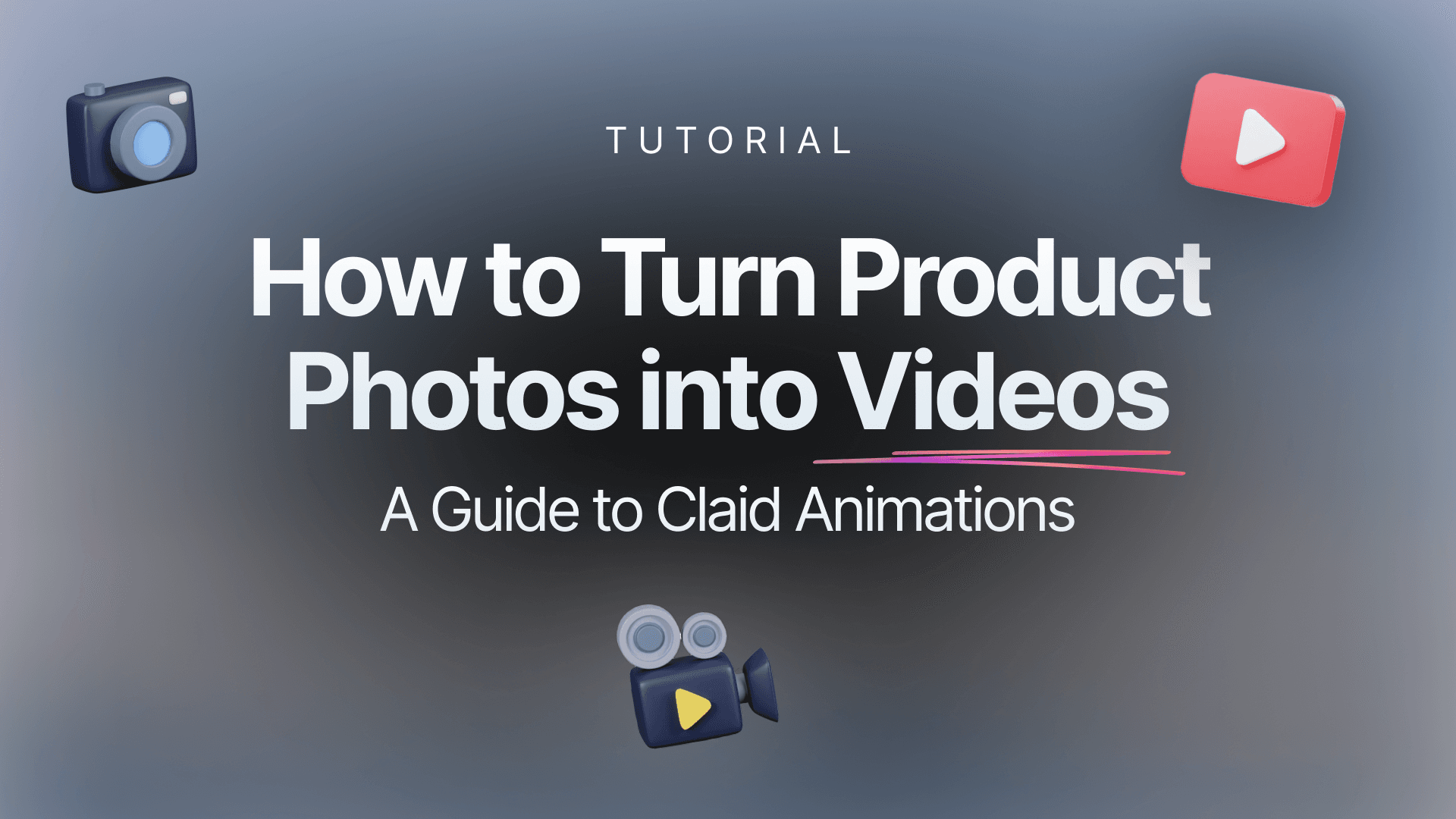
Creating engaging product videos is simple with Claid Videos (formerly known as Animations). This guide provides practical tips to help you convert your product photos into compelling video content.
What you need to know first
- Each video is made of input image and text prompt.
- Input image serves as a starting frame of the video. You can upload your own input image or generate it with Claid's AI Backgrounds or Custom AI.
- The durations of each video is 5 or 10 seconds.
Prepare an input image
Your input image quality dramatically affects the final video. Here's what to look for:
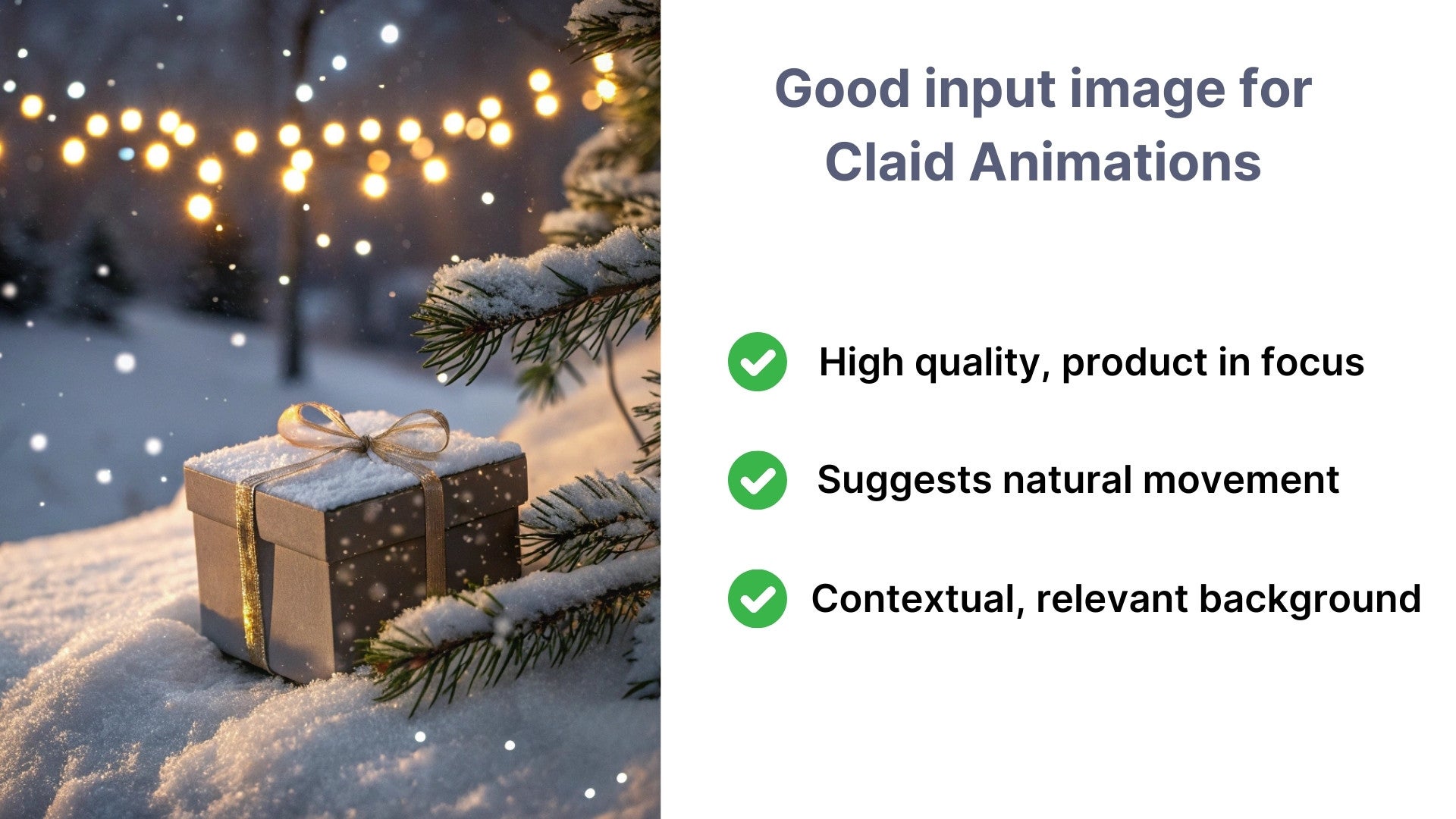
Background:
- Avoid pure white or transparent backgrounds - they don't provide enough context for Claid Videos. If you have a plain-background image, generate a scene with Claid’s AI Backgrounds first.
- Ensure background elements complement rather than compete with your product
Composition:
- Leave adequate space for camera movement
- Position your product to allow for the intended motion
- Consider the rule of thirds for more dynamic results
Built-in motion cues:
- Look for natural leading lines that suggest movement
- Include atmospheric elements like lighting patterns or environmental effects
- Consider how light and shadow can guide the viewer's eye
How to structure your video prompt
A clear, detailed prompt leads to better results. Here's a reliable structure:
[camera movement: direction and speed], [movement quality], [style and environment details]
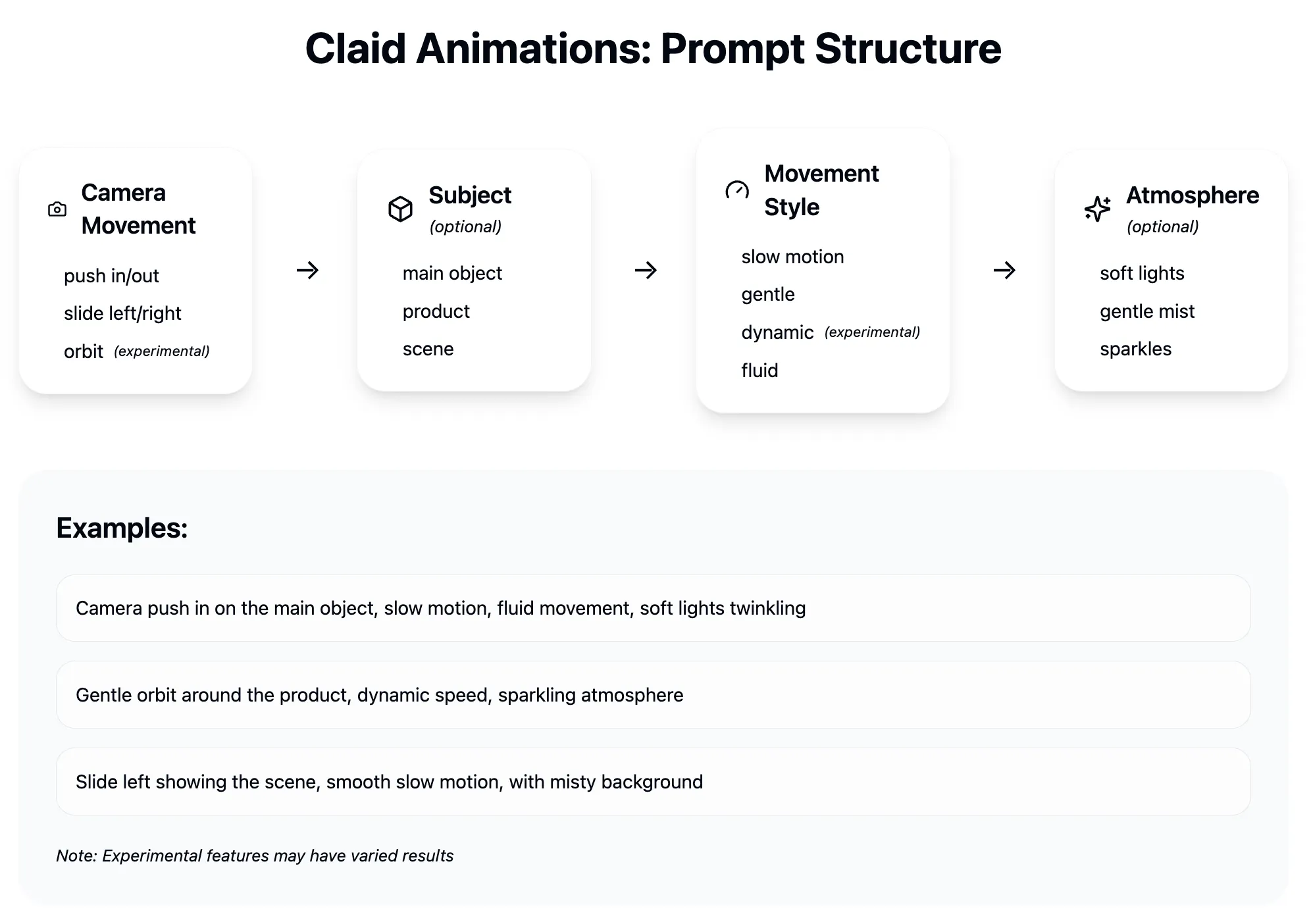
For example: "Camera push in on the main object, slow motion, fluid movement, cinematic"
Choosing your camera movement
Our updated image-to-video AI significantly expands the range and quality of camera movements. Let's review some of the most popular ones.
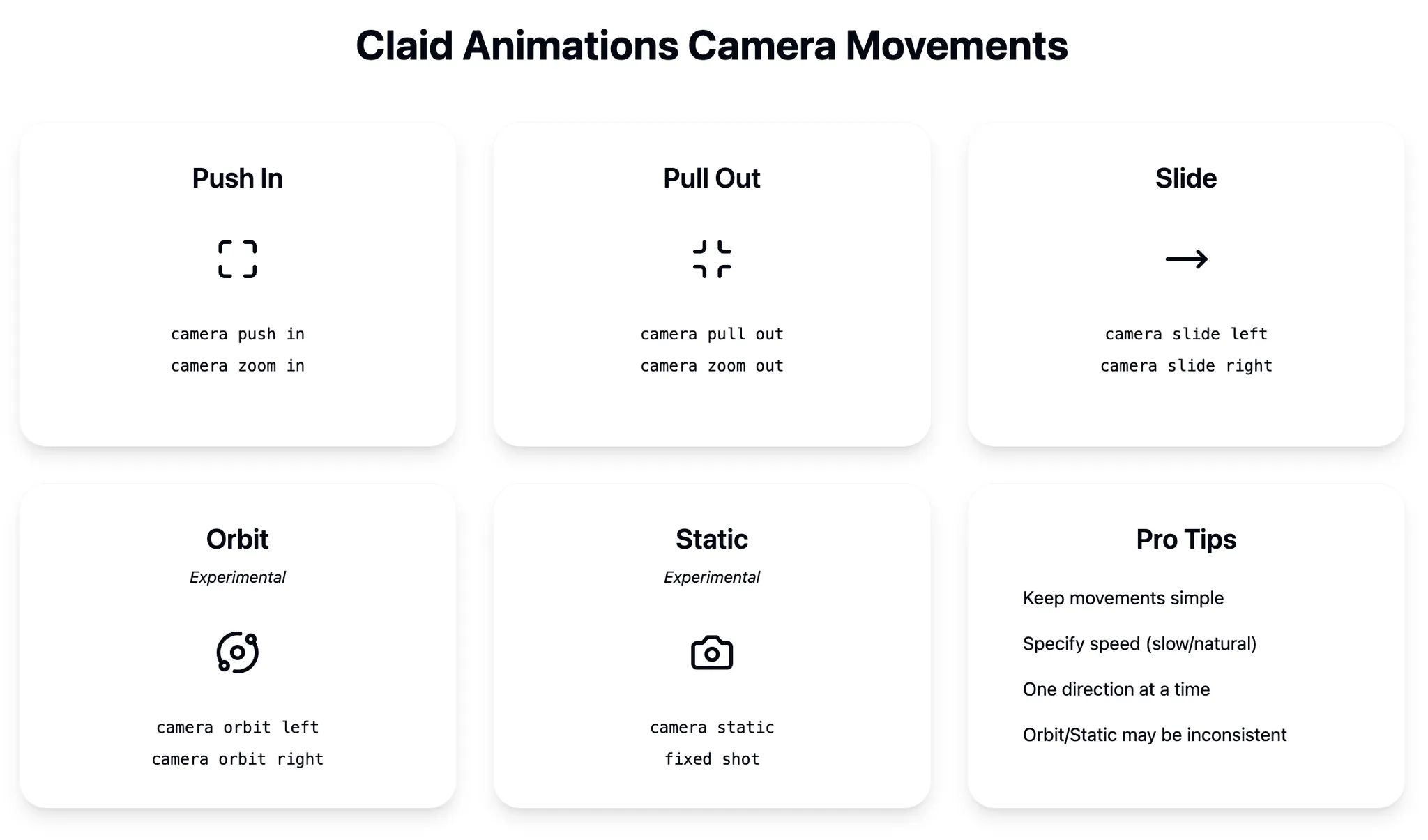
Fixed shot
For fixed shots add ‘Fixed lens, camera static’ or ‘the camera is stationary’ at the beginning of the prompt.
Push in and pull out
Keywords in beginning of the prompt: ‘the camera zooms out’, ‘the camera zooms in’, ‘dolly in’, 'dolly out'.
This camera are the most simple yet effective and reliable options for Claid Animations.
Push in creates intimacy and highlights specific details
Pull out reveals context and shows your product's full scope
These movements are predictable and reliable because they maintain a consistent perspective
Slide left or right
- Perfect for product lineups or showing different aspects gradually
- Works well because it maintains a constant distance and angle to your product
- Consider your product's best angle when choosing the slide direction
Move up or down
- Ideal for tall products or emphasizing height
- Particularly effective for architectural elements or stacked compositions
- Keep the movement slow to maintain stable framing
Pan movements
- Pivots the camera horizontally while maintaining position
- Requires extra image padding as edges may come into frame
- Works best with environmental shots or product groups
Orbit movements (experimental)
Keywords in beginning of the prompt: ‘the camera rotates around the subject', ‘camera orbits around’
- Creates a dynamic 360-degree view
- Important limitation: The AI imagines unseen sides of your product, which may not match reality
- Best used when approximate views of other angles are acceptable
- Specify "minimal orbit" or exact degrees for better control
Tracking and First-Person View (FPV)
Keywords in beginning of the prompt: ‘the camera follows the subject moving’, ‘FPV’
Crane Shots
- Creates overhead views.
- Use "crane shot" or combine "pull back" and "tilt down."
The new AI can handle complex, multi-stage movements:
Example: “Dynamic rotating light source, casting shifting geometric shadows on the minimalist wall and emphasizing the model’s silhouette. Focus transitions to the handbag for a modern, high-fashion feel.”
More examples:
- "Slowly orbit around the product, then zoom in on the product, with soft bokeh in the background."
- "Fast pull back and then tilt up to reveal the sky, cinematic style."
Prompt examples
Universal option: ‘Slow camera pullback revealing [you context]’
Example: Slow camera pullback revealing more of the neon-lit vertical beams, with a faint mist swirling gently around the product and subtle rain droplets falling in the background
Why it works: Combines clear movement direction with atmospheric elements that add depth and interest
For luxury products: ‘Gentle zoom-in on [your product]’
Example: Gentle zoom-in on the perfume bottle, with the surrounding crystal ornaments subtly sparkling as the camera approaches, enhancing the festive elegance
Why it works: Matches movement speed with product character while incorporating complementary environmental effects
Seasonal prompt: Camera push in, slow motion, fluid, gentle movement, soft lights twinkling in the background, snow falling
Why it works: Balances technical instructions with atmosphere while keeping the movement simple and controlled
Dynamic action: "FPV flying through the city, fast, dynamic, following the sports car as it speeds down the highway, cinematic."
Making the most of movement and atmosphere
Movement speed
- Experiment with different speeds: "slow motion," "gentle," "natural speed," "fast," "fast motion."
- Use descriptive terms like "slow motion" or "gentle movement"
- Match speed to your product's character - luxury items often benefit from slower, more deliberate movement
Atmosphere keywords that enhance your video
- Lighting effects: "soft lights," "warm glow," "subtle shimmer," "volumetric lighting."
- Ambient elements: "gentle snowfall," "light mist," "sparkling," "dust motes."
- Movement quality: "fluid," "gentle," "smooth," "graceful," "dynamic," "energetic."
- Style keywords: "cinematic," "dreamlike," "vintage film," "70s analogue", "handheld device filming"
Technical guidelines for optimal results
1. Image requirements
- Sharp, well-lit photos with clear focus
- Maintain good contrast between product and background
- Tools like MidJourney or LetsEnhance are excellent for generating base images
- Use recommended resolution
| Aspect ratio | Recommended resolution |
| 1:1 | 1440x1440 |
| 9:16 | 1080x1920 |
| 16:9 | 1920x1080 |
2. Composition checklist
- When picking a starting frame, ensure there's enough room for movement
- Keep main product features clearly visible
- Consider final video use (vertical for stories, horizontal for ads)
- Ensure proper exposure - avoid blown-out highlights or crushed shadows
3. Character limit considerations
- Stay under 250 characters per prompt
- Prioritize movement and speed instructions
- Add atmosphere details last if space permits
Common challenges and solutions
- Product appears distorted
- Solution: While the new AI handles this better, avoid extreme angles in orbit movements if distortion occurs. E.g., pull out movements usually maintain consistent perspective and don't distort the product.
- Background elements look unnatural
- Solution: Ensure your input image has a well-defined, visible background
- Solution: Ensure your input image has a well-defined, visible background
Remember to test different approaches with your specific products and note what works best for you.
Getting started
Begin with your best quality product photos and simple movements. As you become familiar with the results, gradually test more complex effects and movements. Pay attention to how different products respond to various animation styles, and build a library of successful prompts for future use.
Now that you've learned the ropes, it's time to put your knowledge into action. Take your product videos to the next level with Claid Professional and unlock the creative potential of Claid Videos. Experiment with different prompts, refine your results, and discover what works best for your brand.

Claid.ai
April 24, 2025