How to remove people from photos online - Claid.ai
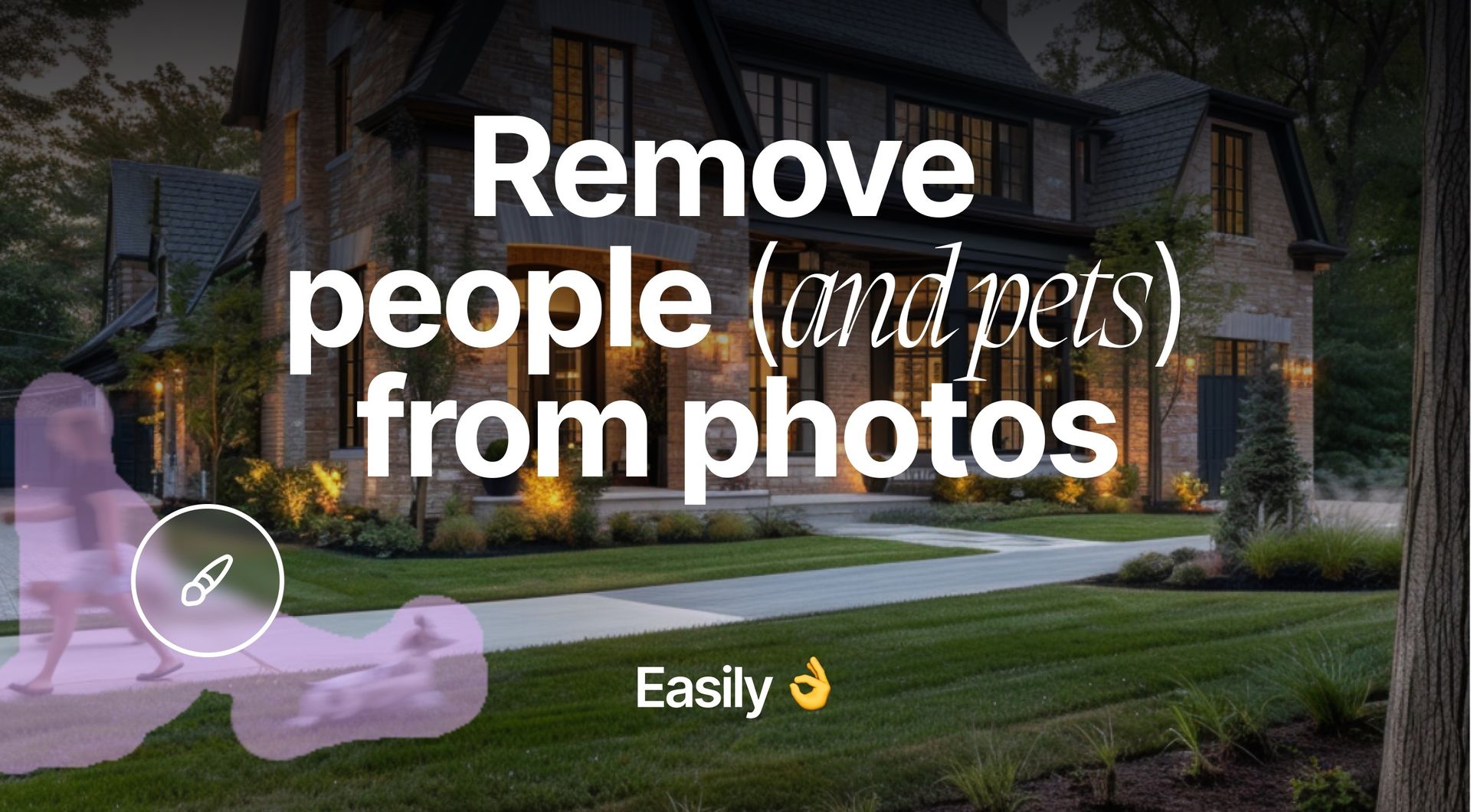
Ever needed to remove someone from a photo but didn't know how? from this guide you'll learn how to quickly remove people from photos using AI Claid.ai's Brush. We'll also explore alternative methods and applications across eCommerce, real estate and more.

Quick guide: Removing people with Claid.ai's Brush
- Sign up or log in to Claid.ai
- Upload your image
- Select the Brush tool and choose "Erase" mode
- Paint over the person you want to remove
- Apply the operation
- Download your edited image
It's that simple! But for those who want to dive deeper, let's explore a more detailed walkthrough.
Detailed walkthrough of Claid.ai's Brush Eraser tool
1. Access Claid Studio
- Go to Claid.ai and create an account or log in
- Navigate to the Claid Studio dashboard
2. Upload and prepare your image
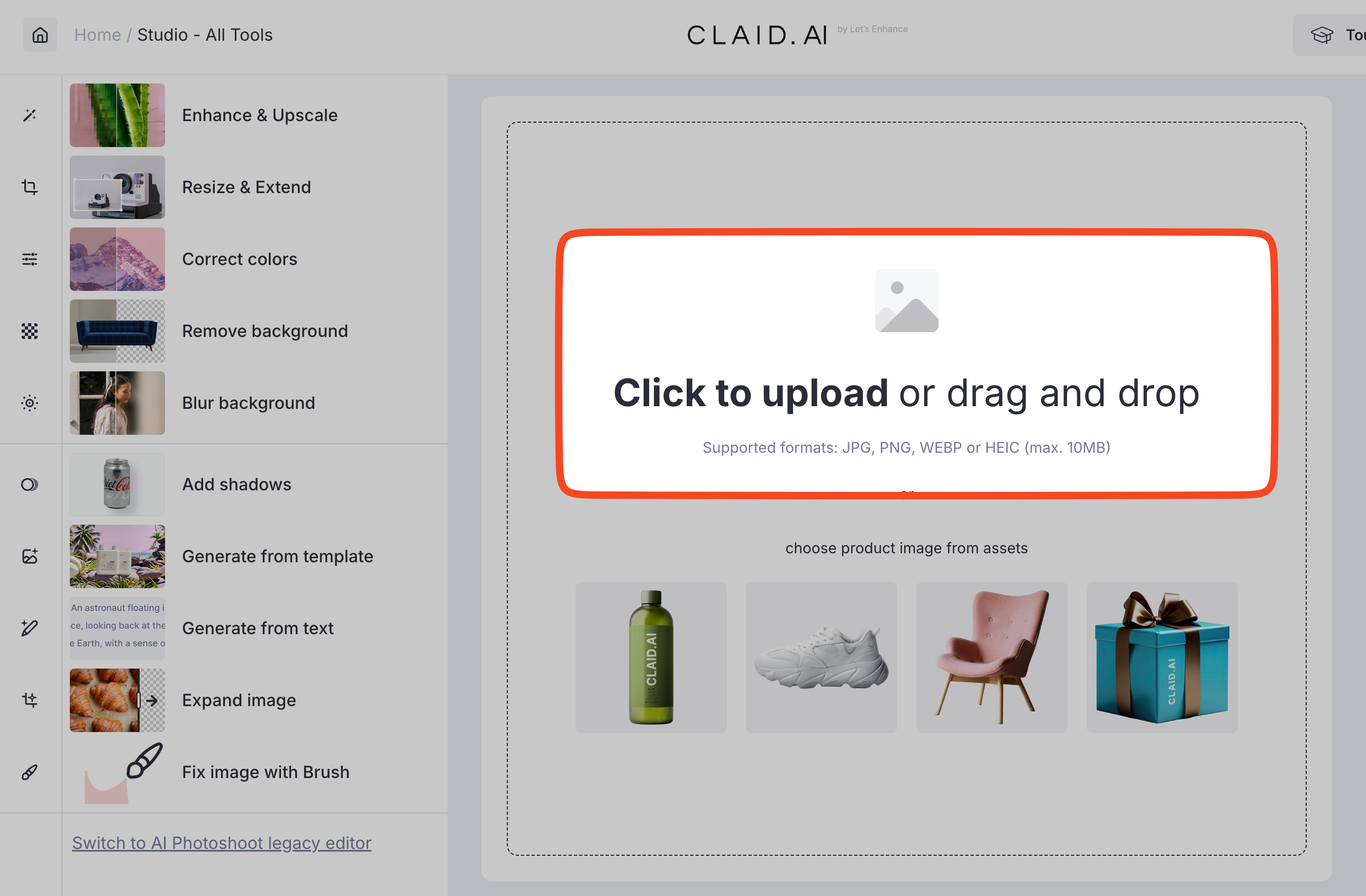
- Click the "Upload" button or drag and drop your image.
- Supported formats include JPG, PNG, WEBP and HEIC.
- For best results, use images with a resolution of at least 1000x1000 pixels. Low quality pictures can be improved using Claid.ai's “Enhance & Upscale” tools.
3. Use the Eraser Brush tool
- Select “Fix image with Brush” from the left sidebar
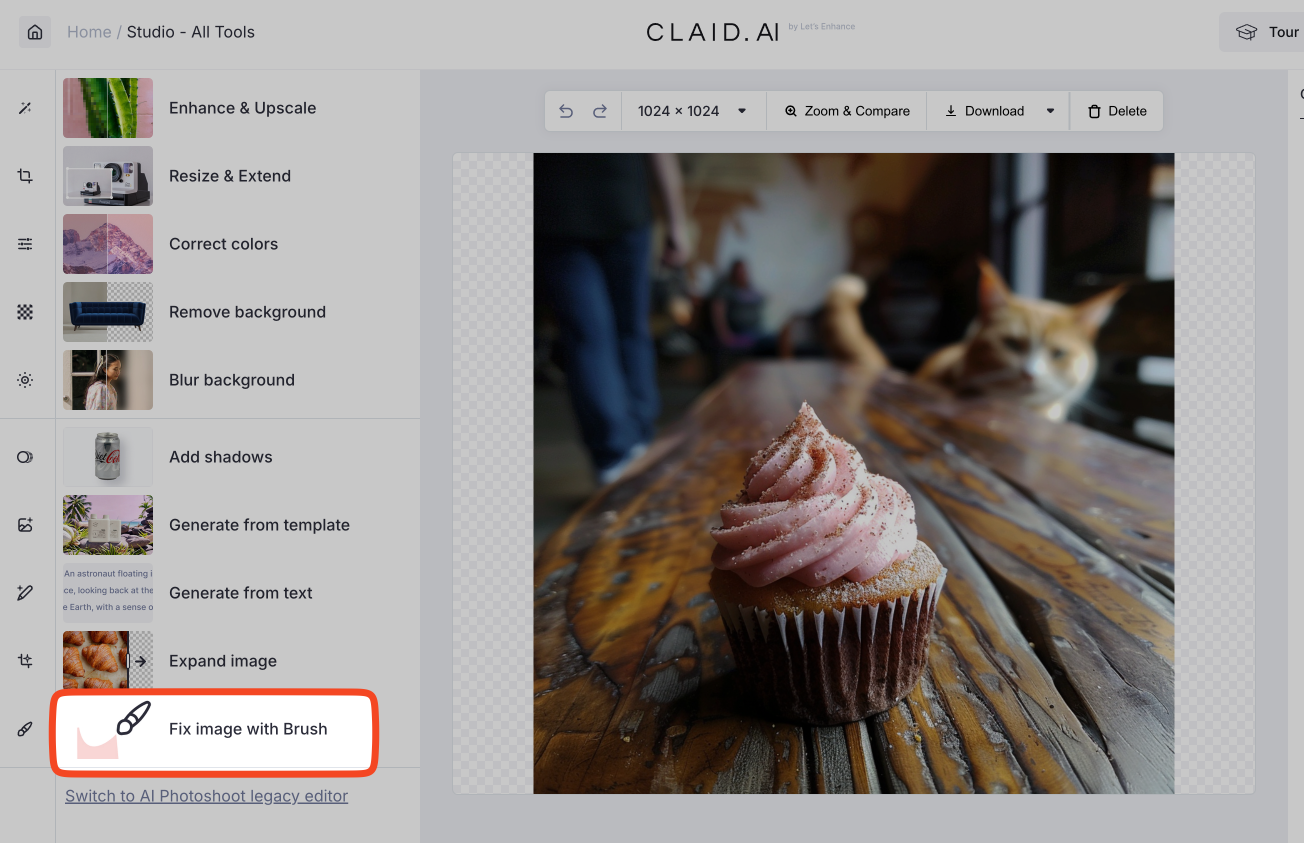
- Choose "Erase" mode
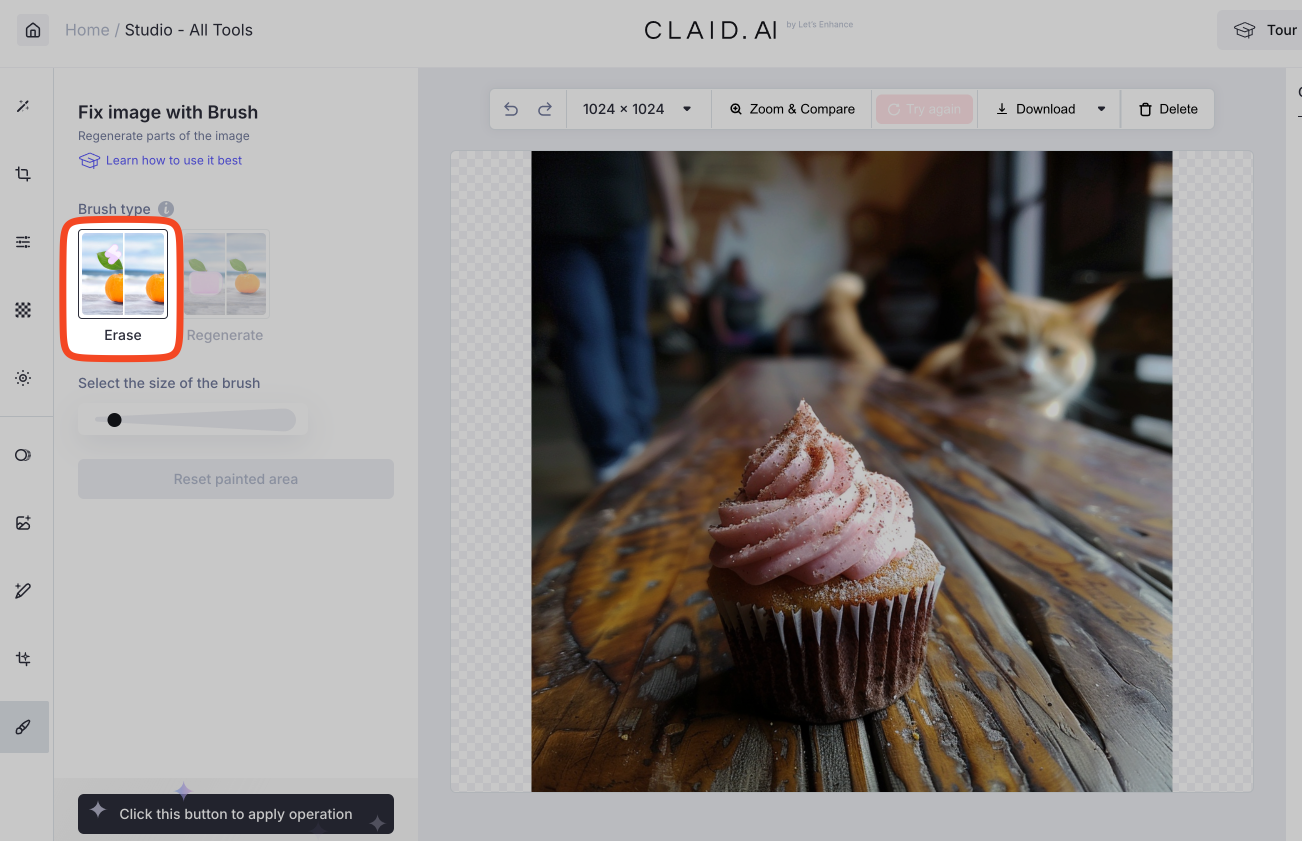
- Adjust the brush size using the slider or shortcut keys
- Carefully paint over the person you want to remove
- For precise selection, use a smaller brush size around edges
- Include shadows and reflections in your selection for a cleaner result
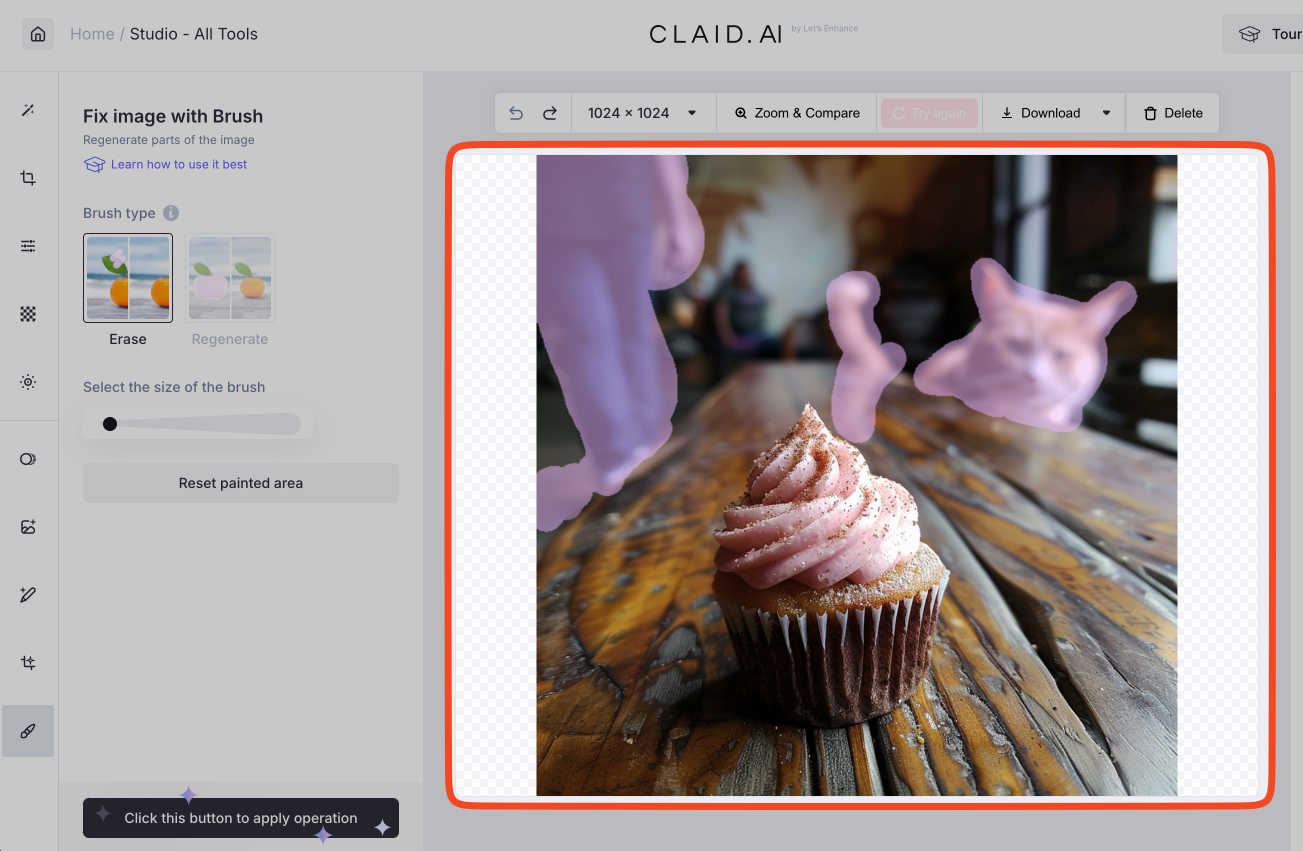
Fine-tuning the result
- After applying the operation, inspect the result closely
- If needed, reapply the brush to missed spots or imperfections.
Downloading and saving your edited photo
- Once satisfied, click the "Download" button
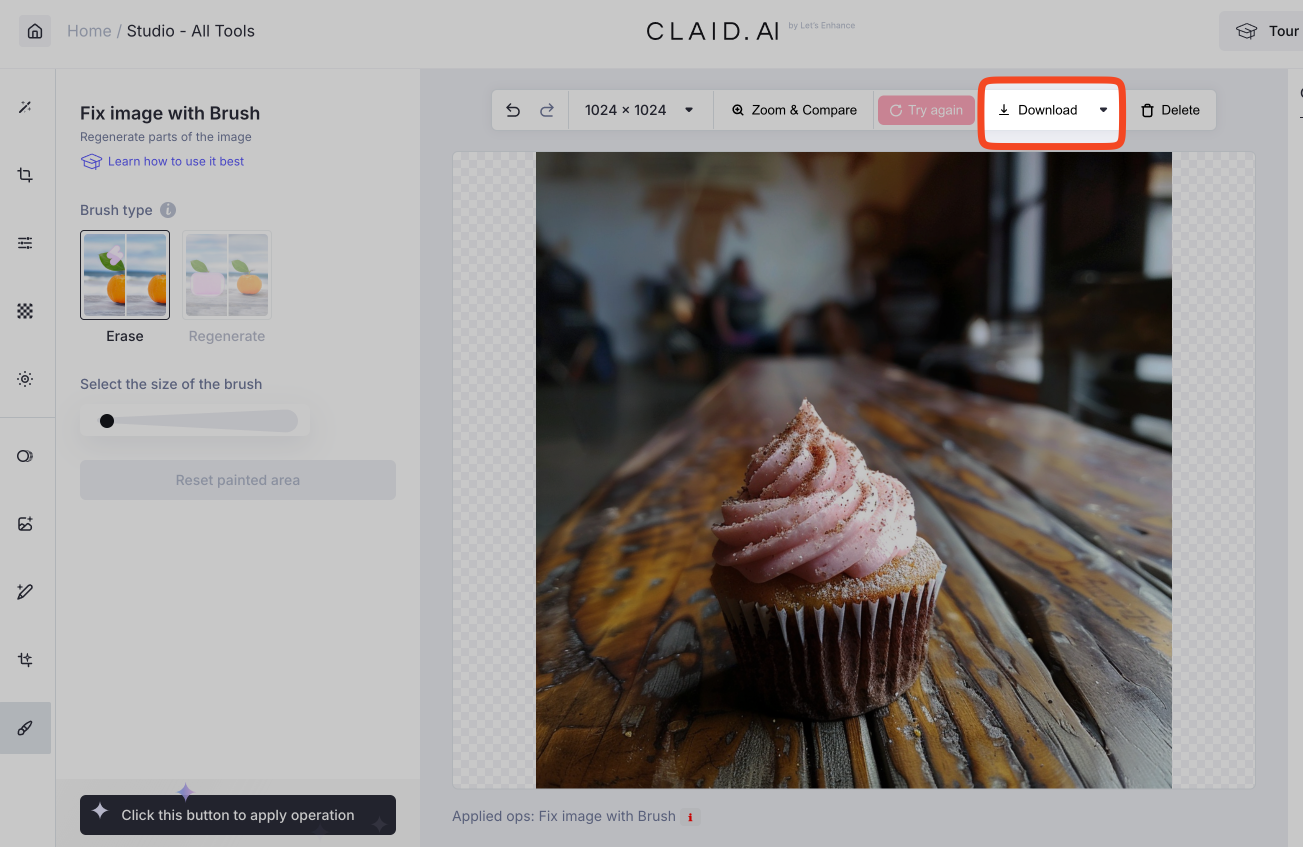
- Optionally, you can choose your preferred format (jpeg, png, webp, or avif) and quality level.
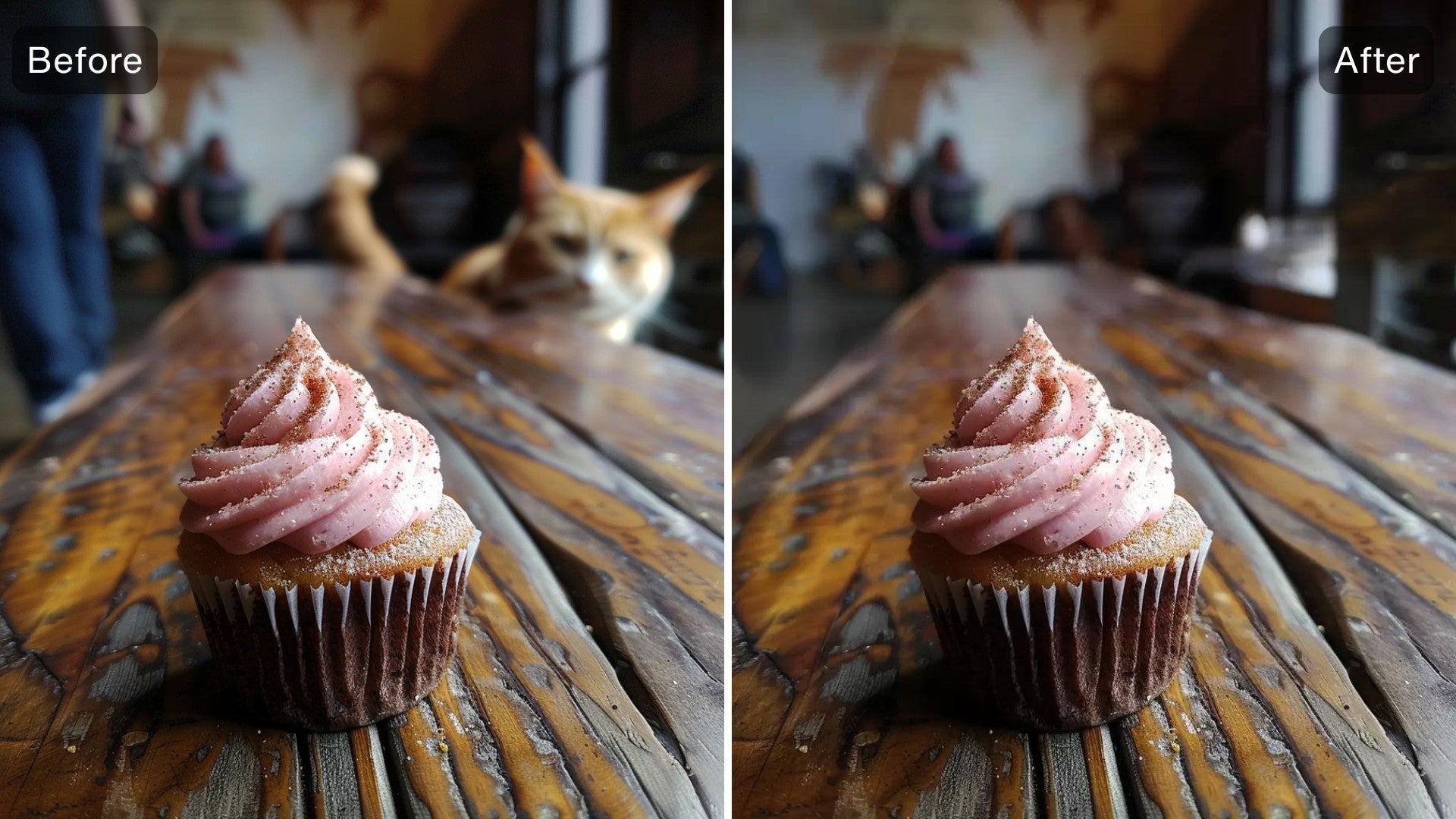
Pro tips for best results
- Include shadows and reflections in your selection for a more natural look
- Sometime it takes multiple passes for complex removals
- Combine with other Claid.ai tools like "Enhance & Upscale" for even better results
- For consistent product photos, create a clean background once and use it as a template
Alternative methods for removing people from photos
While Claid.ai offers a user-friendly and powerful solution, there are other tools available:
Photoshop's Content-Aware Fill
Pros: Powerful, precise control
Cons: Steep learning curve, subscription required
Basic steps:
- Select the person using the Lasso or Quick Selection tool
- Go to Edit > Content-Aware Fill
- Adjust settings and apply
Mobile apps (Snapseed, TouchRetouch)
Pros: Convenient, often free
Cons: Limited capabilities, potential quality loss
Quick overview:
- Open the app and import your photo
- Use the healing or object removal tool
- Brush over the person to remove
- Save the edited image
Online tools (Photoroom, Canva)
Pros: Easy to use, no software installation Cons: Possible limitations in complex scenarios
How they work:
- Upload your image to the website
- Use their object removal or background editor tool
- Select the person to remove
- Download the result
Comparison: Claid.ai vs. other tools
- Ease of use: Claid.ai offers a simple, intuitive interface that's easier to use than Photoshop but more powerful than most mobile apps.
- Quality of results: Claid's AI often produces more natural-looking results, especially in complex scenarios.
- Time efficiency: With Claid.ai, you can remove people from photos in seconds, much faster than manual editing.
- Cost considerations: While not free, Claid.ai offers a more affordable solution than full Photoshop subscriptions and delivers professional-grade results.
Applications and use cases of Claid.ai's Eraser Brush
E-commerce product photos
Remove distractions from product shots to focus on the item. Create consistent product backgrounds for a cohesive look across your catalog, enhancing visual appeal and brand consistency.

Real estate photography
For interiors, remove occupants or staged furniture for clean, neutral shots that allow potential buyers to envision the space as their own.
In exterior shots, clear unwanted vehicles or passersby for perfect curb appeal, showcasing the property at its best.

Ad creation
Repurpose stock photos by removing irrelevant people, tailoring images to your specific needs. Customize visuals for different markets by altering the number or type of people shown, ensuring cultural relevance and targeted appeal.
Event photography
Remove photobombers from important shots, preserving the intended focus and mood of key moments. Clean up group photos by removing ex-partners or unwanted guests, creating lasting memories without awkward explanations.
Fix AI-generated images
Improve images created by AI tools like Midjourney or Stable Diffusion by removing poorly generated people. These platforms often struggle with human figures, and Claid.ai can help refine the results for more realistic and usable output.
Remove tourists from photos
Quickly delete unwanted strangers from vacation photos, allowing you to capture landmarks and scenic views without distractions. Preserve the essence of your travel memories by focusing on the places and people that matter most to you.
Creating clean templates for AI background generation
- Use Claid.ai's Eraser Brush to remove all elements from a photo, creating a clean backdrop.
- To create new AI product shots, save this clean image and then upload it as a custom template.
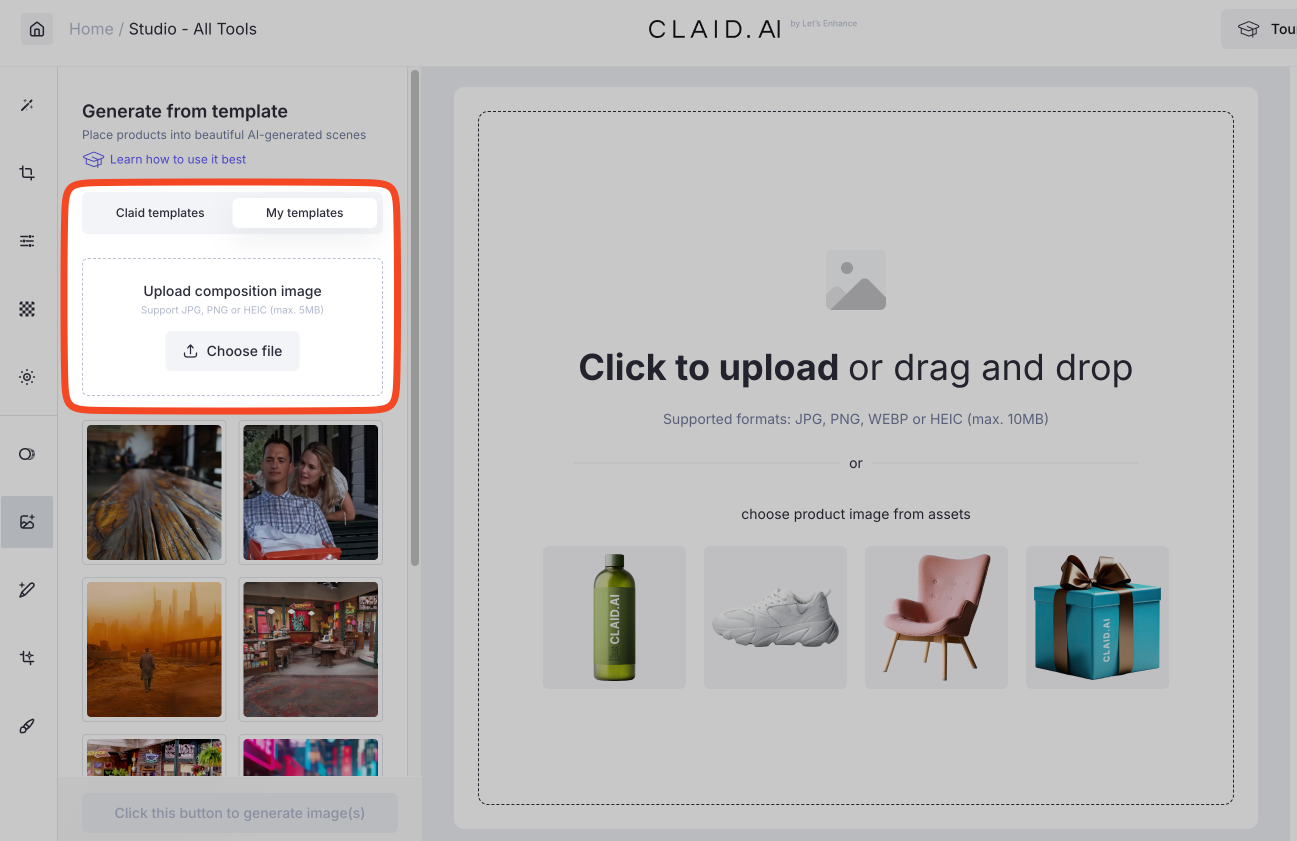
- Place your item on the background template and proceed with generating an image.
- You can use Low, Medium, and High creativity modes. “Low” preserves your background, “High” allows for complete transformation and “Medium” produces balanced results.
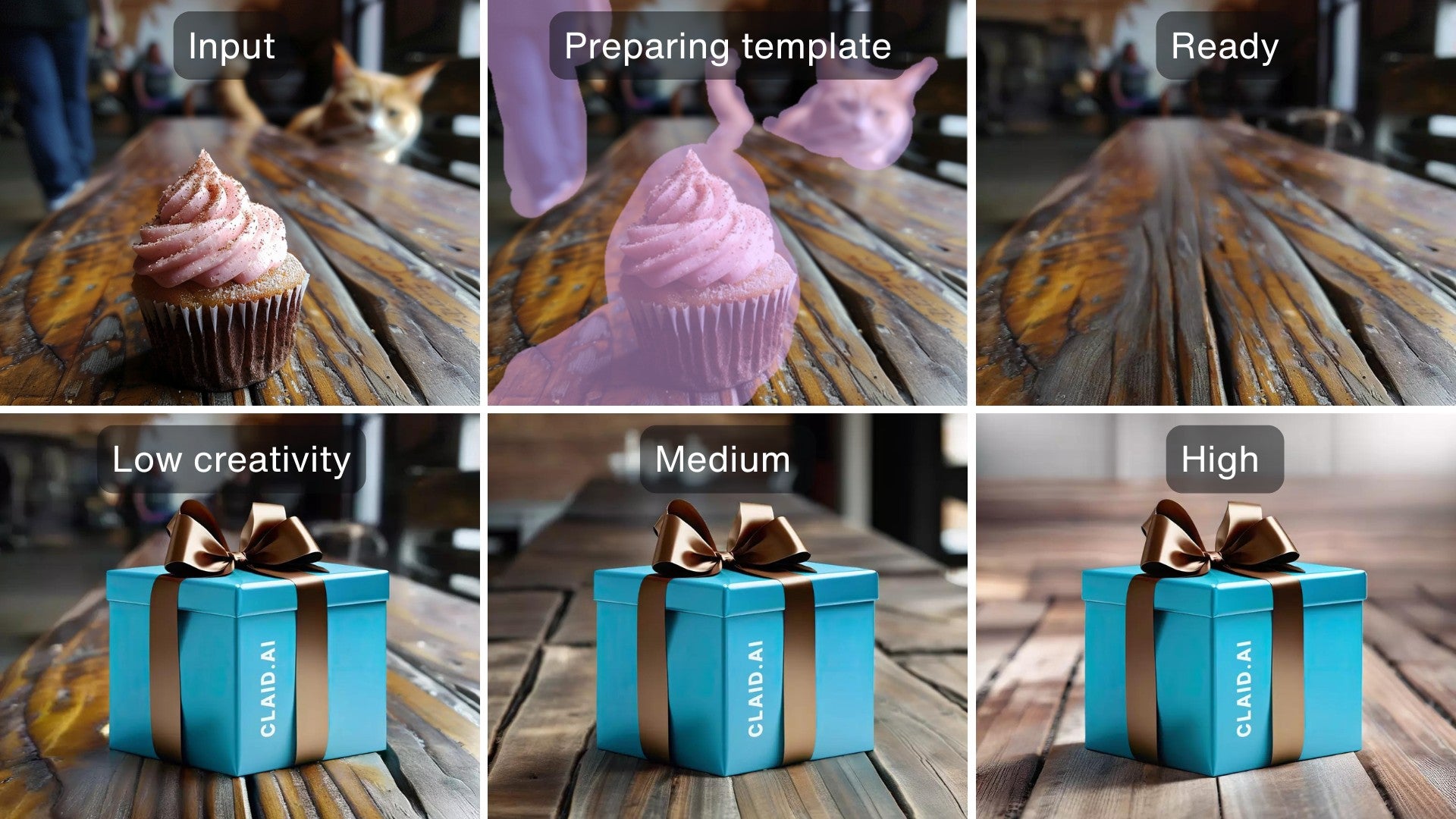
This method ensures a uniform look across your product line while saving time on photoshoots and editing.
FAQ
Q: Can Claid.ai remove multiple people at once?
A: Yes, you can remove a group of people in one operation by including them all in your brush selection.
Q: How does AI fill in the space left by removed people?
A: Claid's generative AI analyzes the surrounding areas and generates appropriate content to realistically fill the space.
Q: What if I accidentally remove too much – can I undo?
A: Claid.ai offers undo functionality. You can also revert to the original image and start over if needed.
Q: Can I use Claid.ai for batch processing many photos?
A: Yes, Claid.ai offers API access for high-volume users, allowing for batch processing and integration into existing workflows.
Q: How can I remove a person from a photo on iPhone?
A: While Claid.ai works on mobile devices, the best experience is achieved through desktop or tablet use. For iPhone-specific solutions, apps like Snapseed or TouchRetouch can be used, though they may offer less powerful results than Claid.ai.
Q: Is it ethical to remove people from photos?
A: It depends on the context. For commercial use, ensure you have the right to edit the image. For personal photos, consider the feelings of those involved.
Try Claid.ai for free
Ready to remove people from your photos with AI? Claid.ai offers a free trial that lets you experience the power of AI photo editing. Upload your first image and see how easy it is to create clean, professional photos in seconds. No credit card required – just sign up and start editing!