Tech
Meet Brush: Fix flaws in your product photos in seconds
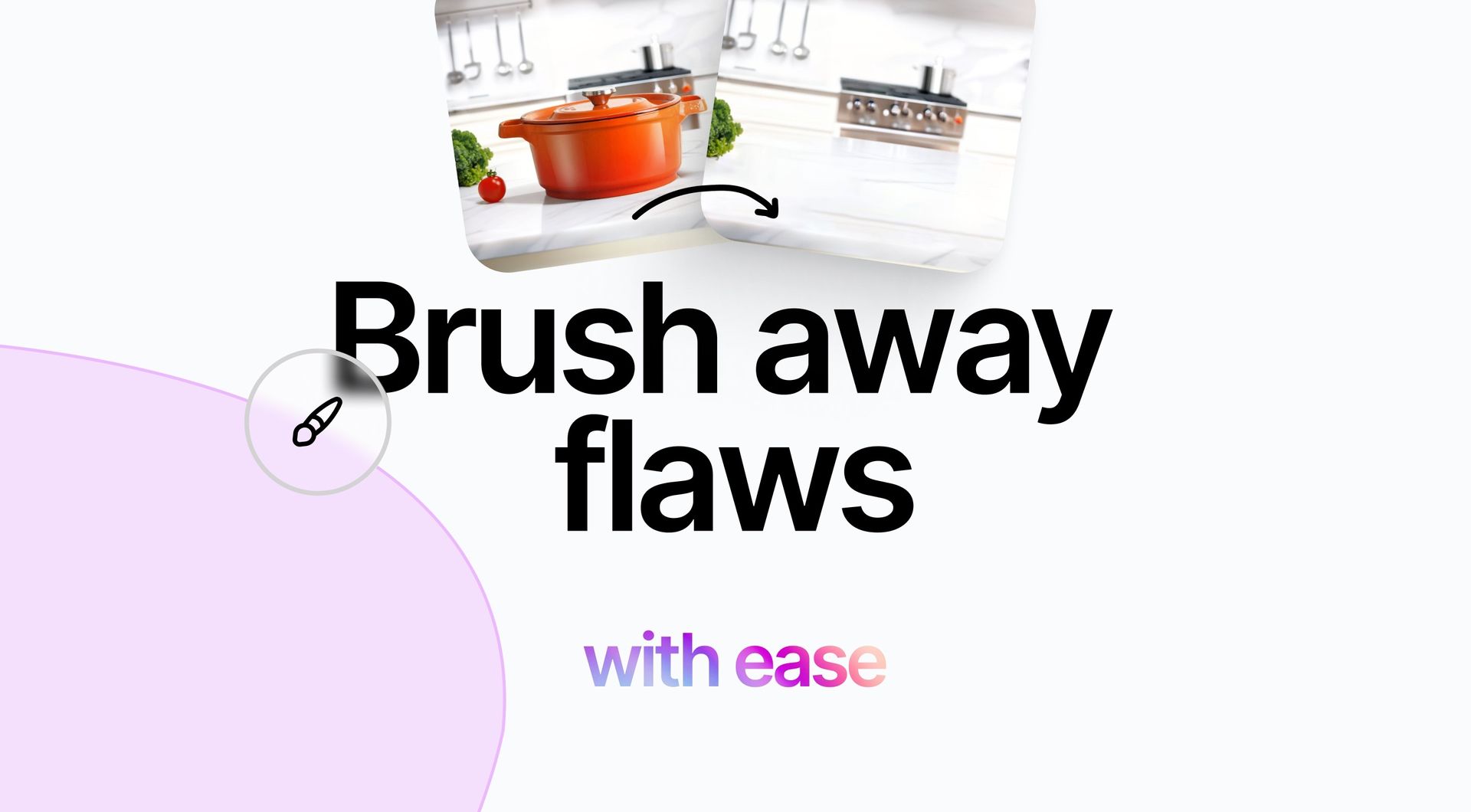
Want to make your product photos flawless? Claid’s new Brush tool lets you remove unwanted objects and refine details with ease. All it takes is selecting the area, brushing over it, and watching as your image transforms into a perfect quality shot.
Remove people or unwanted objects seamlessly
Distracting elements in your product photos? Use Brush to erase them cleanly and ensure your background blends perfectly. Keep your product the center of attention, free from awkward patches or mismatched areas.

Refine AI-generated photos
AI images from platforms like Midjourney, DALL-E, and Stable Diffusion can be nearly perfect but often have small flaws. Brush helps you easily remove these imperfections, making your images flawless. Perfect those almost-perfect shots effortlessly.

Clean up Claid photos with precision
Improve images created with Claid by removing any unwanted elements or refining details to better fit your vision. Brush makes it easy to perfect your photos, making sure they look professional and captivating.
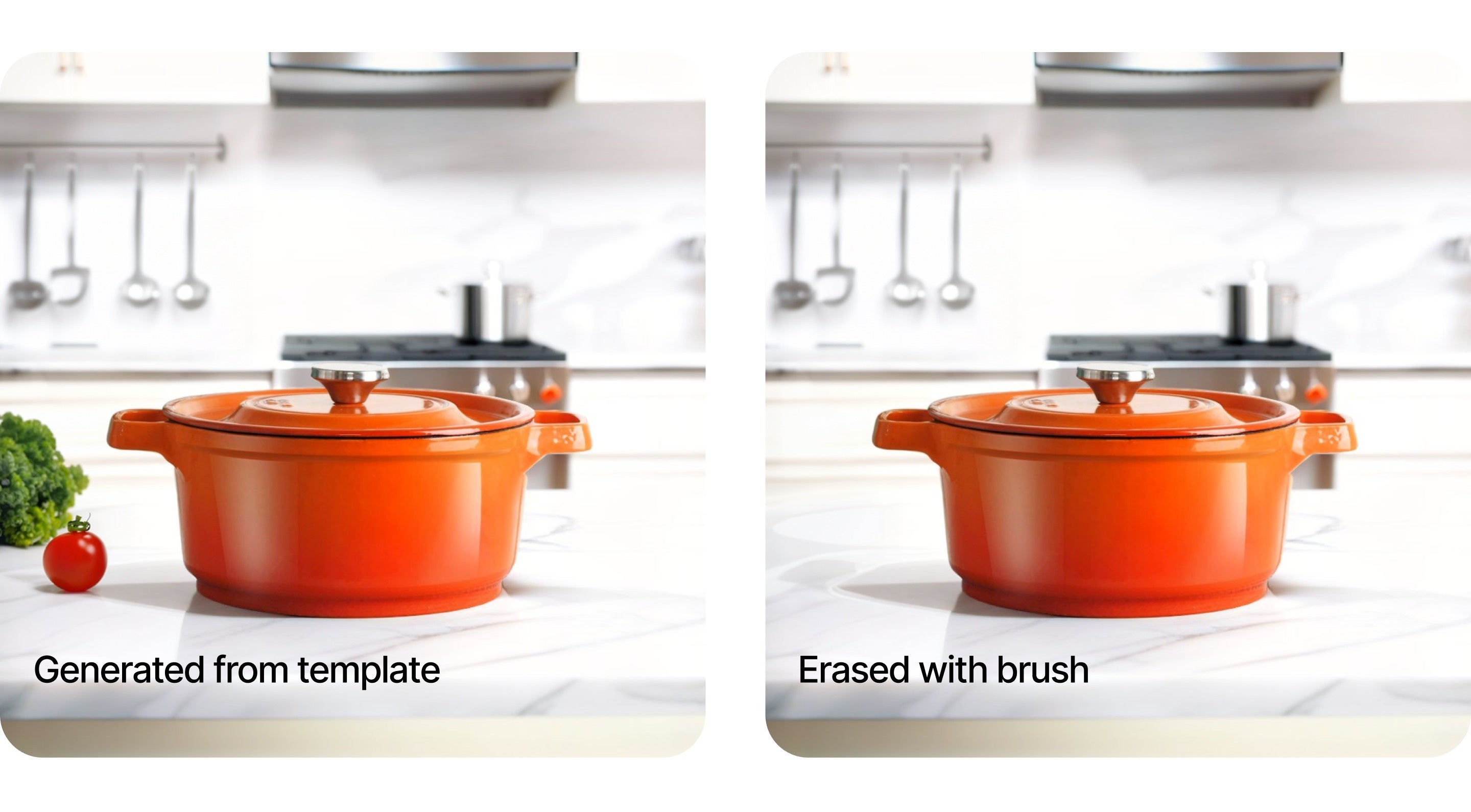
Regenerate elements in AI backgrounds
Use the "Regenerate" feature of the Brush to seamlessly add new objects or details to Claid-generated images. It ensures the new elements blend perfectly with the existing background and product, maintaining a cohesive and polished look. This feature is ideal for customizing AI-generated scenes to better fit your vision. Please note, "Regenerate" works only with images created using Claid's background generation.
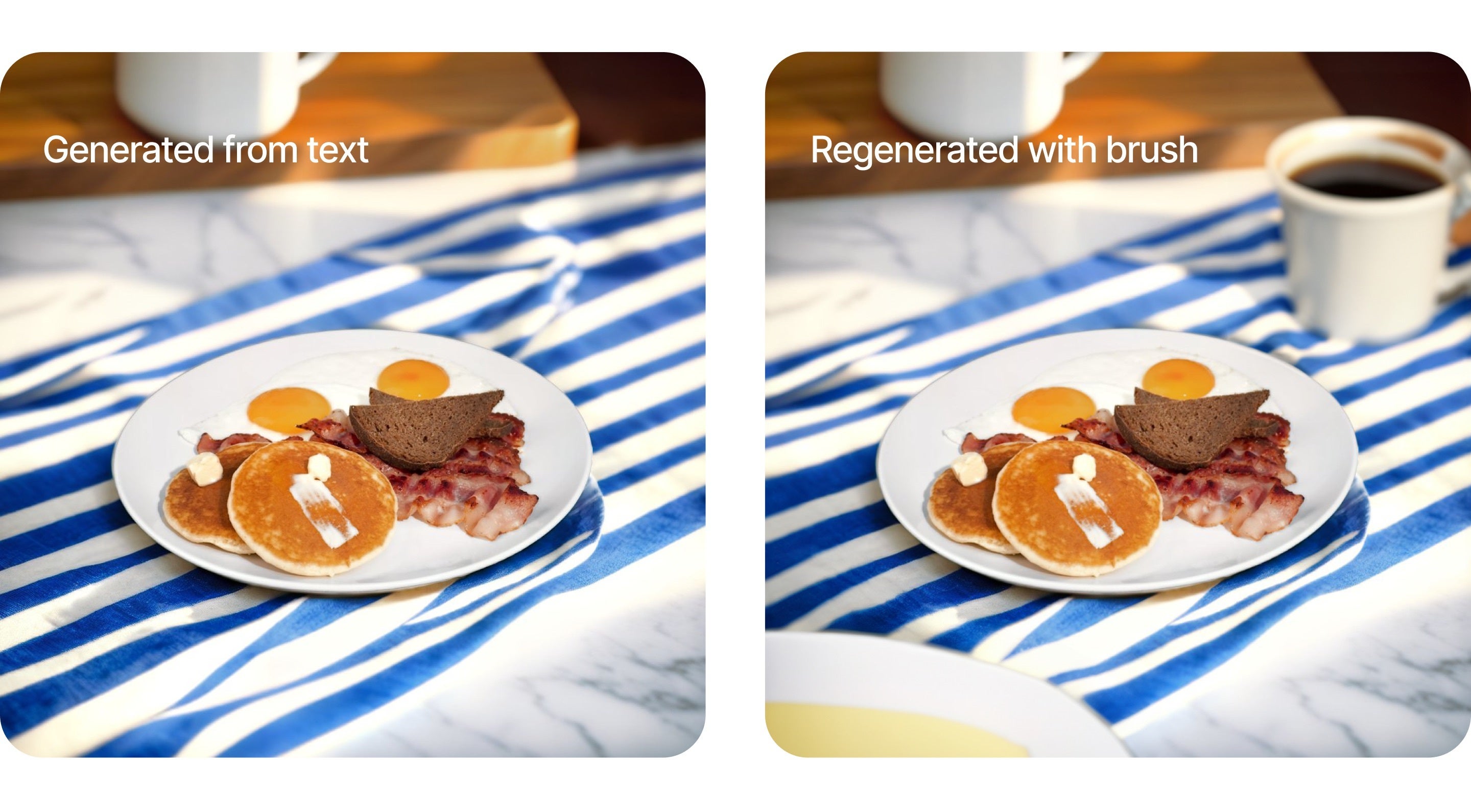
Turn photos you like into Claid templates
Prepare professional templates by removing products from images, creating a clean background ready for future photo generation. This feature is perfect for creating consistent, high-quality templates for your product photography needs.

How to use Brush
- Start by uploading your photo or selecting an image generated within Claid.
💡Tip: If you image is low quality — for example, smaller than 700x700px or has visible artifacts — enhance it with Claid's built-in tools before applying Brush.
- Select Brush. Use “Erase” to remove unwanted elements or “Regenerate” to replace areas with new content (note that “Regenerate” works only with photos generated with Claid).
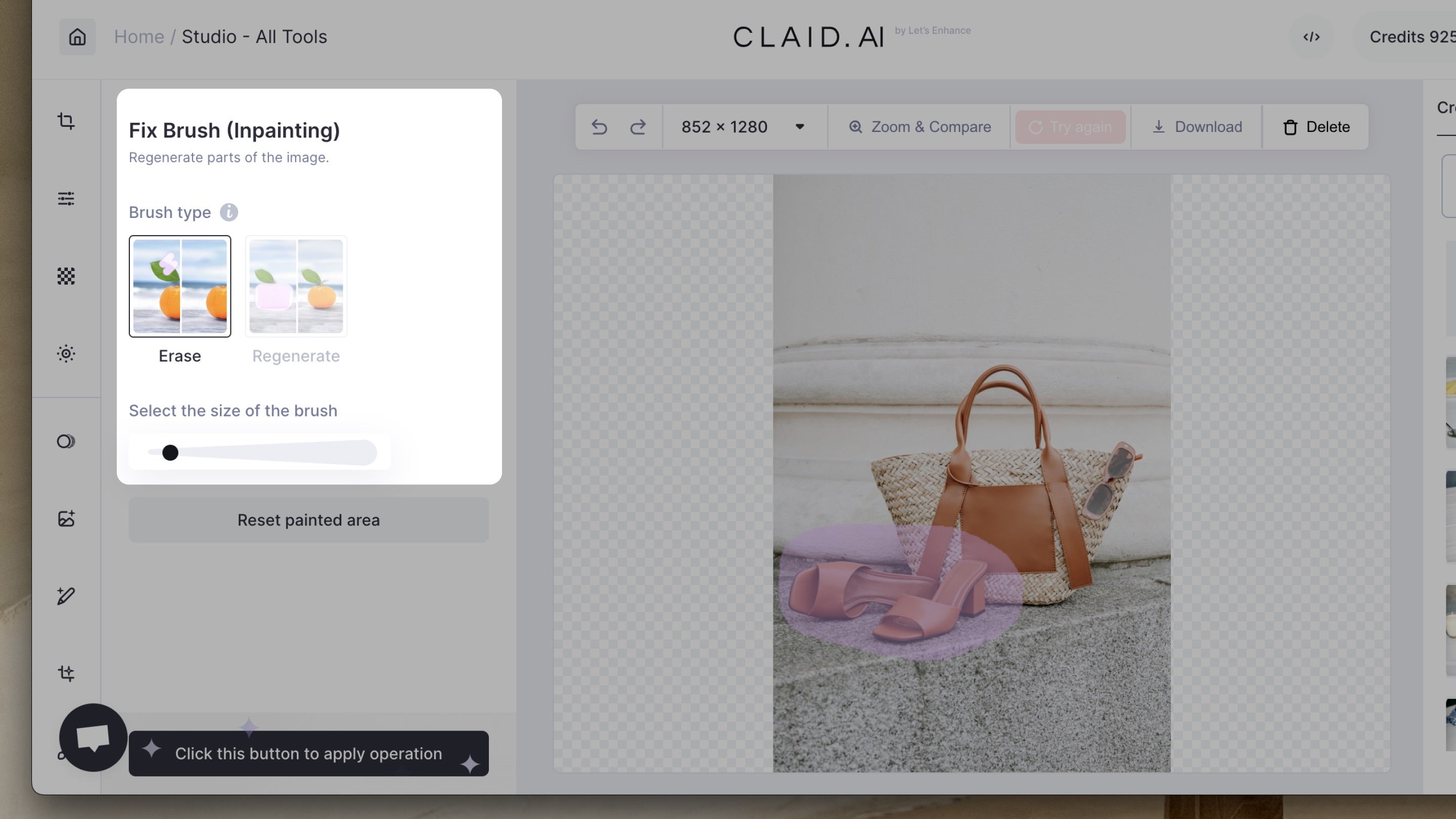
- Carefully paint over the area you want to clean up or regenerate. Make sure to cover slightly beyond the edges for a smoother blend.
💡Tip: Make sure that painted area includes object's shadow and reflection to erase it completely.
- Click to apply the operation and wait a few seconds for the changes to process. That’s it! Your refined image is ready.

If Eraser generated a new object instead of cleaning up the area, you can try erasing it again or click Undo and repeat the process.
Start perfecting your photos today
Ready to create photos that truly shine? Try our new Brush now and see the difference it makes.
Create a Claid account and start editing today! Your perfect photos are just a few clicks away.

Claid.ai
June 20, 2024