Tech
4 best AI outpainting tools for realistic photos (2025 guide)
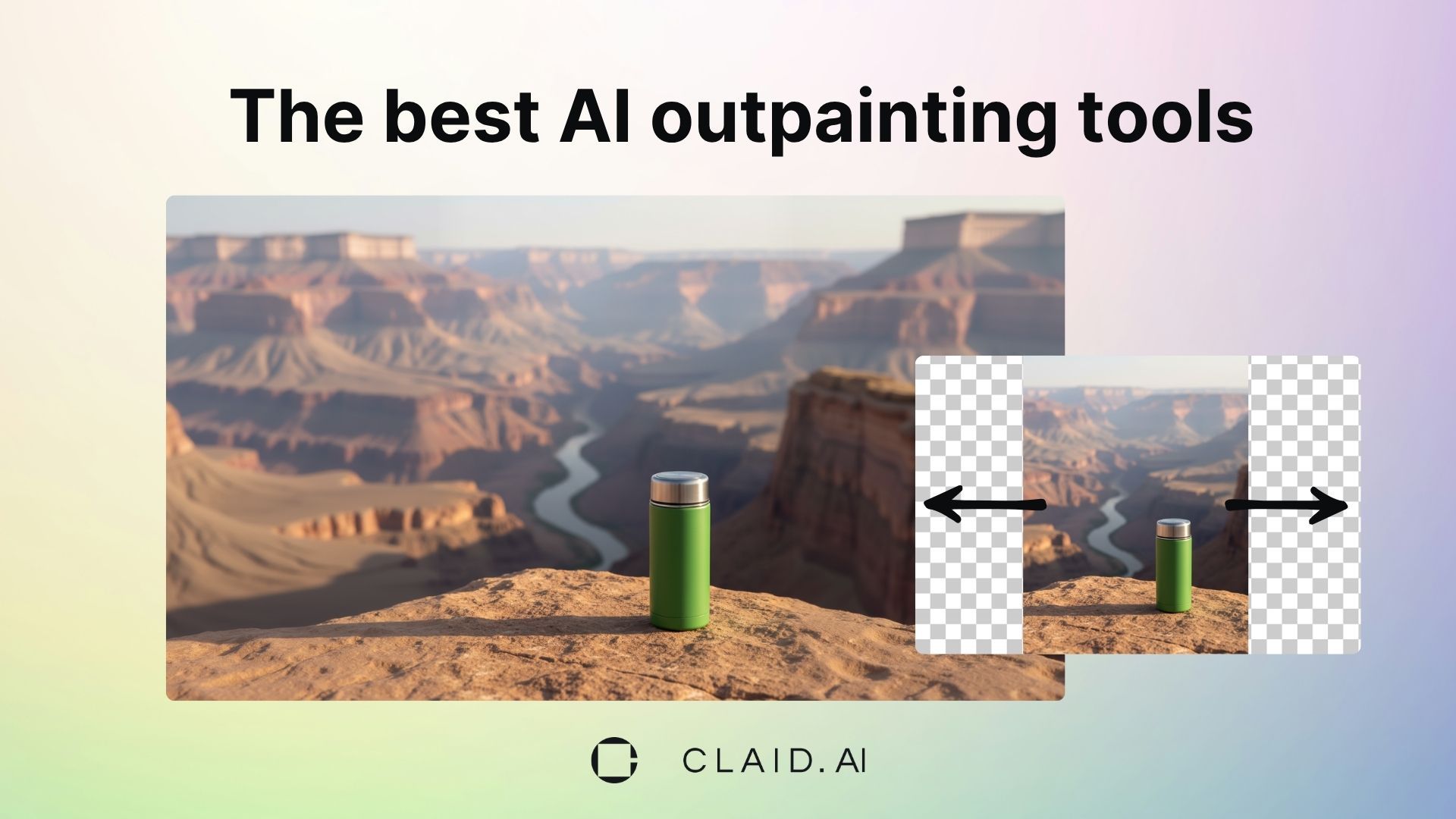
Outpainting (also called image expansion or uncropping) allows you to seamlessly extend the edges of a photo while preserving realism. This is especially useful for product photography when you need to adapt images to fit different platforms, ad formats, or marketplace requirements.
In this post, we’ll share our experience of testing 10+ AI outpainting tools and highlight how the best of them work, which use cases they fit, and what features they lack.
Brief comparison of the 4 best AI uncropping tools
Here’s a side-by-side look at the four best tools before we dive into individual reviews:
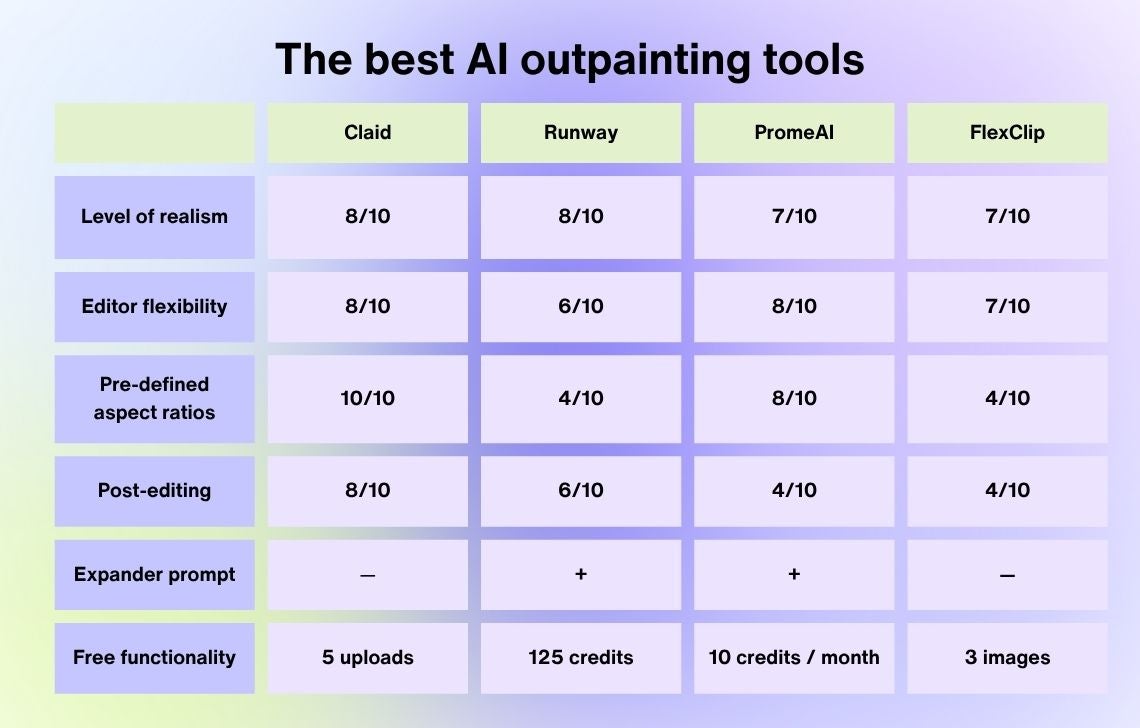
In short, every tool has its appeal:
- Claid (from $9/month) is the most realistic tool for ecommerce
- Runway (from $12/month) is the best fit for flexible creative edits
- PromeAI (from $19/month) is the best option for social media creators
- FlexClip (from $19.99/month) works best for beginners
Deep dive: reviews of the 4 top outpainting tools for product photos
To test AI expanders, we used 2 product types in a few different settings:
- An editorial photo of a coffee tumbler. The task here is rather simple: to expand a plain background on the 1:1 image to fit Instagram post dimensions (1080:1350).
- A lifestyle photo of a coffee tumbler set on a table in front of people. The task is to expand the 1:1 image into a wide horizontal format (1200:628). Because it involved people (including their hands and potentially faces), this was the most challenging task.
- A photo of a chair set in a bright, minimalistic kid’s room. We’ve tried to uncrop it to 1200:628 (wide ad guidelines). The task is to replicate a realistic room interior, without flakey AI artifacts.
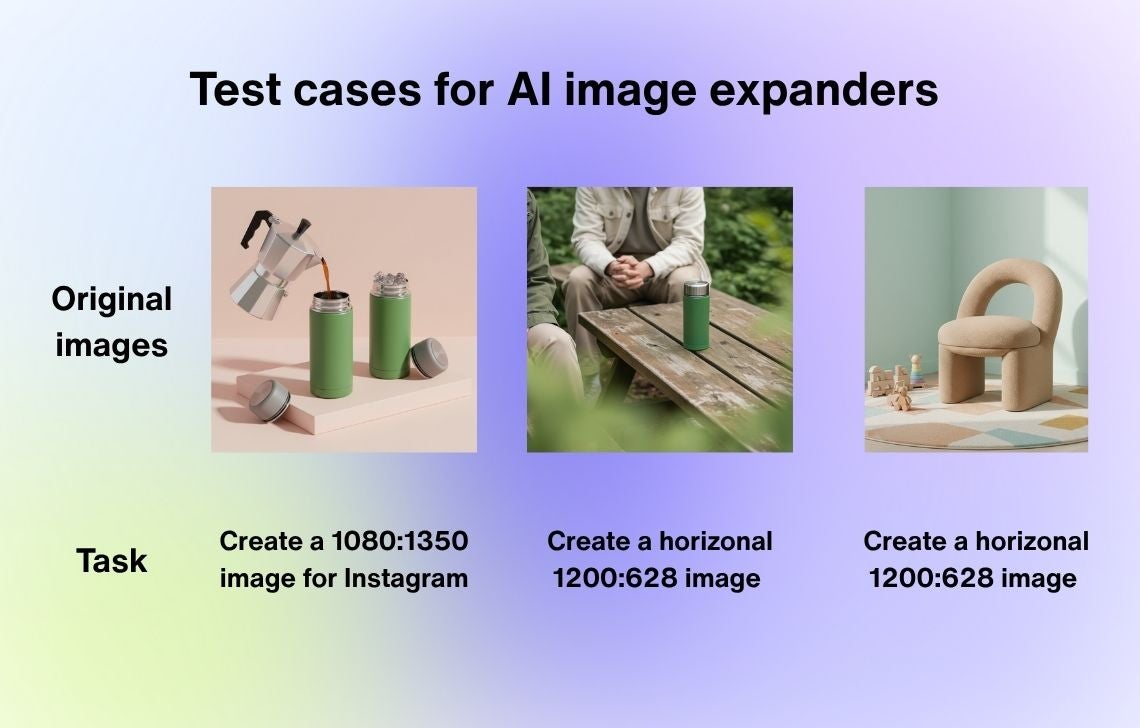
Jumping a bit ahead, we can say that every single one of the 17 tested tools did well with the simplest task of outpainting a one-tone background. If you look at the 4 best tools we’ve chosen, you practically won’t see any difference:
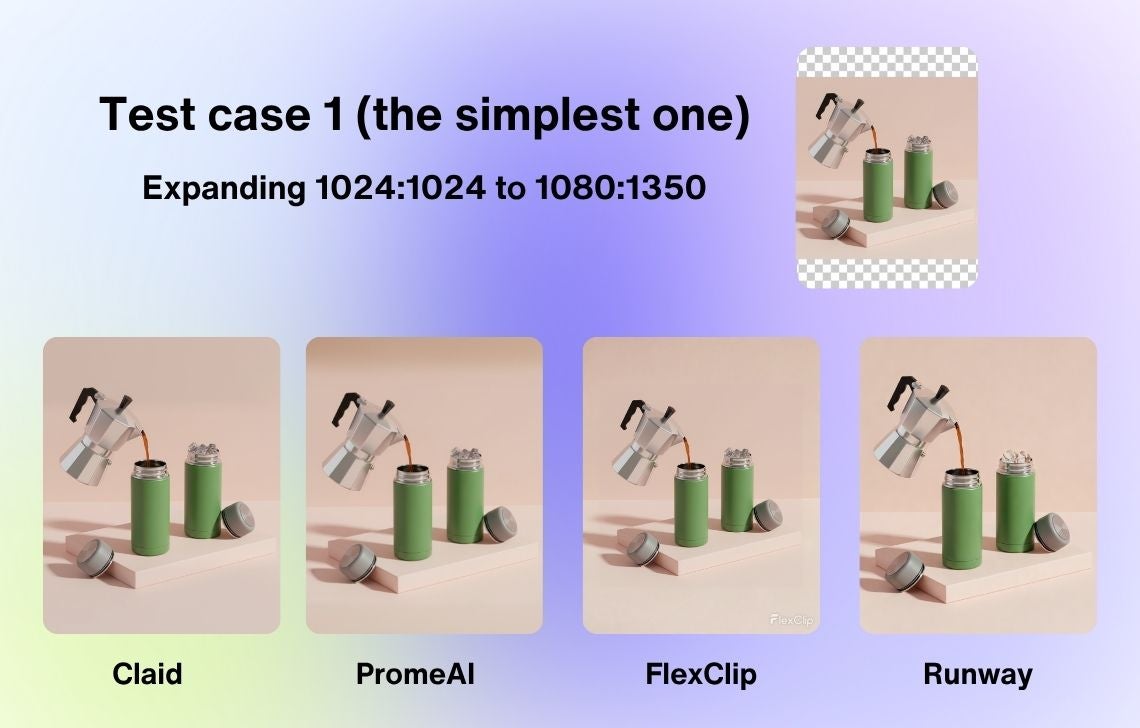
When it came to expanding the interior, this is where AI extenders started to show drastic differences in how they work. Even when we tried expanding the image with the chair to 2000:2000 px, which meant minimum unoccupied space to fill, some tools added nonsense objects or unrealistic details.
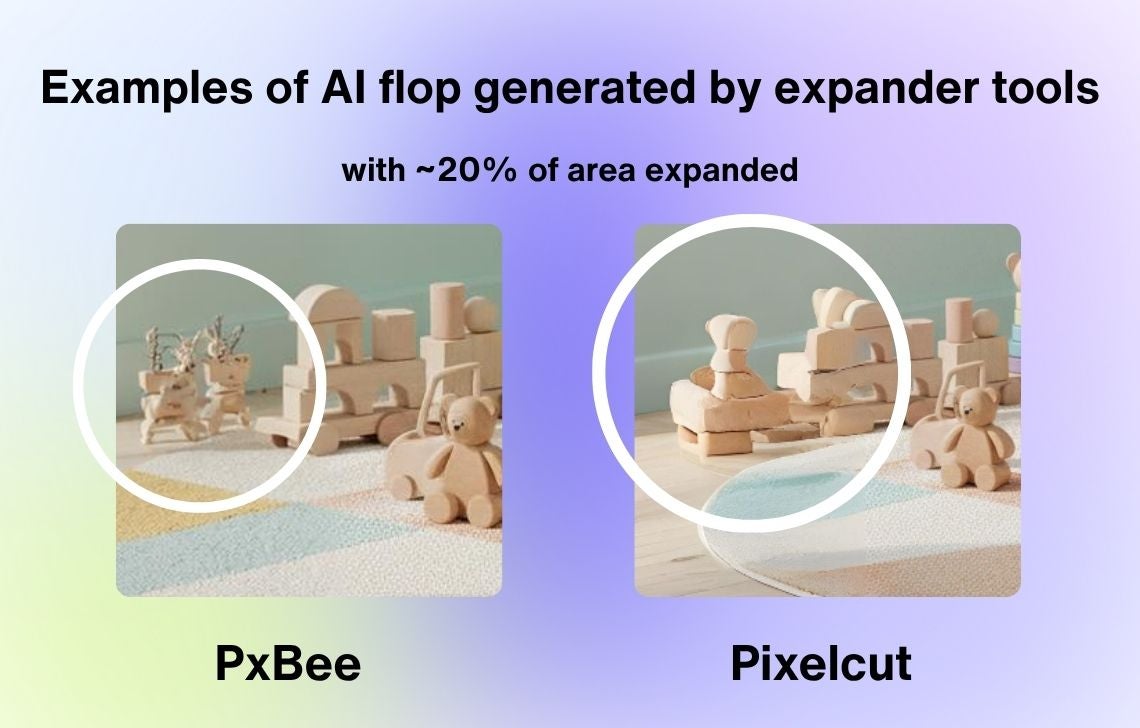
Here’s how the best 4 outpainting tools performed with expanding a chair image to the 1200:628 dimensions:
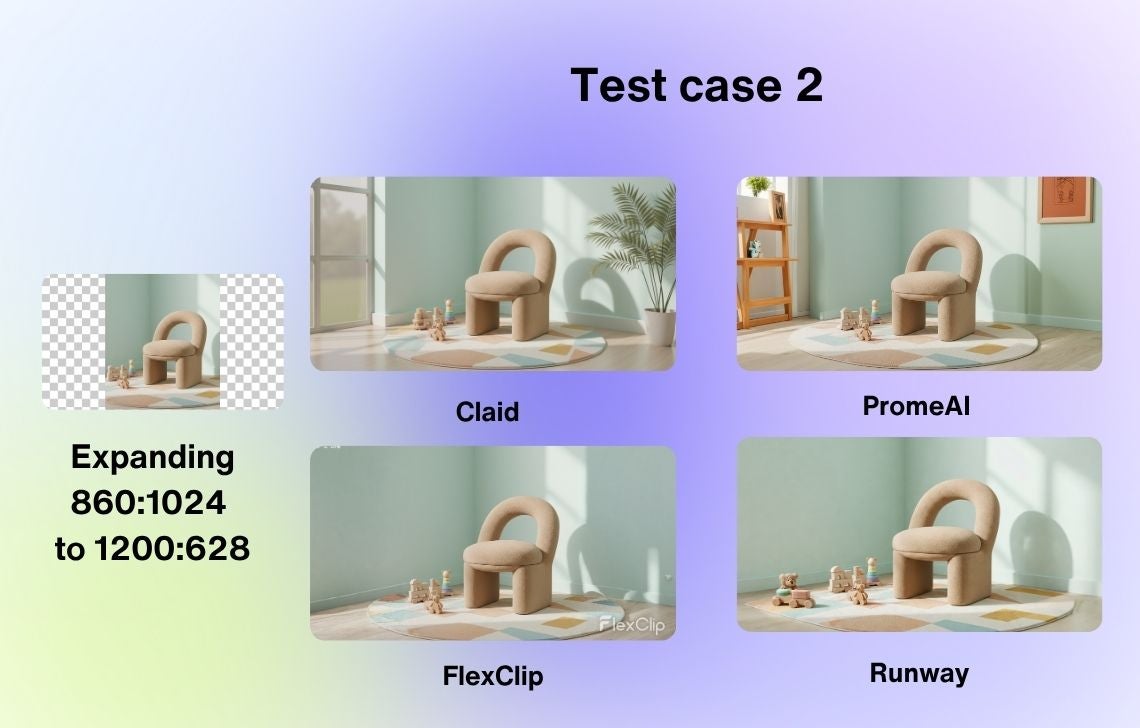
Most of the tools went for an extremely minimal expansion and didn’t add other furniture, home decor, or other items. Out of these 4, Claid and PromeAI made the most adjustments to the room, while FlexClip didn’t add a single thing. You can also see that shadow patterns are quite different, with Claid being the closest to show the right shadow.
Speaking of the most challenging outpainting task, the image involving people returned predictably the worst results. We used this type of image merely for experiment purposes and generally don’t recommend uncropping product photos where people are shown partially, without their faces or full complexion.
Anyway, here are the results from the 4 best AI expanders:
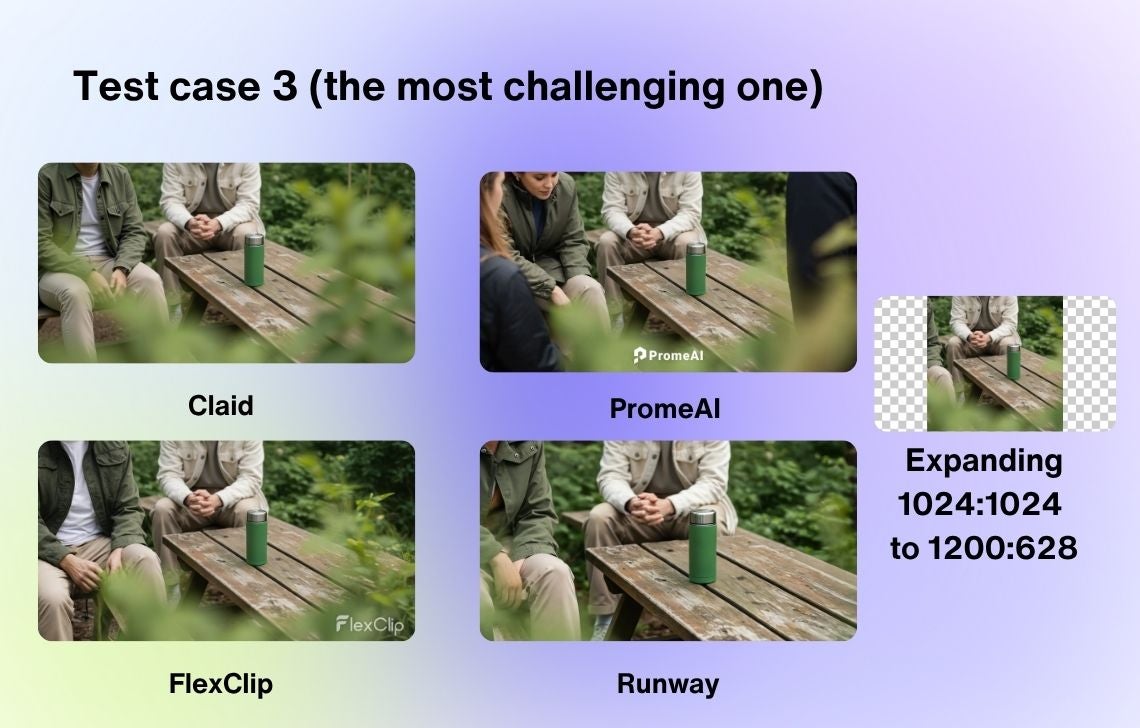
All of the results feature wonky hands or shirt cuffs (again, the task was too much), but we’ve managed to achieve the most realistic photo in Claid, thanks to its post-editing options. As you can see from the pictures, PromeAI was the most creative in this expansion and filled the scene with more people, which looks nice.
Now, let’s review these tools in closer detail. We’ll talk about how easy it was to navigate their features, whether they offer post-editing capabilities, and what you can do in them for free.
Claid
Claid offers a flexible expansion editor that features a lot of pre-set dimensions, including those needed for ecommerce marketplaces (Amazon, Shopify).
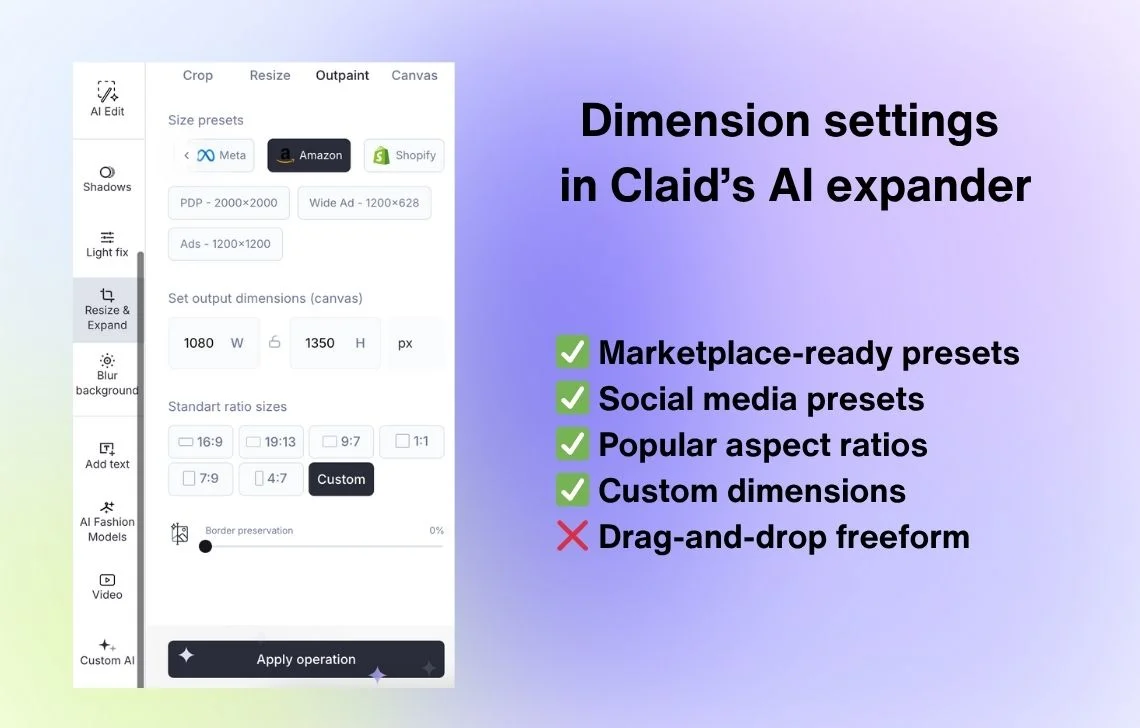
You can specify custom dimensions, but you can’t drag and drop the canvas or move your image around the canvas (it will be positioned in the middle).
Here’s what the editor looks like:
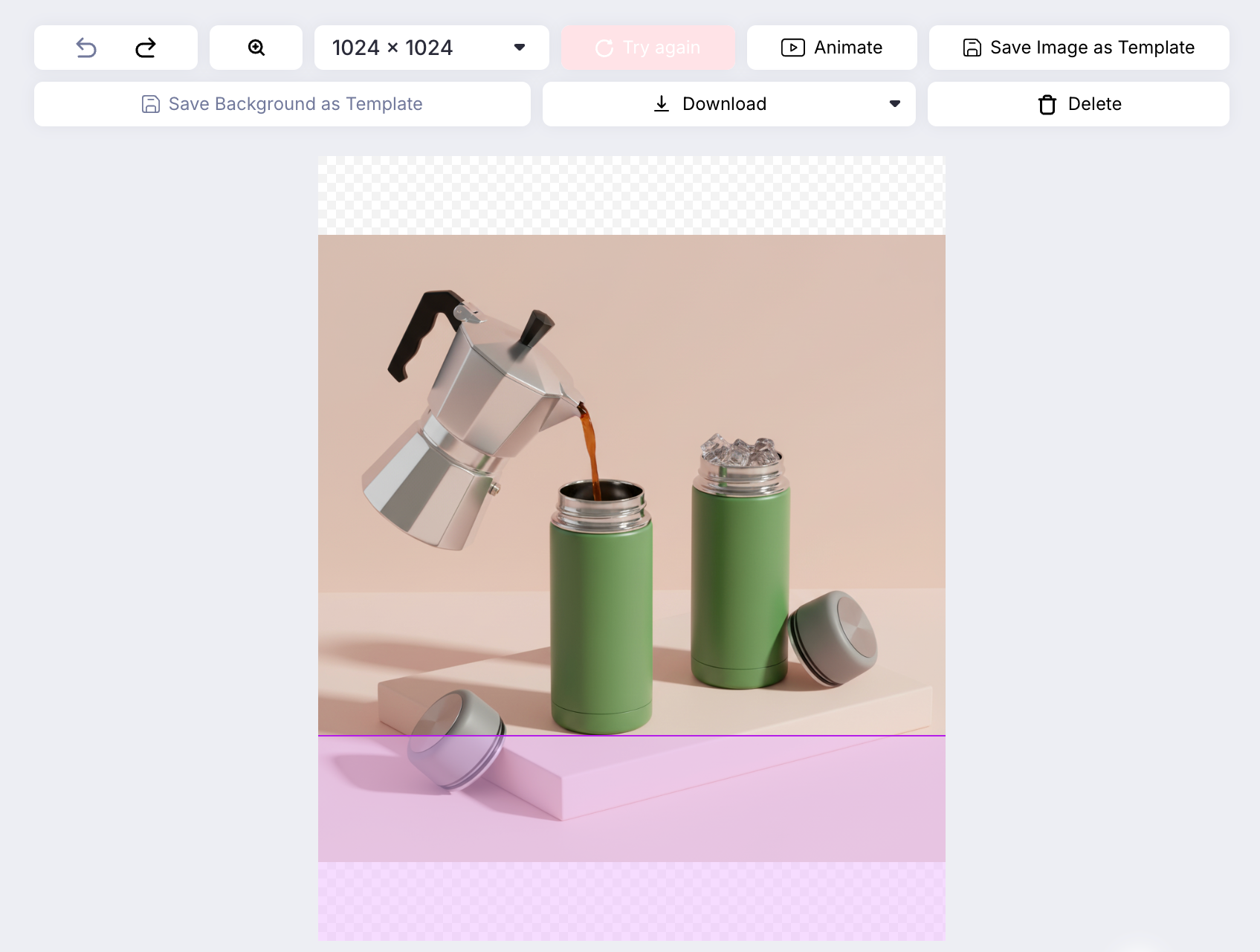
Apart from the ecommerce focus, one of the biggest strengths of Claid is realistic results. Its AI model rarely produces suspicious artifacts (especially compared to some other tools we’ve tested) and lets you retry if you’re not satisfied with the outpainting result.
On top of that, you can edit the image you’ve expanded to remove the unnecessary elements (the Brush tool), change the color or size of elements (the AI Edit tool), or upscale the result for higher resolution.
For instance, the sleeve and cuff looked botched, but we managed to fix it by removing the suspicious area with the Brush tool.
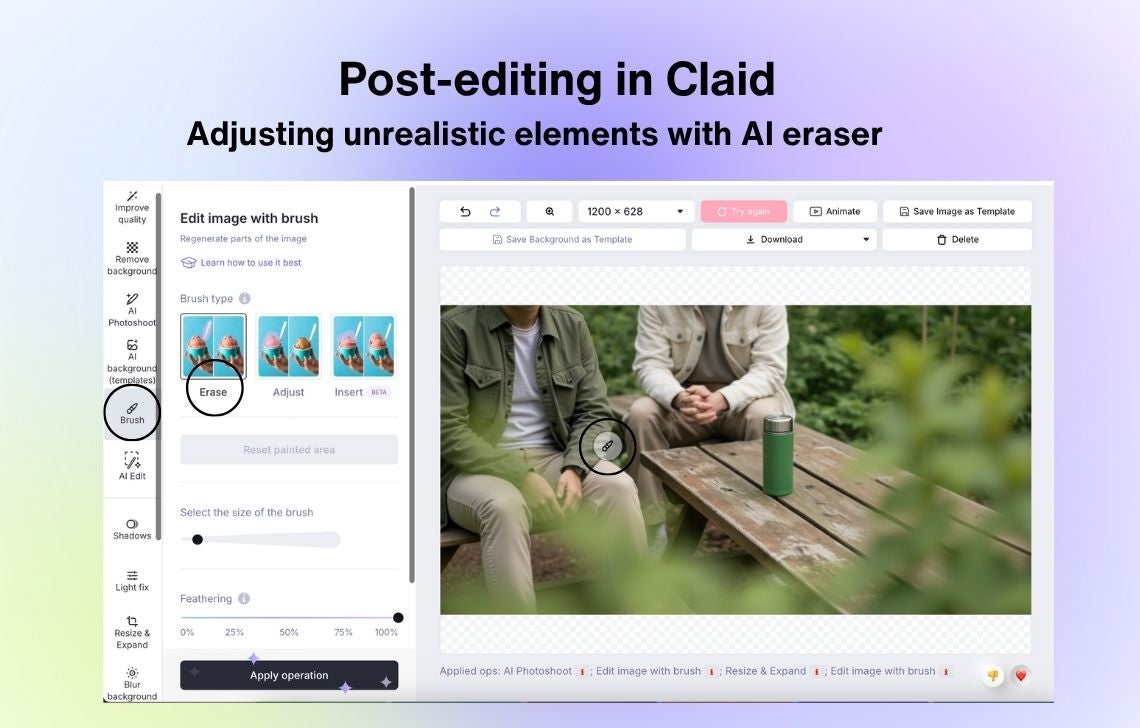
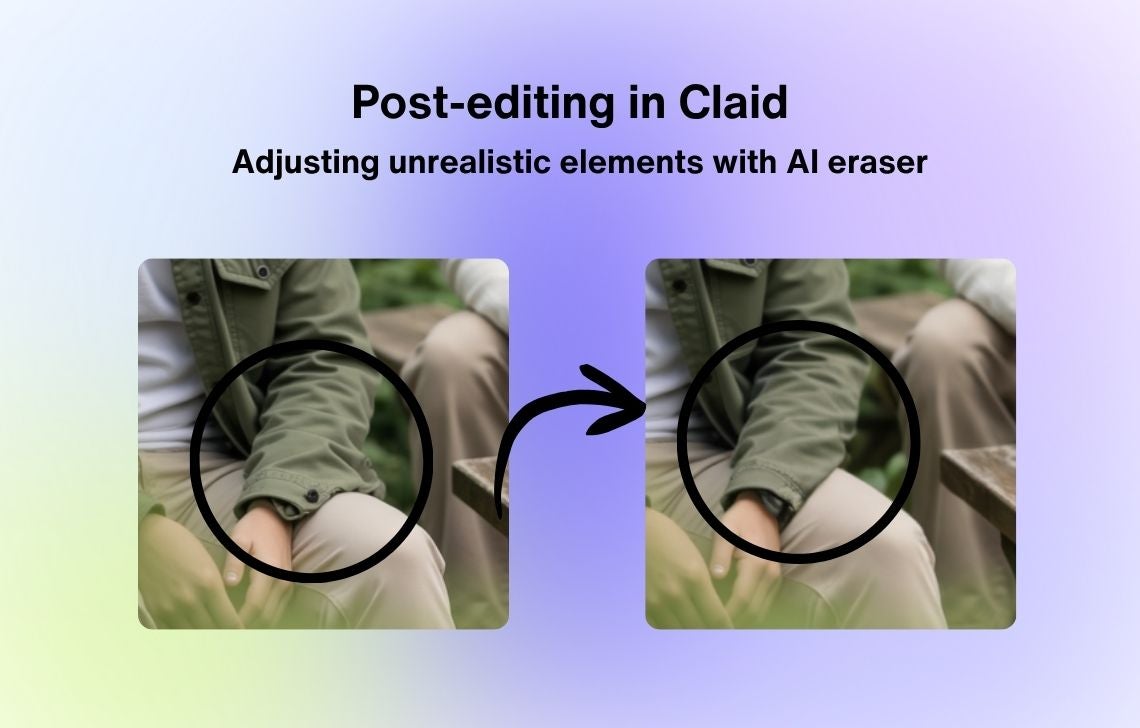
Claid lets you an unlimited number of generations to try the expansion feature on up to 5 uploads and on 4 demo images. Paid subscriptions with more uploads and advanced features start at $9 per month.
Runway
Runway works differently compared to all other AI tools we’ve tested. It offers a chat and tool mode, not making it easy to choose the right dimensions.
In the chat-based mode, you can only describe what you want in text, and the tool doesn’t understand the instructions for dimensions and aspect ratios.
For instance, for the 1200:628 task, Runway generated a 1:1 image and rescaled the original photo to its own liking:
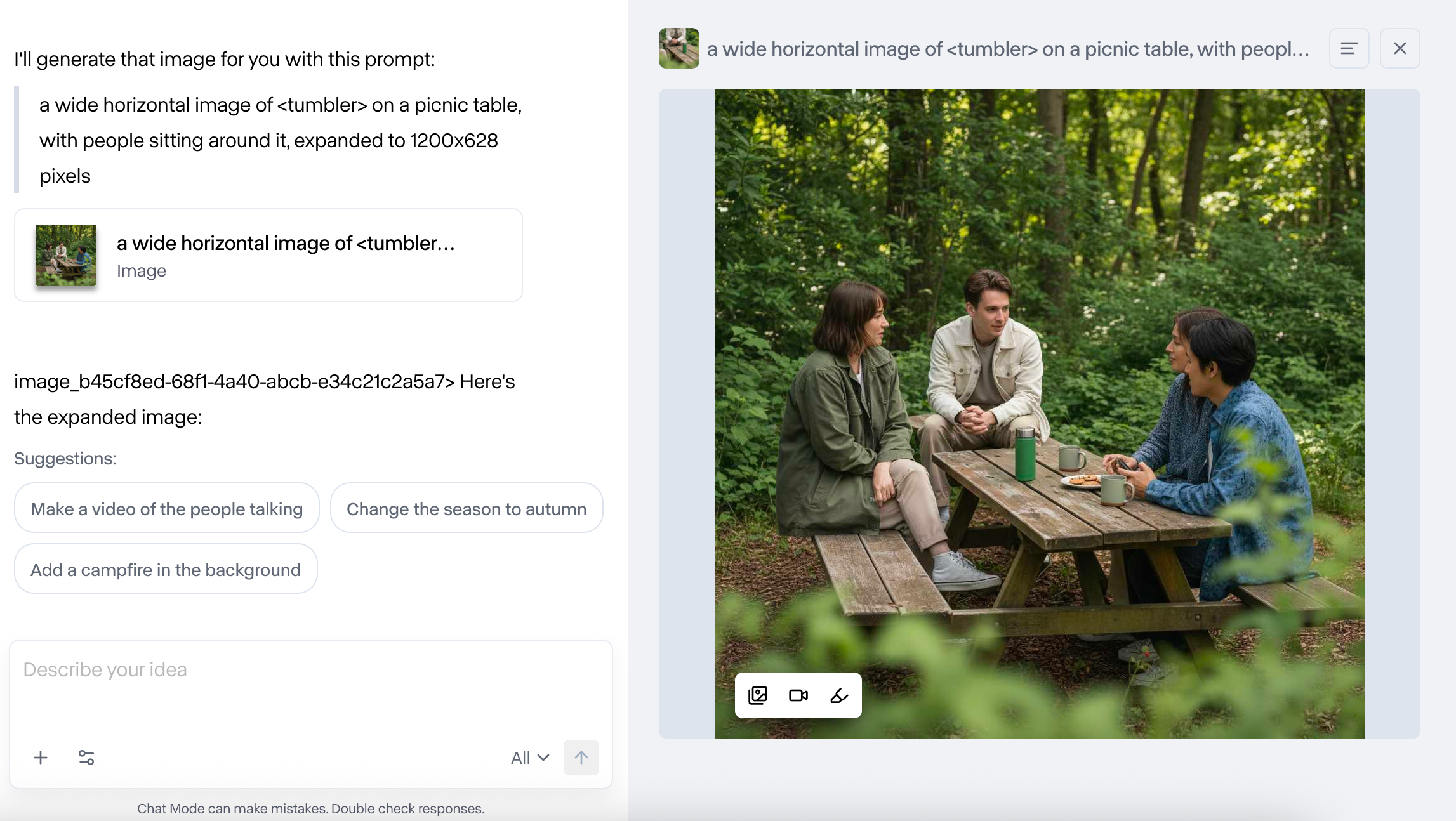
As it turned out, you can only specify the dimensions in the tool mode, and you need to do so before uploading the picture and explaining the outpainting task.
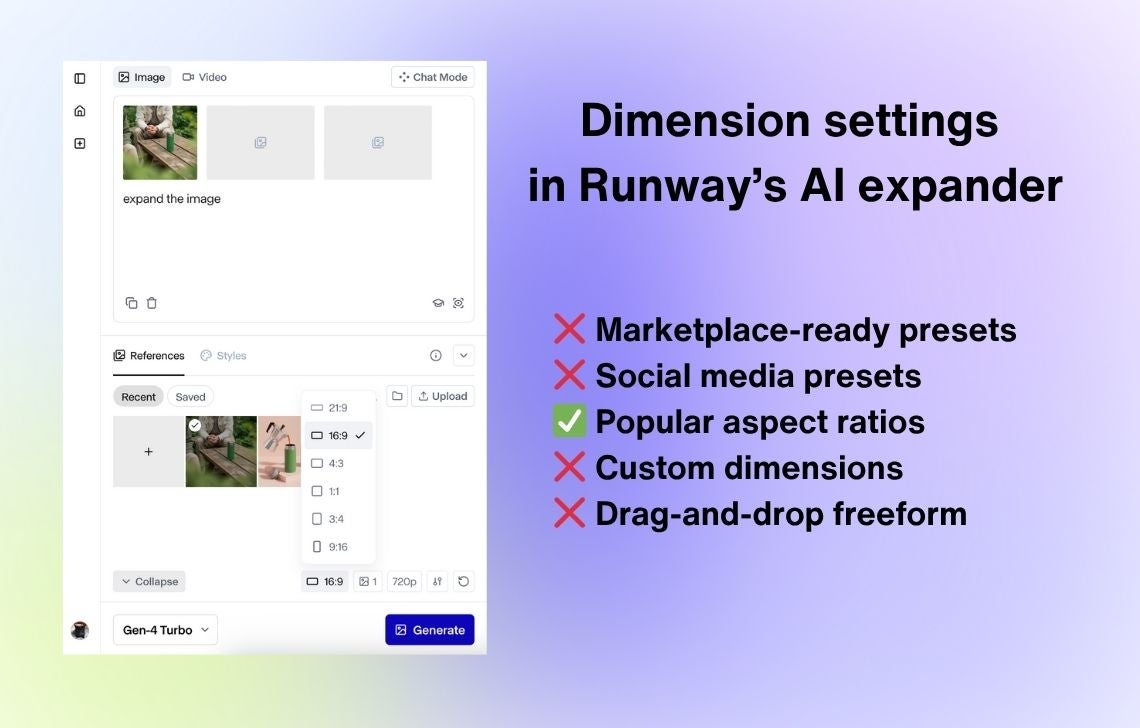
The 1:1 expanded result actually looks a lot better than the image we got with the pre-defined 16:9 aspect ratio. With that in mind, we cropped the 1:1 to fit the horizontal image and got a more natural result.
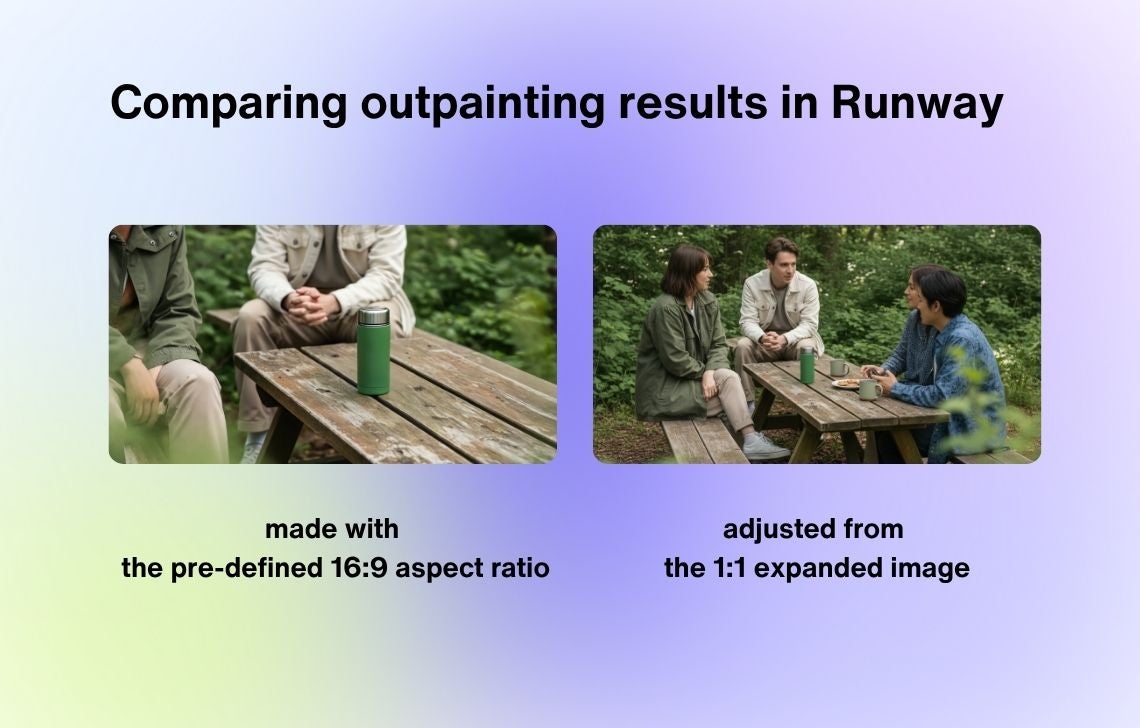
💡 If you want to uncrop an image involving people, try rescaling and repositioning your original image to get the most realistic result.
The good thing about Runway is that it produces quite realistic results and lets you continue editing if you don’t like the output. For instance, you can ask Runway to remove elements on the image, change the season, and so on.
This tool is also quite generous, as it offers 125 credits for free (tasks like image outpainting will cost you around 10 credits each). Paid subscriptions start at $12 per month.
PromeAI
PromeAI gives you a number of pre-defined aspect ratios, mostly tailored to different social media platforms.
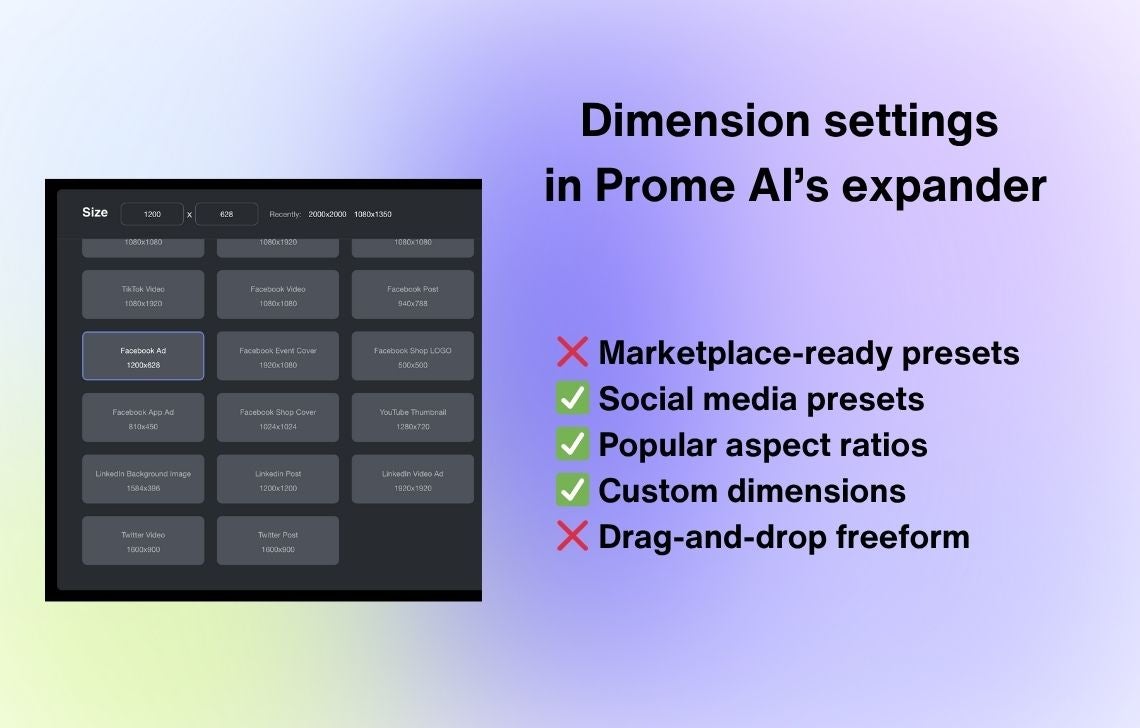
The editor in PromeAI lets you adjust the position of your original image on the canvas. It also features an optional prompt field where you can specify what you’d like to see on the expanded image.
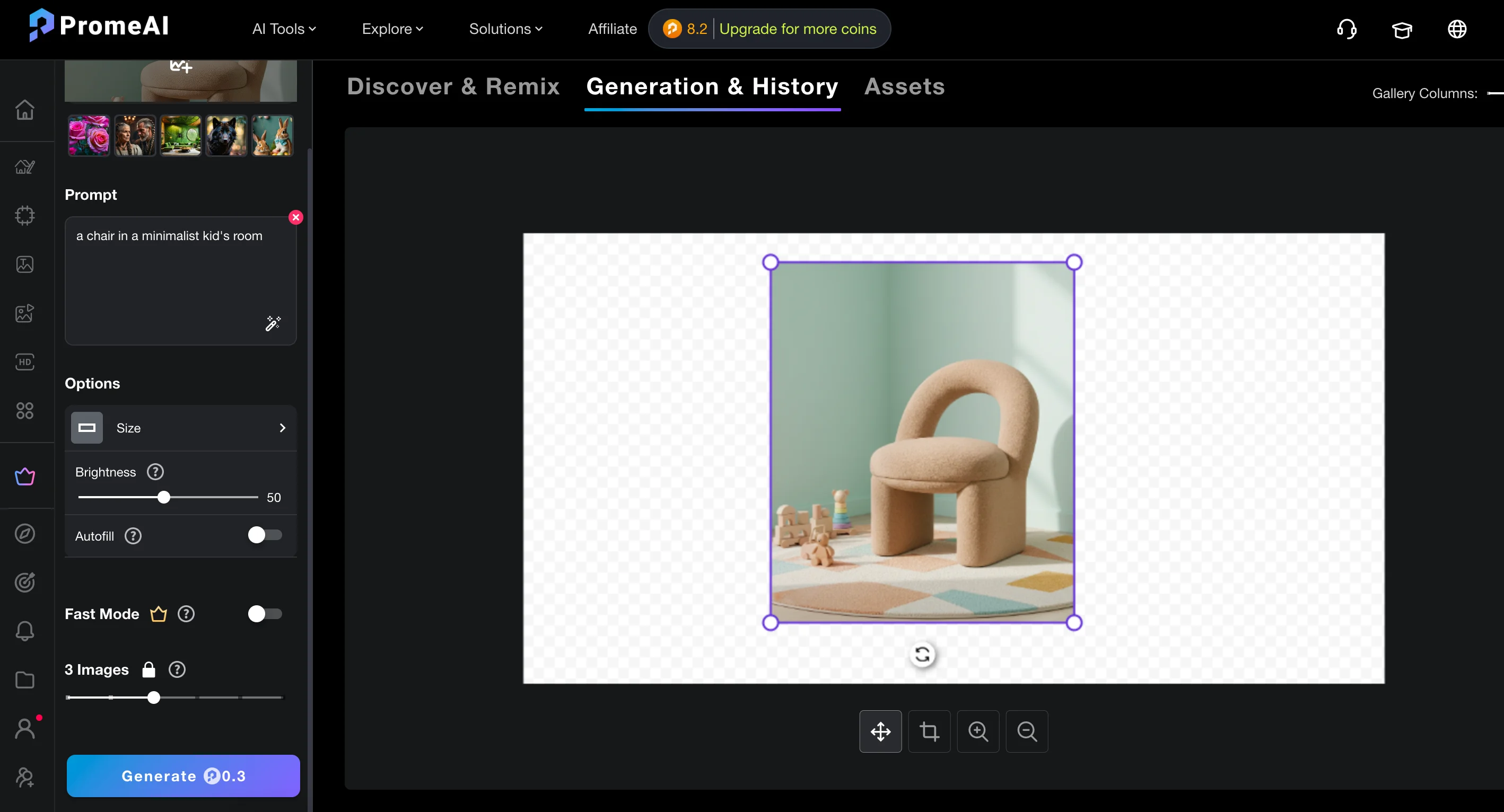
In the free version, it only allows you to generate 3 images per each task, while in a paid account, you can choose between 1 and 6 generations. It’s also worth mentioning that this tool took the longest time to do the job compared to other tested tools.
PromeAI lets you edit the image after it’s expanded. The editor is chat-based, so you can only describe what you want to be changed. From our experience trying to remove unnecessary elements from the image, the tool didn’t understand relatively simple directions and came up with 3 versions with other elements removed, including the main product itself.
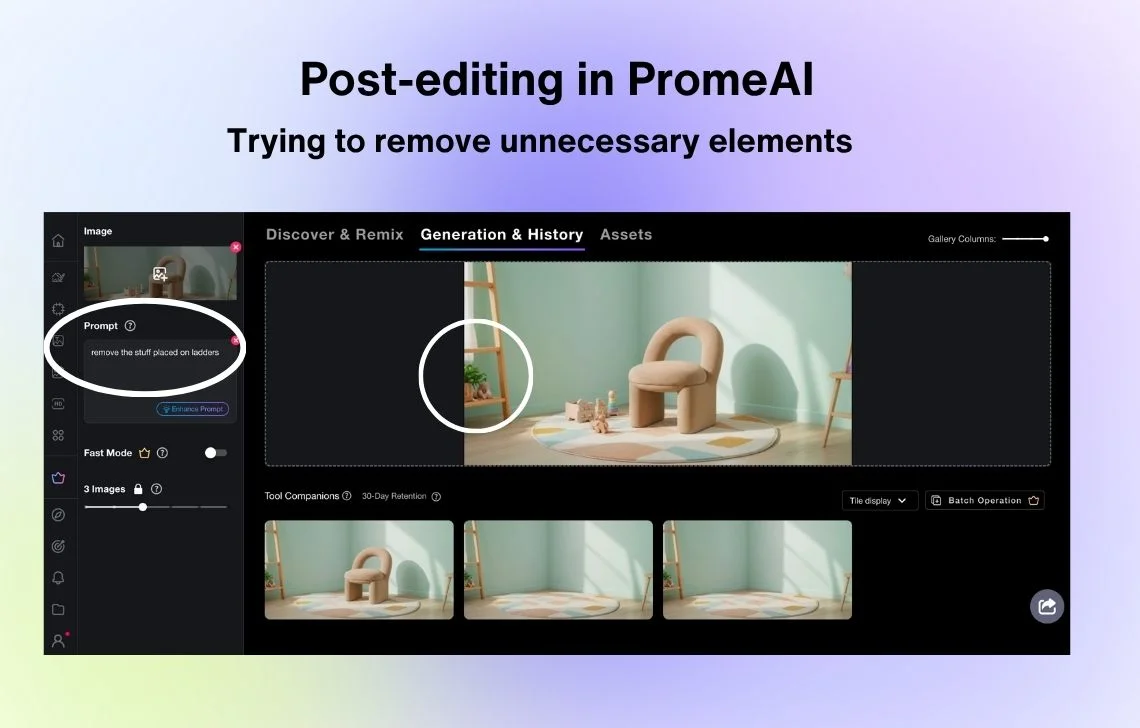
You can download the preview version of each image for free, but full-size and upscaled images are only available in paid subscriptions (which start from $19 per month).
FlexClip
FlexClip features an editor where you can choose among several pre-defined aspect ratios and drag the original image to position it where you want.
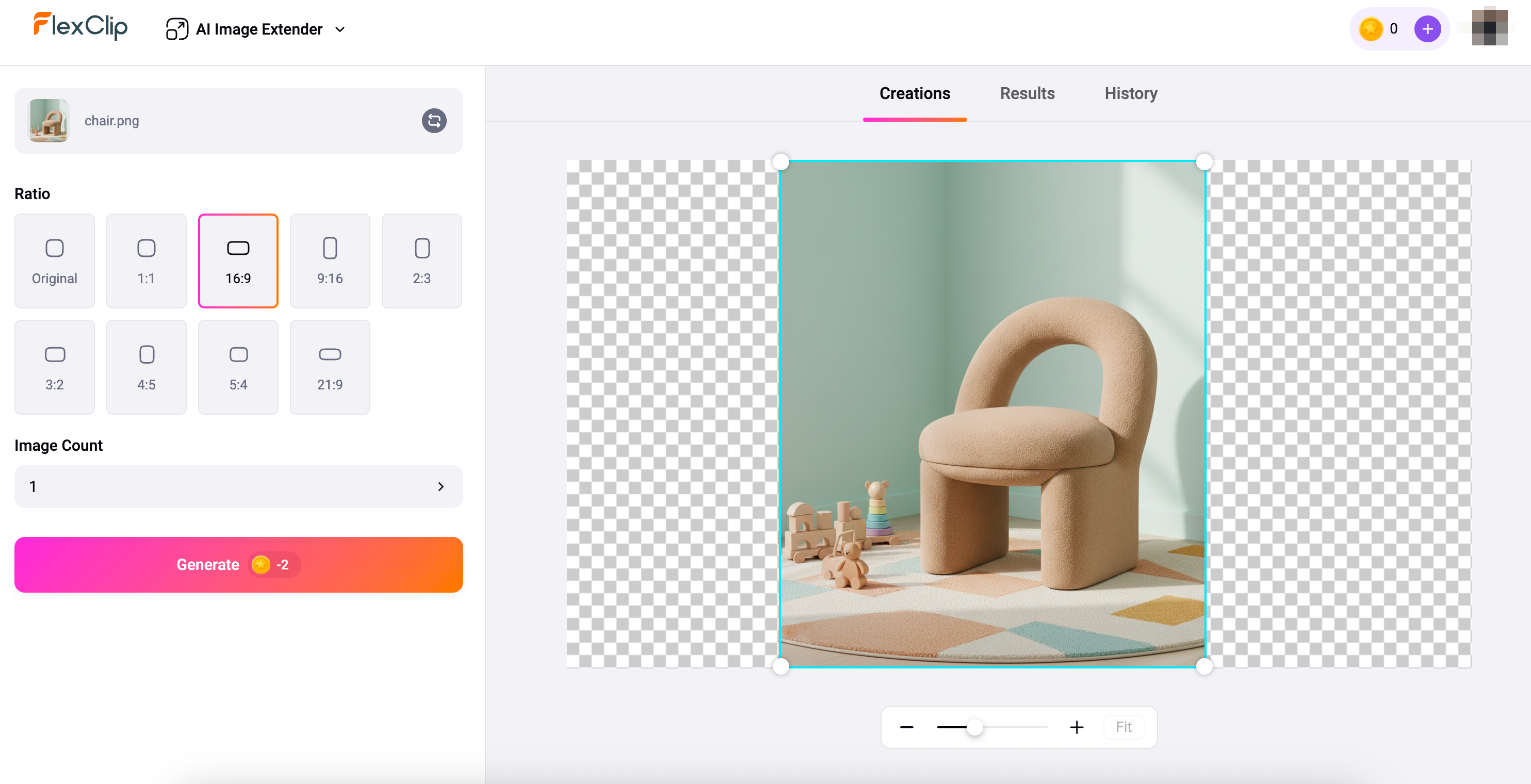
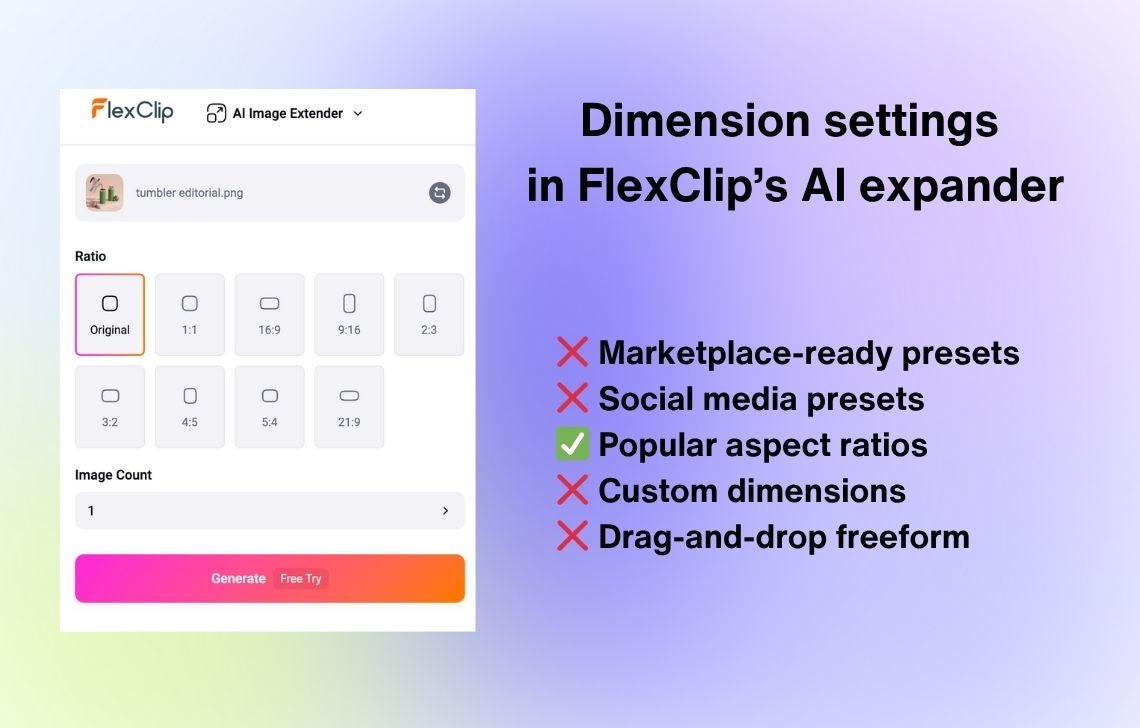
Compared to other tools we tried, FlexClip was less likely to add new elements to the picture. It didn’t do the best job with people (specifically, their hands), but it’s generally the most challenging use case, which we don’t recommend AI outpainting for.
FlexClip also has an AI editor where you can adjust elements of your photo, but it doesn’t navigate you to this feature from the Image Extender tool. To modify the result, you’ll need to download the expanded image and upload it to AI Photo Editor.
In FlexClip, you can generate 1-4 images so that you can choose the best one, but each image will count to your credits. You’re given 3 generations for free (all downloadable only with the watermark), while paid subscriptions start at $19.99 per month.
Honorable mentions: Kaze, Fotor, Firefly, Photoroom
Overall, we’ve tested 17 AI outpainting tools. Some were easier to work with, while others returned more realistic outputs. Some offered more features for free, while others didn’t allow anything without starting a free trial.
The 4 tools that performed better than the rest but worse than the best 4 we’ve described are Kaze, Fotor, Adobe Firefly, and Photoroom. As you can see from the image below, they extended the chair image to fit a minimalistic room, which looks fine at first glance but has some authenticity issues under closer examination.
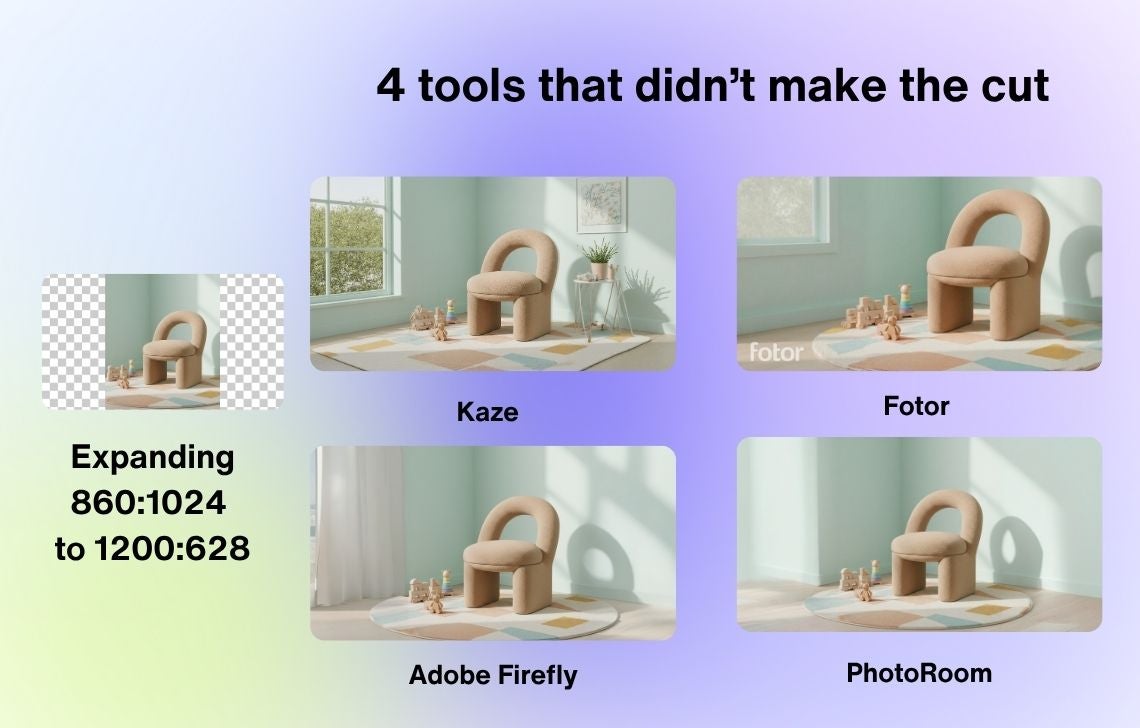
Final thoughts
Outpainting has matured quickly in the past year, and while nearly every tool can handle simple background extensions, only a handful consistently deliver convincing results for more complex product scenarios.
For plain backgrounds, most apps perform equally well. However, when expanding interiors, maintaining realistic shadows, or adding new context to lifestyle shots, tools like Claid and Runway clearly pull ahead.
See Claid’s AI expander in action: you can experiment with up to 5 uploaded images for free by generating any type of background to them and outcropping it to fit the desired format.

Claid.ai
October 30, 2025