Tech
How to Generate AI Backdrops for Food Photos
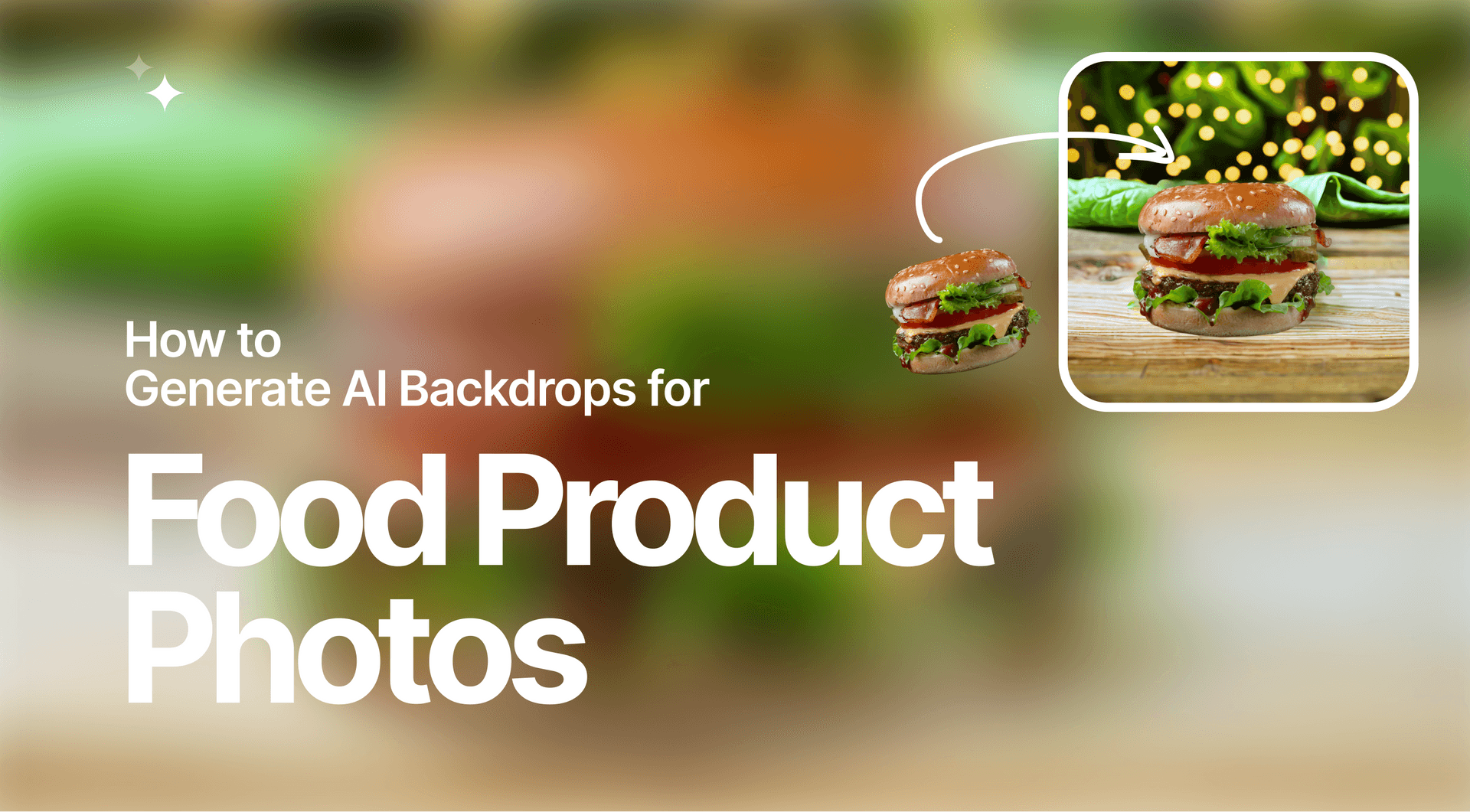
In this guide, we'll cover how to create mouthwatering backdrops for your food product photos. Check out our new series of guides that covers background generation for footwear, furniture, health and beauty, and automotive product images.
Using AI Photoshoot to Create Food Photo Backgrounds
High-quality food photos have proven to improve conversions and brand identity. Here are the steps for using AI Photoshoot to render a captivating backdrop for your food photos.
Check out this video on how to use AI Photoshoot or follow the step-by-step guide below.
Step 1: Upload the Image
Click in this field to upload your food photo of choice.
💡 Pro tip: It is recommended that you use product images with transparent backgrounds in AI Photoshoot. If you do not have a transparent image of your product, simply tick the Remove Background option to automatically make the background transparent.
Step 2: Choose a Scene
In the panel to the left, you can choose the background scene for your food photo. You have the option of selecting from a number of pre-made Scenes or creating a Custom one for yourself.
💡 Pro tip: We highly recommend selecting Scenes instead of Custom, as the latter is a more unpredictable option.
To help narrow down your options for pre-made scenes there are several subcategories to pick from. Since this tutorial covers creating backgrounds for food photos, it’s best to select Snacks, but do feel free to experiment.
💡 Pro tip: When picking the type of scene to use for your food photo’s backdrop, it’s important to consider the angle of the photo itself. Match the angle of the scene to the angle of the food photo itself.
AI Photoshoot allows you to filter scenes that are shot from the Front and Top. For example, if your food photo was taken from the front angle, select a scene with a Front camera angle.
Step 3: Adjust the Product Image to the Surface
When selecting a scene, look for the surface that you can put the food image on so as to not have it floating in the background. Here is the surface area of this particular scene template.
Pick templates to match the product and camera angle
Different scene templates offer varying amounts of surface area and a unique camera angle. The scene to the left offer more horizontal space which works better with food photos taken from a higher angle. The scene on the left side was taken from a lower angle, thus offering less horizontal, but more vertical room, making it more effective for food photos taken from a lower angle with an emphasis on verticality, such as a burger or a drink in a glass.
Different scene templates offer varying amounts of surface area and a unique camera angle. The scene to the left offer more horizontal space which works better with food photos taken from a higher angle. The scene on the left side was taken from a lower angle, thus offering less horizontal, but more vertical room, making it more effective for food photos taken from a lower angle with an emphasis on verticality, such as a burger or a drink in a glass.
💡 Pro tip: Depending on the type of scene you’re using, it’s important to make the product image fit naturally into the setting. However, you still should have the product be the main focus of the image, so it’s preferable to have it larger than any other object in the image and as close to the center as possible.
Resize the food photo to fit it onto the surface of the scene template. Depending on your food photo as well as the scene template you picked, ensure that the food photo is the focal point of your image by centering it on the canvas and ideally having it be the largest object in the image.
This comparison demonstrates how food photos taken from different angles work better with different scenes. As mentioned before, the scene to the left is taken from a higher angle, offering more horizontal surface. This makes it a better choice for food typically photographed from higher angles, such as pizza.
The example on the right shows how food that is typically photographed from a lower angle to accentuate the height of the dish, such as a burger, works better with lower-angle scenes that offer more vertical space.
💡 Pro tip: Don’t settle on the first scene you try. This step requires a bit of experimentation to really nail down, so try different scenes for your food photo and fiddle around with resizing to see which template suits your image the most.
To get a better understanding of how your food photo will fit into the scene, try leaving the text prompt empty and generate the image without any adjustments.
The example above was generated without any additional text prompt and gives a general idea of the surface space available in this particular scene template.
Step 4: Write a Prompt
As with writing any type of image generation prompt, creating a backdrop in AI Photoshoot takes a bit of practice and experimentation. The same text prompt will generate somewhat different results every time, so there is some trial and error involved in creating food backdrops.
However, some tips are more or less universally applicable, and using them can help you find accurate results with fewer trials.
💡 Pro tip: Do not include the product itself in the text prompt. For example, if you have uploaded an image of a pizza, do not write “pizza” in the text prompt.
Elements to include in-text prompt:
- Background elements - a park with picnic tables in the background, a café with tables and chairs in the background, a playground with slides and swings in the background;
- Time or lighting input - afternoon, morning, sunny weather, cloudy;
- Objects with materials - wooden table, marble countertop, brick wall, stone over;
- Image angle - high, low, closeup, wide shot;
- Image stylizations - professional photo, noir, impressionist, hyper-realistic.
When typing out the text prompt, write it as you would describe the image. Try to keep sentences at least 4-7 words in length. The more descriptive your text input the better results you can expect to find.
Include recognizable elements in your text prompt to add richness to the backdrop. For example, in the case of pizza, if you wish to accentuate the restaurant kitchen aesthetic, include prompts such as “brick oven” or “kitchen cabinets” to make the background less abstract.
There are also additional stylization prompts that can add more visual depth and complexity to your images. For example, if you want a subtle blur you can use a “bokeh blur” prompt. Use “shallow depth of field” or “deep depth of field” prompts to control the focus of the image and the backdrop.
Step 5: Pick a Primary Color (Optional)
Though this step is optional since you can also provide color commands in the text prompt, using the color picker can be a very effective way of accentuating and emphasizing elements that will be included in the text prompt.
For example, if you were to make an arctic background for a cocktail photo, you would pick a color such as light blue that matches the elements of the text prompt. On the other hand, if you were to write a prompt for the AI to generate an image of a dense forest, a natural shade of green would be a better choice.
Step 6: Generate and Download
Once you’ve finished fitting your image into the scene and adjusting the template with a text prompt, you can click the Generate button to render the images. This process takes around 30 seconds, though if you make minor adjustments to a previous text prompt, it may take a lot less.
AI Photoshoot will render 4 different iterations of the prompt. Choose whichever one suits your needs and is closest to your expected results and hover over it. Click on the downward arrow button to save the image to your device.
Benefits of AI Photoshoot In Food Photography
With these steps in creating AI backdrops for food photos in mind, what advantages do users have in rendering backgrounds with AI Photoshoot?
Accessible Product Photography - Even if you have a high-end camera, it takes a lot of practice to create professional product photos, especially when it comes to food photography which comes with a myriad of nuances. AI Photoshoot makes professional food photos accessible to those who don’t have the time to hone their skills in photography.
All-In-One Package - AI Photoshoot makes the process of enhancing food product photos easier since all the necessary tools are in one convenient package. Upscale and enhance your product images with Claid.ai then create an attractive backdrop for it with AI Photoshoot.
Versatile - AI Photoshoot has been optimized to work with all manner of food photos and create a wide variety of unique and visually appealing backdrops.
Why High-Quality Food Product Photos Are Important
Good visuals are crucial for eCommerce as a whole, but it's also worth noting their particularly important role in the food industry.
Better Conversions - People like looking at pictures of food, especially if they’re hungry. If you can make your food look exceptionally tasty, then there’s a better chance your customers will make the order.
Stronger Brand Impression - Nothing says “we don’t care” more clearly than an unprofessional and unattractive product image. This is especially true in the food industry, where presentation factors into the customers’ satisfaction. With high-quality food photos, you can improve brand impressions and create positive associations with your brand.
Solid Brand Identity - Giving your food photos a unique style can improve your brand identity and help you stand out from the competition. Use AI Photoshoot to render unique backdrops for your food photos that will surely grab the attention of hungry customers.
More Visual Enhancements
For more AI-based visual enhancements, check out Claid.ai for more useful high-quality user-generated content creation and enhancement tools. Also, if you're looking for content enhancement and creation tools for your own personal use, try out the Let’s Enhance image generator.

Claid.ai
May 24, 2023