Tech
Personalize Your AI Product Photos with My Compositions
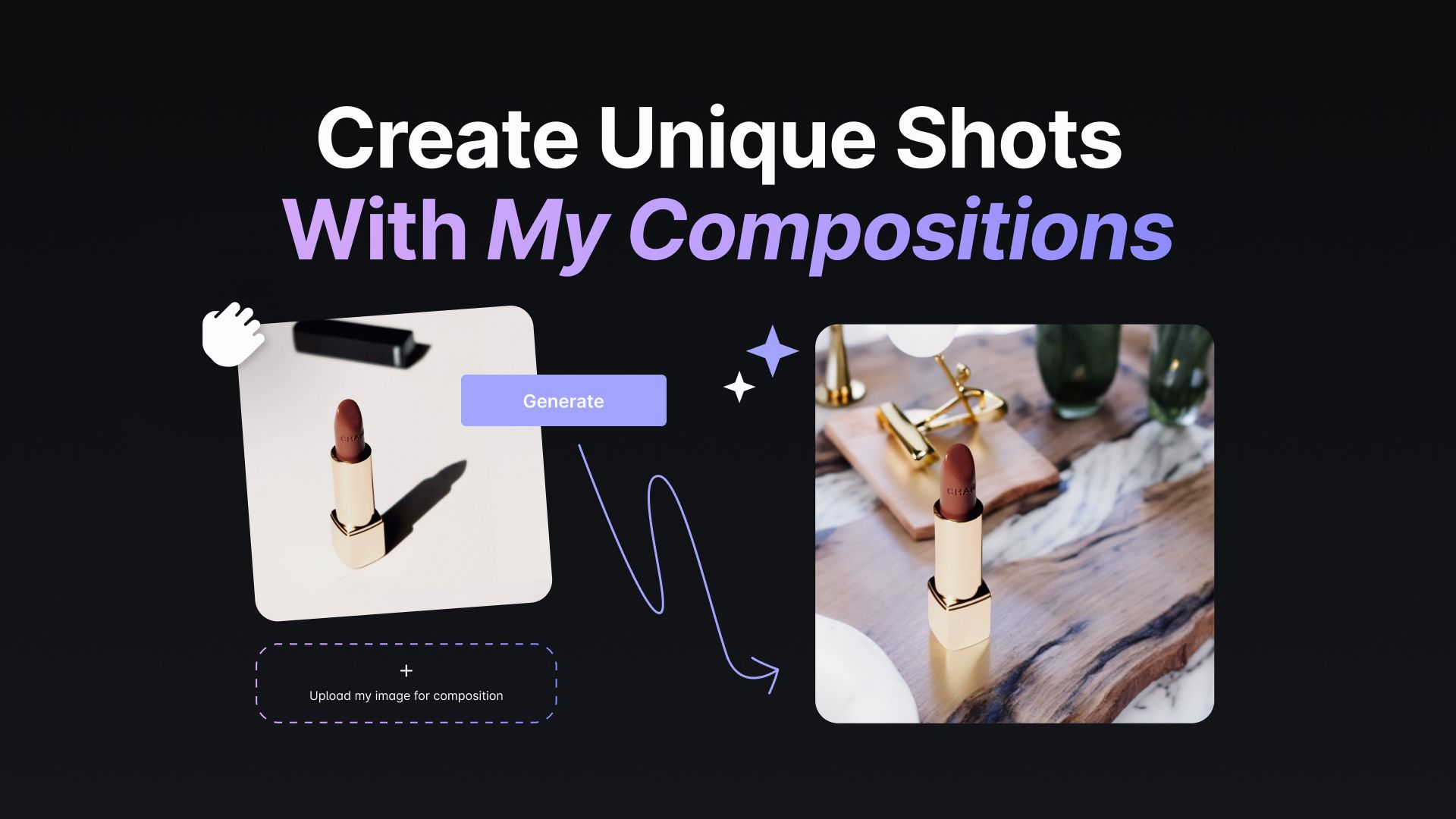
Want to tailor your AI product photos to fit your unique vision? Claid's new My Compositions feature in AI Photoshoot lets you upload your own compositions, giving you more control and creativity over your final images. Find out how it works. Read on!
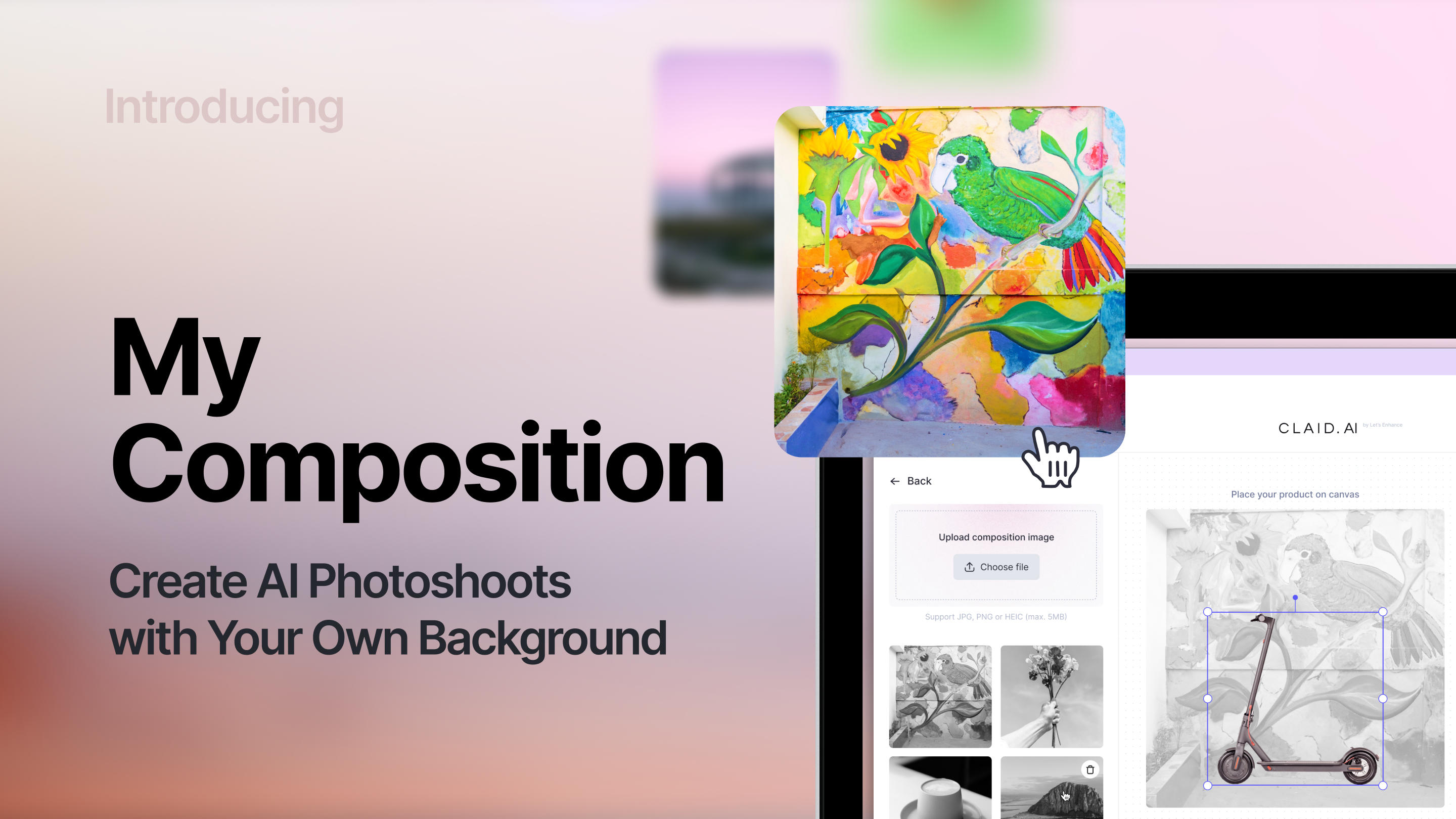
Your Canvas, Your Rules
Meet My Compositions, a new feature that lets you upload your own compositions. What's the big deal?
- Your Style, Your Way: You are no longer limited by pre-existing templates. My Compositions lets you upload your own, so you can have images that truly resonate with your brand. It's about giving you more choices, more control.
- Creative Freedom: You know your products best. My Compositions lets you experiment with scenes that represent your brand, not just select from a fixed set. Imagine the possibilities!
- Enjoy the Process: We want AI Photoshoot to be more than a tool; we want it to be enjoyable. By letting you shape your photos, My Compositions aim to make the experience more engaging.
How to Get Started
Ready to dive in? Here's how you can start exploring My Compositions. After creating a Claid account and navigating to AI Photoshoot, follow these steps:
1. Upload Your Composition: Choose high-quality photos that best match your product.

2. Upload Your Product Photo: 1. If you're uploading an image without a transparent background, make sure to toggle on the 'Remove background' option.
3. Customize: Place the product on the surface and experiment with colors and prompts. Adjust materials and surroundings to create the perfect shot. Need some help? Read our prompting guide for more tips.
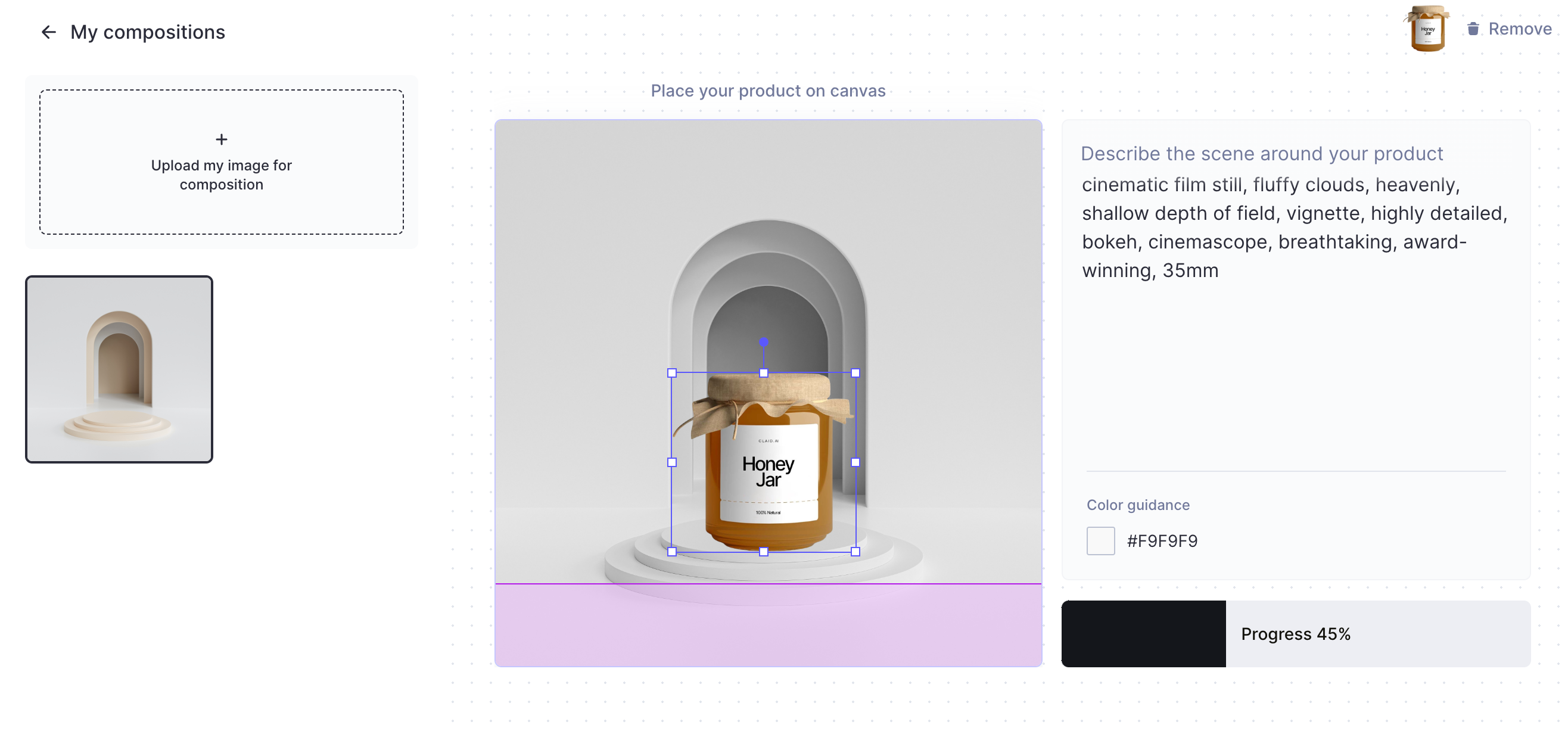
4. Generate: Once you're happy with the settings, hit the "Generate" button. In moments, you'll have stunning, photoshoot-style images that's ready for your listings and ads.

Tips for Great Compositions
When using My Compositions, consider these tips to make your product stand out:
- High Resolution: Aim for 1024 х 1024 for the best results.
- Enough Room for Product: Make sure your composition has sufficient space to feature the product, without making it feel squeezed or overshadowed.
- Use Real Photos: Basic computer graphics won't give the same effect. Note: Photorealistic AI-generated images are also a good option.
- Matching Angle: Ensure that your image's camera angle aligns with the product's angle.
- Avoid Extremes: Steer clear of overly dark or light images, and ensure there's plenty of space for the product.

Limitations
While My Compositions is a straightforward feature to use, understanding its limitations ensures a smooth experience:
- Geometry Reference: Compositions in AI Photoshoot are used as a basic structure, so the final images may look different from the original templates. This won't spoil the results, but it's good to know.
- Default Camera Angle: It uses the "Front" camera angle by default, but don't worry, it doesn’t affect the results.
- Square Cropping: Non-square compositions will be made square, so consider this when choosing images.
- No 3D-Rendered Images: Computer graphics, especially 3D-rendered images, won't work well as compositions.
- Input Image Size: Keep images that you upload as My Compositions up to 10MB.
These points aren't hurdles; they're part of making My Compositions work for you. Being aware of them helps you use the feature to its fullest potential.
Explore Your Creativity with My Compositions: Try It Free Today
My Compositions is a step towards a more personalized and engaging experience with Claid's AI Photoshoot. It's about giving you the tools to create visuals that resonate with your audience and align with your vision.
So, what are you waiting for? Explore My Compositions and other image editing tools of Claid with your free account. We can't wait to see what you create.

Claid.ai
August 29, 2023