Tech
How to uncrop images with AI (a step-by-step tutorial)
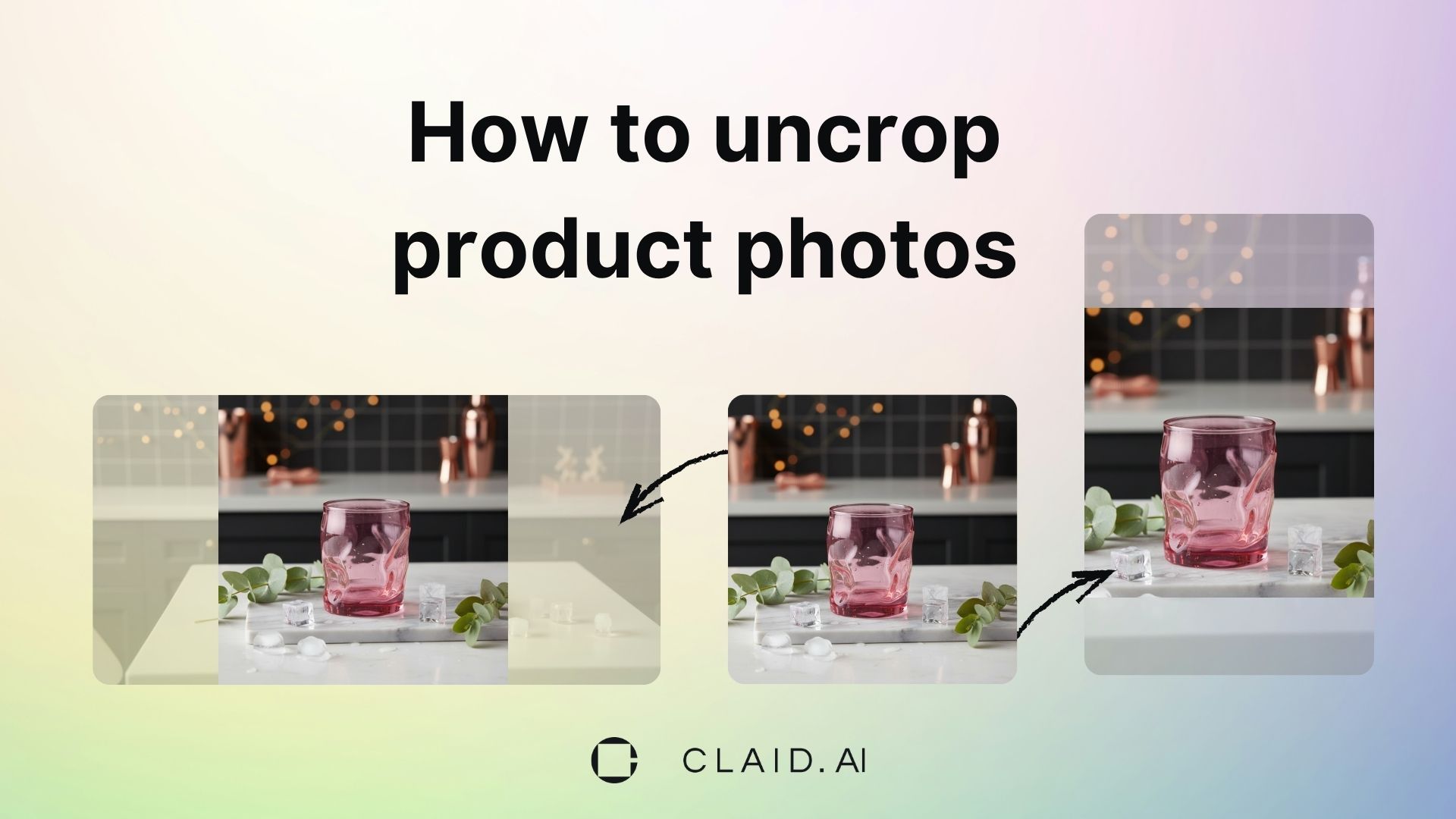
You’ve likely faced this before: when a great product photo is cropped too tightly and doesn’t fit all desired dimensions. You can’t naturally fit it into an ad banner or shop listing.
Sure, you could call the photographer again or spend hours editing the image in Photoshop. But there’s a faster, smarter fix: AI image uncropping.
In this guide, we’ll explain how to expand your photos in Claid and get predictable, realistic results.
What is AI outpainting (and how it works)
AI outpainting, also called image expansion or uncropping, is the process of filling out the image beyond its original borders to fit into the desired aspect ratio and format.
It’s a generative editing method that doesn’t copy pixels (like cloning in Photoshop, for example) but predicts missing pixels. In other words, it imagines what could be surrounding the original picture.
Trained on millions of various images, AI outpainting algorithms are able to
- Understand object semantics
- Preserve lighting and shadows
- Extend environments naturally
- Introduce new elements
Here are a few examples of images uncropped with Claid:
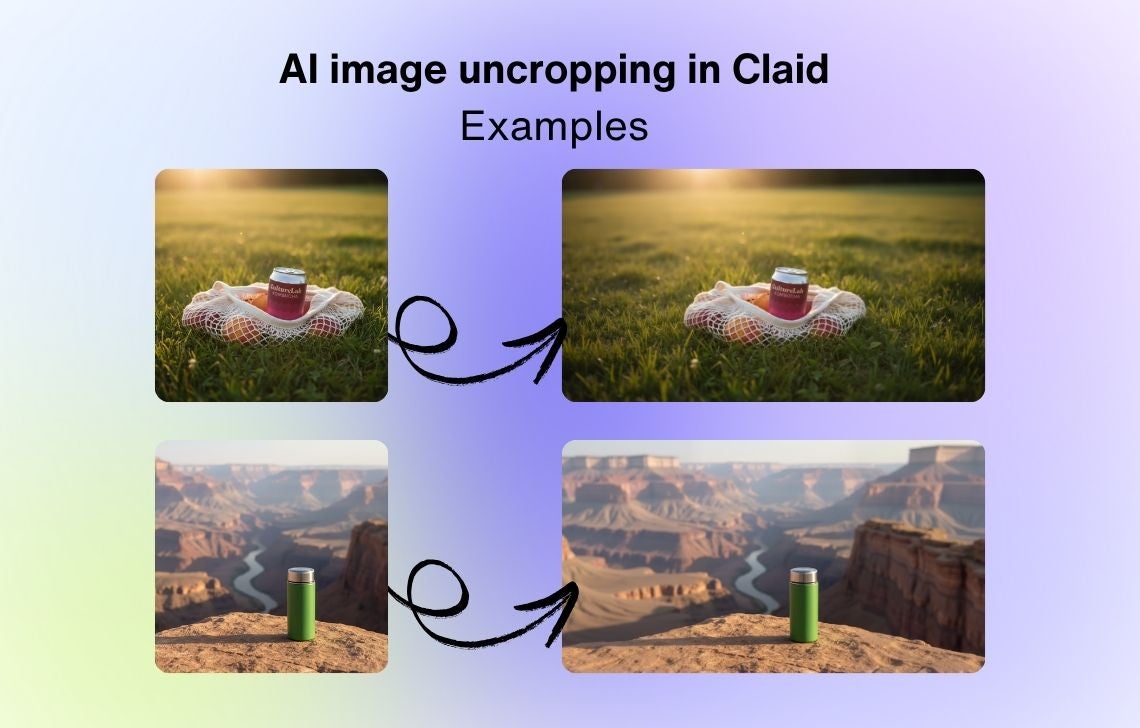
However, this technology has its limitations, and not all types of photos can be plausibly expanded. Complex scenes, text-heavy layouts, or images with cut-off people might not work well.
When you might need to uncrop an image
AI photo expansion can help you in many situations:
- When you have tightly cropped photos that don’t fit all marketplaces. To reuse the same catalog shots, across platforms like Amazon, Etsy, and Shopify, you often need different aspect ratios. Instead of re-editing or reshooting, you can expand an image with AI to make it fit any format.
- When you need to extend a photo to include extra negative space for text. If you want to create ad layouts, website headers, or banners, a tightly framed image leaves no room for messaging or design elements. AI outpainting can let you add a realistic background around your product.
- When you want to create multiple social media posts quickly. To repurpose your product images for both vertical stories and horizontal ads, you can uncrop them to instantly adapt the same image to every channel.
The best AI uncropping tools
We’ve tested 17 tools offering AI uncrop functionality on multiple test cases to find out which ones work best for product photos and deliver the most consistent results in general.
Here’s how the best 4 photo extenders compare:
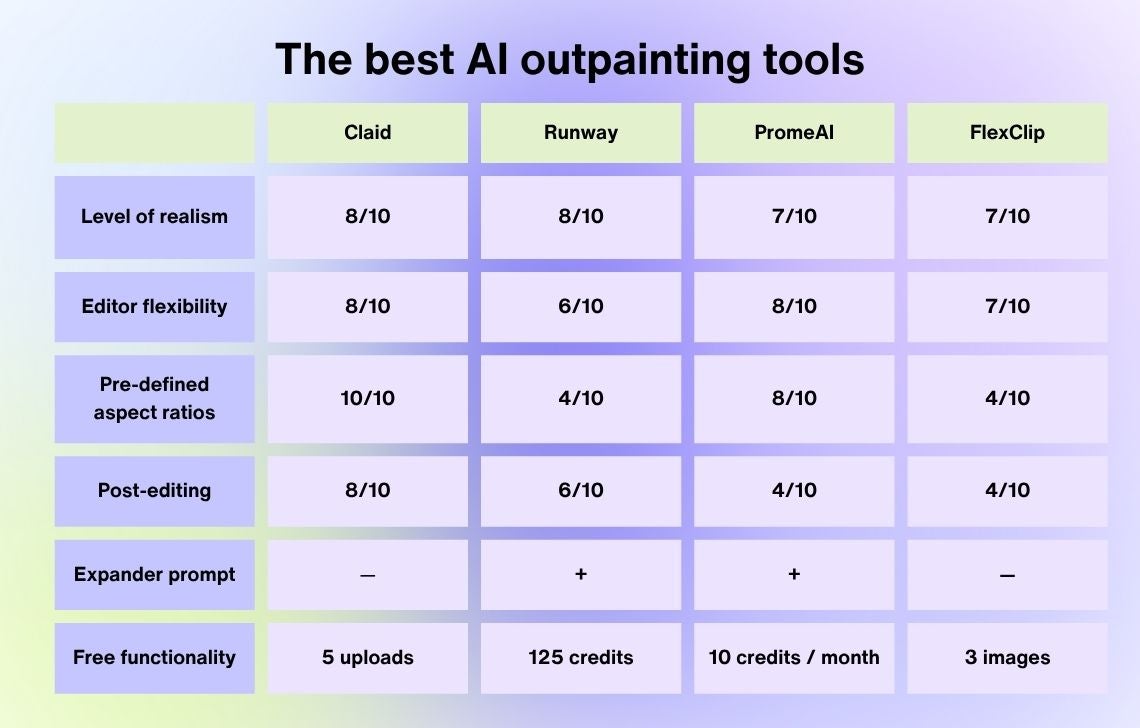
Learn more about our findings on the best AI image extenders.
How to uncrop a photo in Claid: the step-by-step workflow
Let’s dive into the process of expanding your image with Claid and see what you need to consider to get the best results.
Step 1. Upload your image
Upload your product image and go to the Resize & Expand tool.
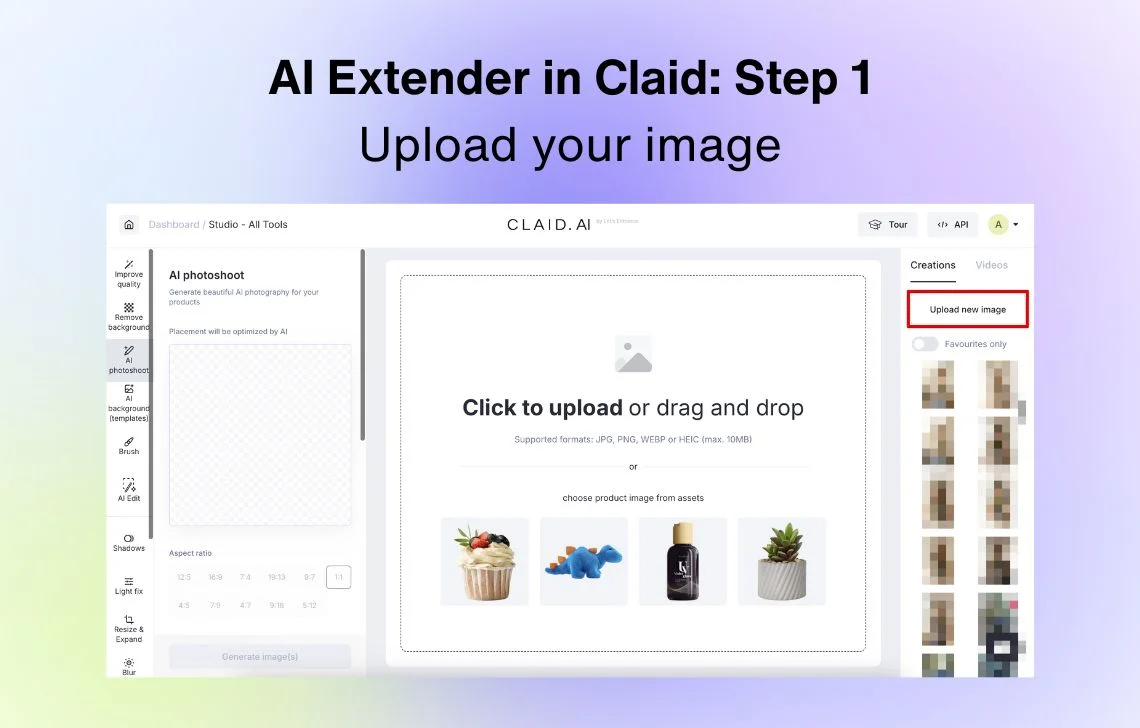
💡 Enhance the image first if the resolution is too small.
The best scenarios for expanding photos:
- Plain studio backgrounds
- Simple outdoor settings
- Predictable props
- High-quality portraits
Photos that might not to be realistically outpainted:
- With a lot of people (or only parts of people visible)
- With a very specific artistic concept
Step 2. Choose the desired aspect ratio
Under Resize & Expand, choose Outpaint. In the left menu, you’ll have plenty of size presents designed for different social media platforms and marketplaces. You can either choose one of those or click on the desired aspect ratio from the list below.
Or, input custom dimensions (note that the aspect ratio cannot exceed 2:1, meaning the width of your image can be at most twice its height).
❗The outpainting output size is limited at 16mp, or 4096x4096.
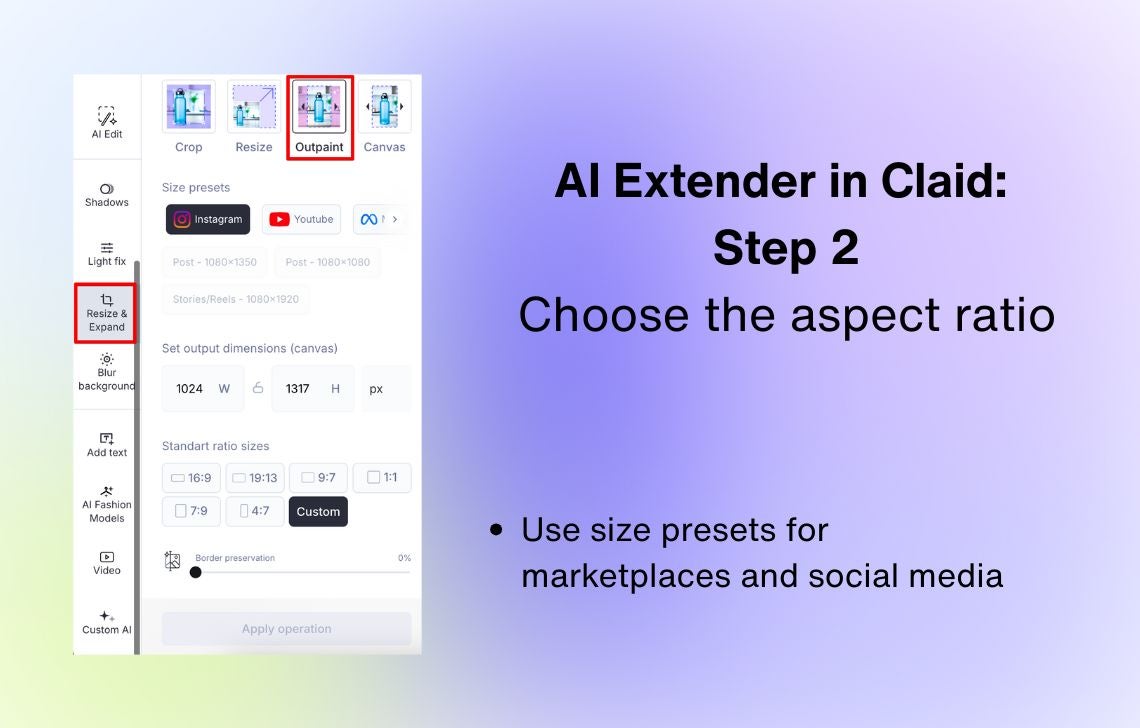
The more drastically you want to expand your image, the more creative (and unpredictable) the result.
Here are a few examples of images outpainted by Claid (flatlay product photography and a lifestyle portrait):
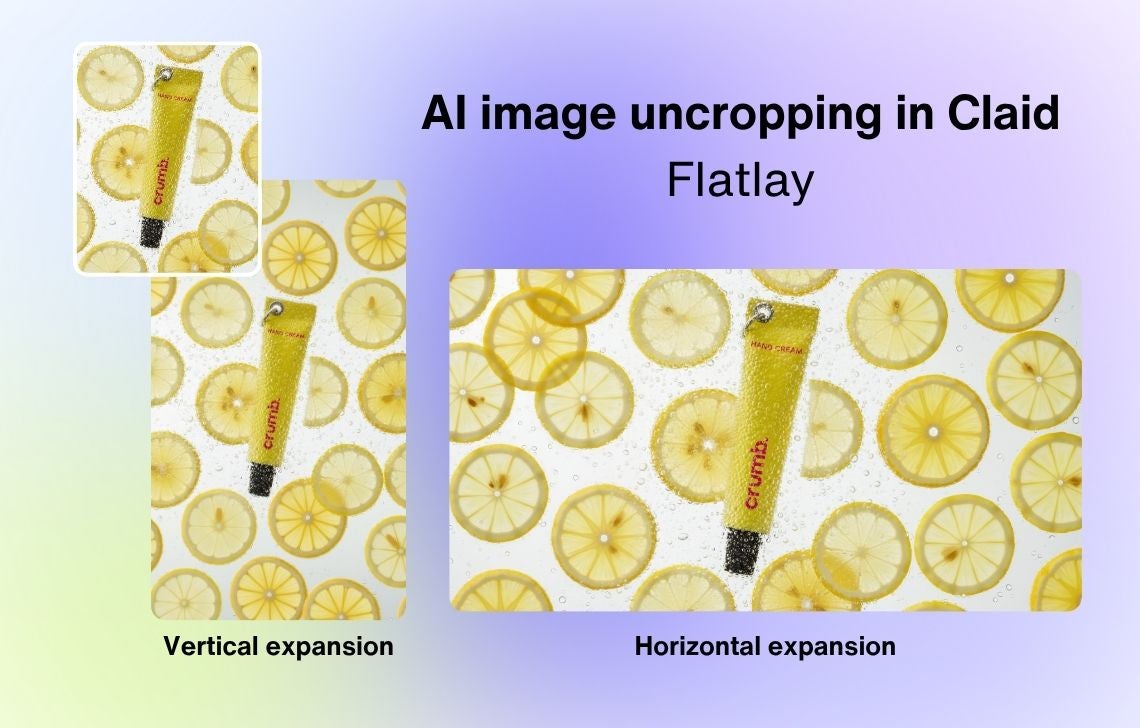
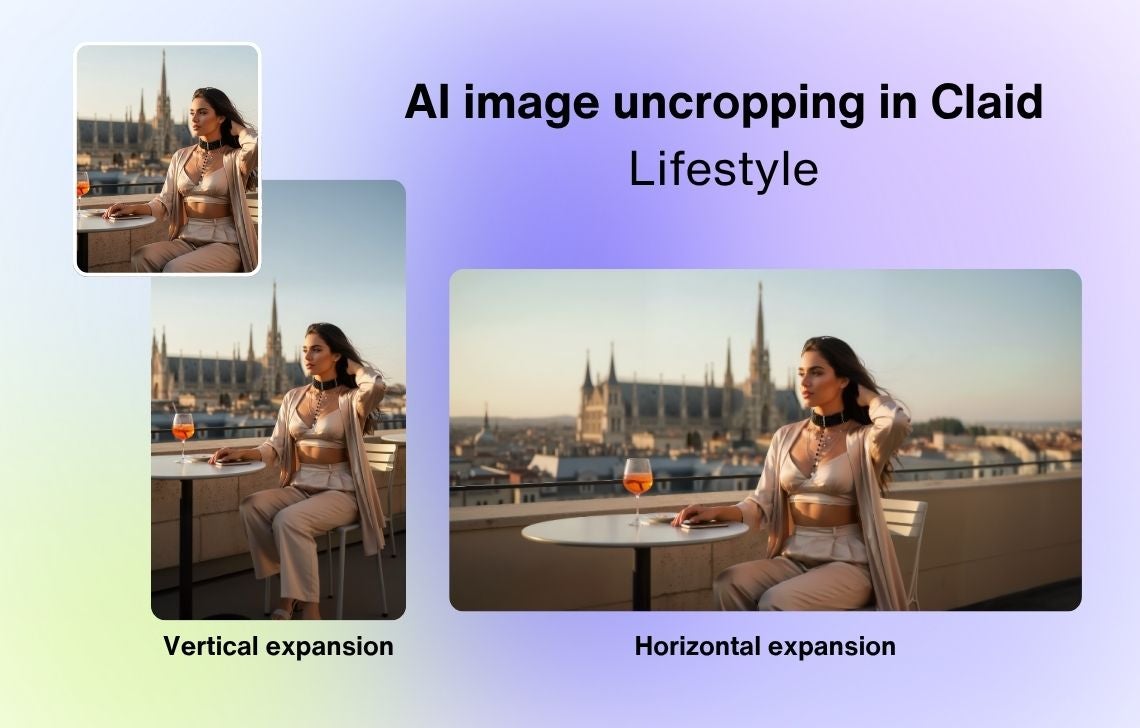
You also have the “border preservation” setting. For preserving the integrity of your whole original image, go with 100%. The lower is this percentage, the more freedom AI outcropping has in reimagining some details and the larger area within the original image can be adjusted for seamless blending.
Here’s an example of how image extender can change or preserve a face on a portrait photo (notice the details in facial features):
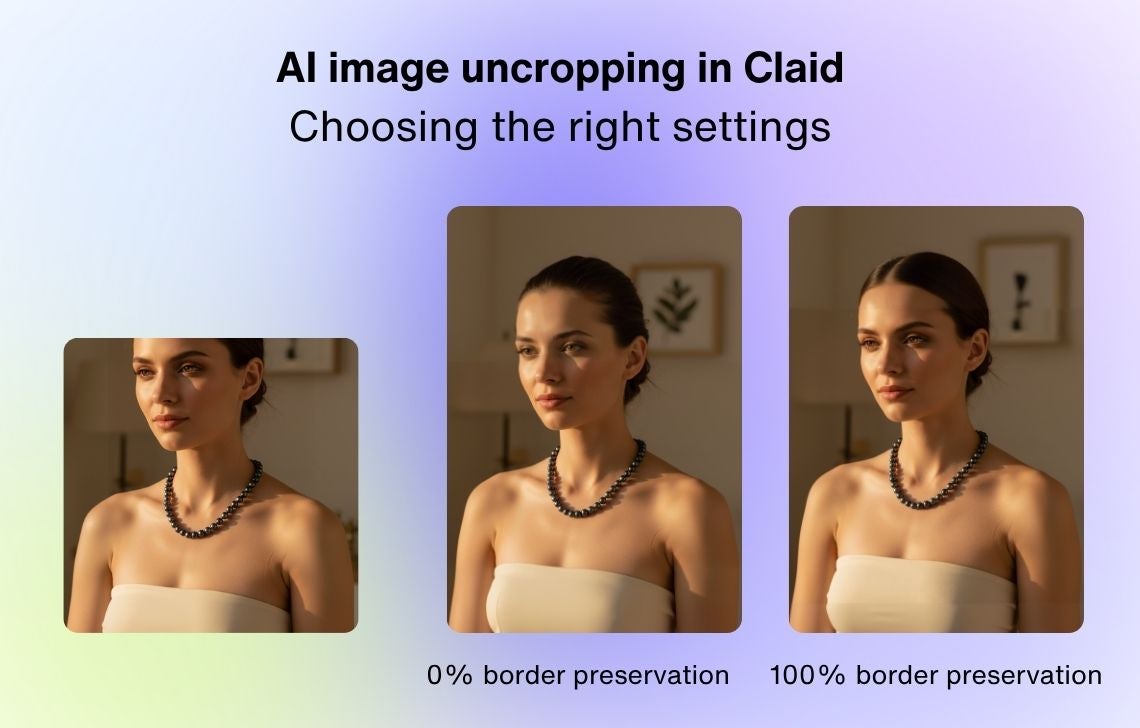
Step 3. Retry if needed
Claid’s image expander allows you to retry as many times as you want. For instance, you can generate different variations of an interior setting and choose the one that fits your product’s mood best.
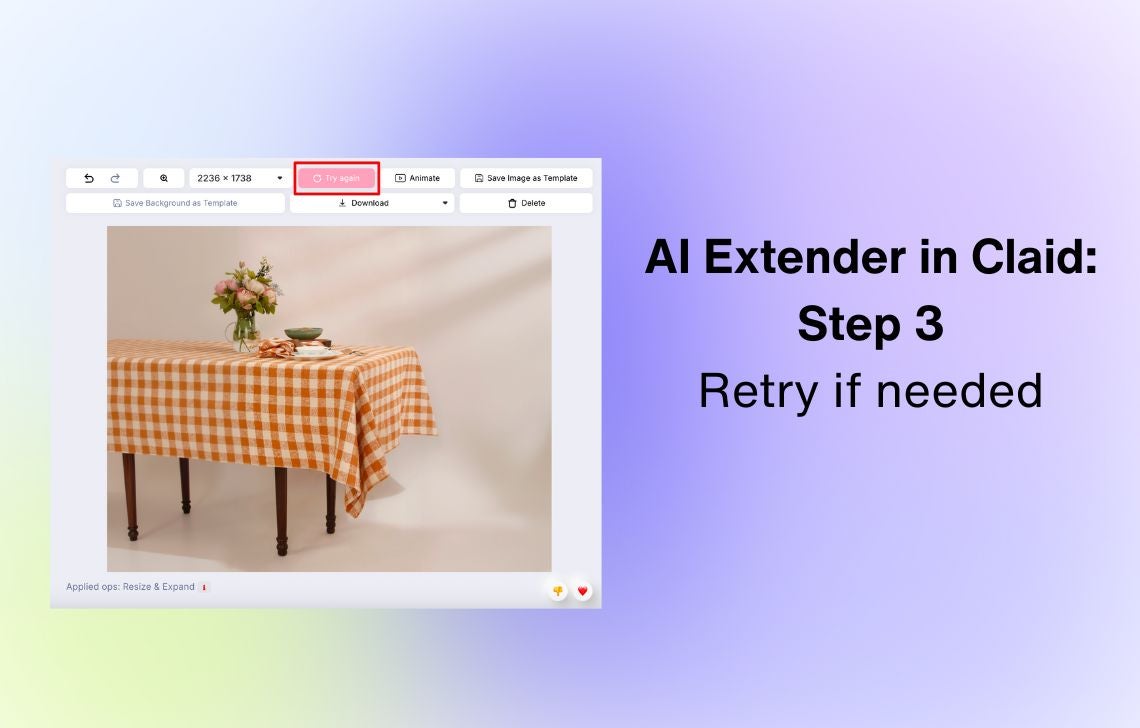
Here’s an example of how the image extender modifies parts of the interior. The products and the central composition remain the same but small details change (people, paintings on the wall, other furniture, etc.):
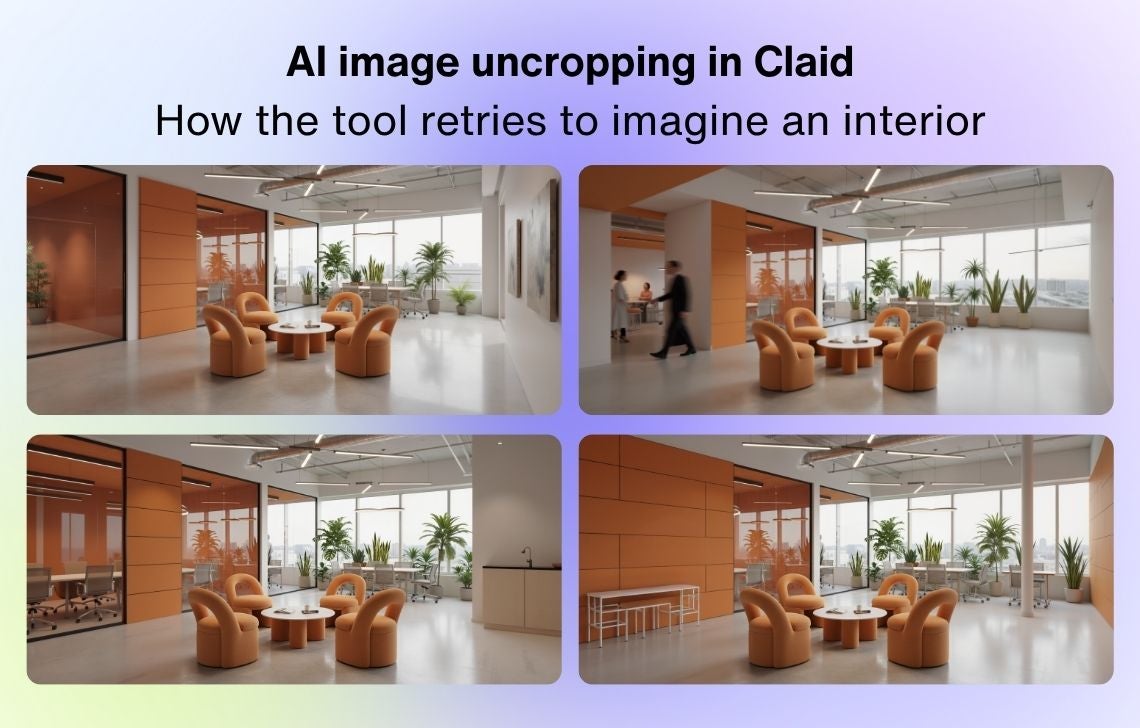
❗You can uncrop photos in Claid without limits. You can even expand images for free (up to 5 uploads), including unlimited retries.
Step 4. Refine and upscale
Claid offers many accompanying tools to make your extended photo more polished and campaign-ready.
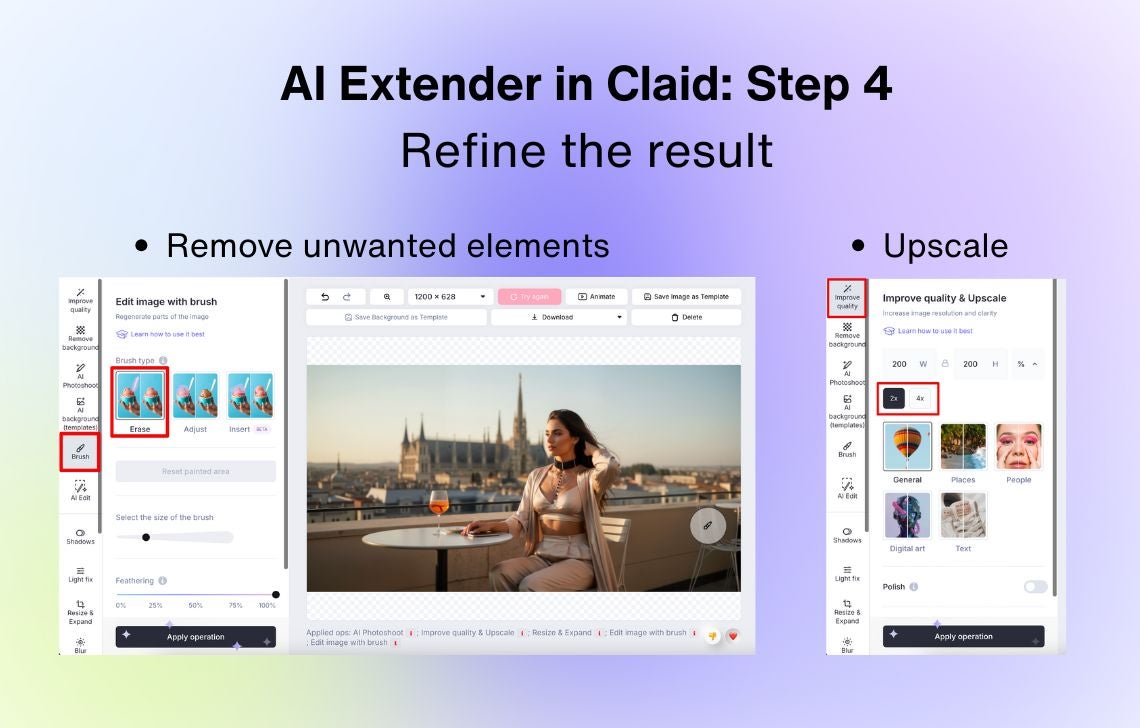
Don’t worry if the resulting photo has some unnecessary details or visual noise. If you’re happy with the overall look, you can go to Brush → Erase and manually indicate the area you want to remove.
Here’s an example of how AI photo uncrop resulted in extra props, which we removed with Claid’s object remover:
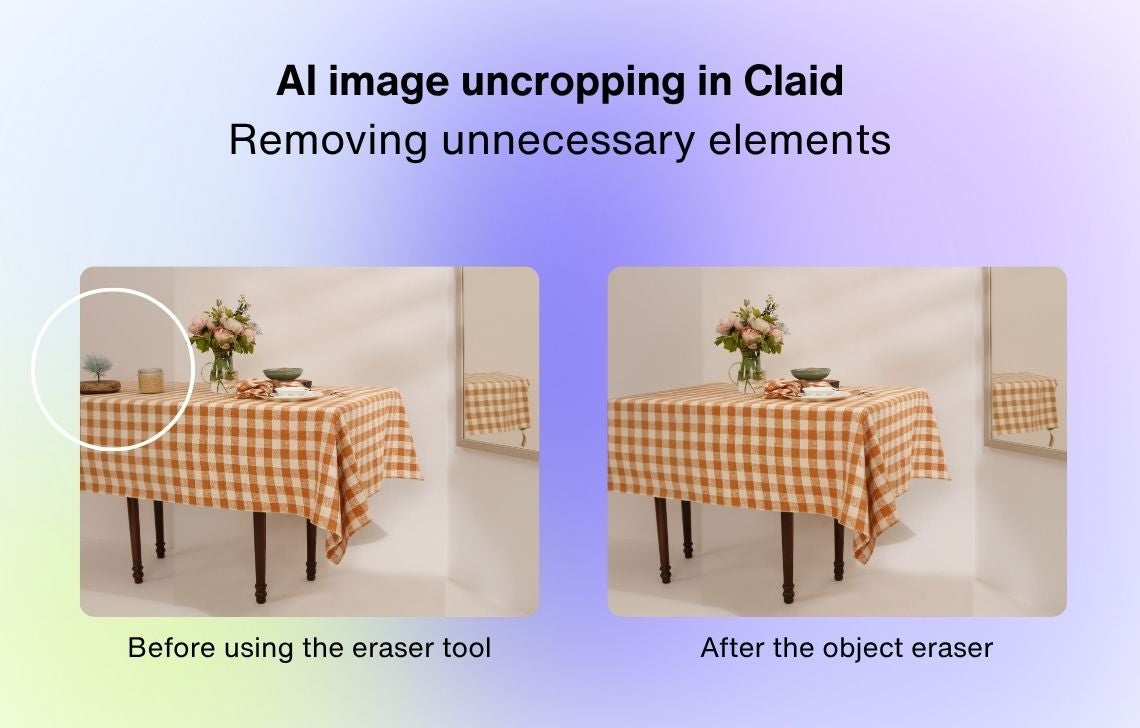
We also recommend upscaling the final image to x2 or x4 (use the Improve Quality tool).
Step 5. Export your uncropped image
You can download expanded photos in 4 formats (.jpeg, .png, .webp, .avif).
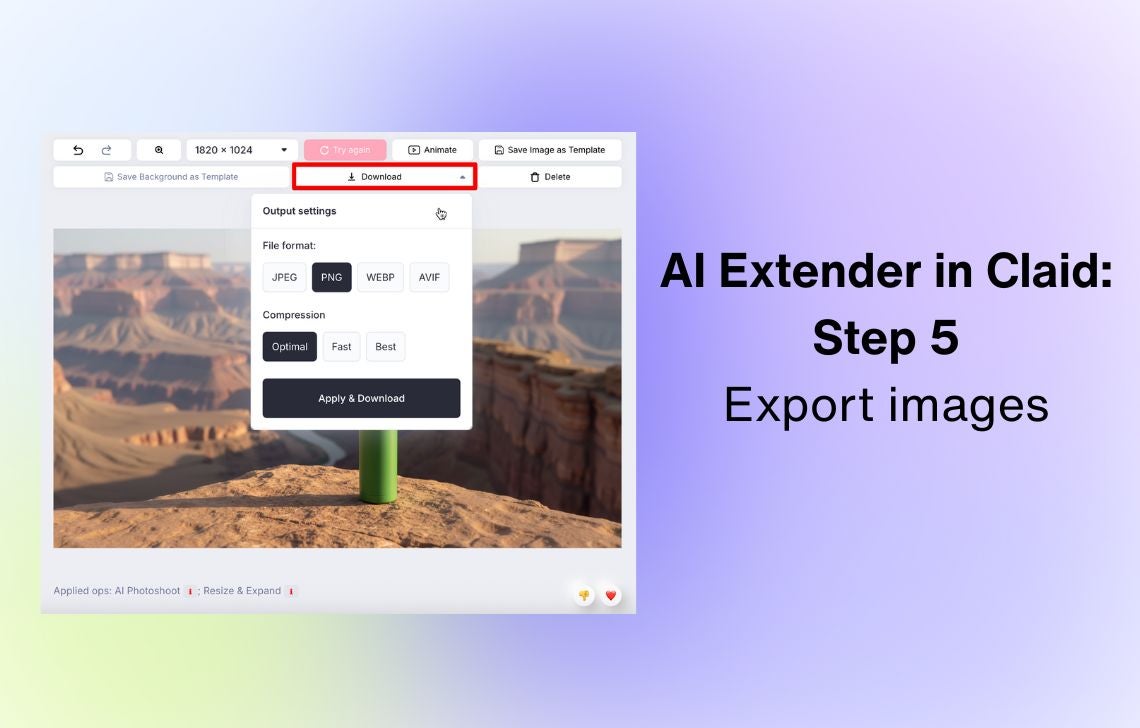
❗The gallery of uncropped and other edited images isn’t stored in your account forever (it depends on your pricing plan) so don’t forget to download the results once you’re happy with them.
Best practices for realistic image expansion
Some things to consider before expanding a background of your image:
- High-quality input leads to better results. Upscale the image before expanding it.
- AI outpainting might not be the best option if your product photo is text-heavy.
- If your picture involves people, keep Border Preservation at 100%. Don’t uncrop images where only small parts of people are visible. For example, it might work well if you’re expanding a portrait, but it won’t work if you’re trying to recreate a person from the image only featuring legs or hands.
- Post-edit uncropped images to remove extra elements and get a polished final look.
Expand your product photos in a few clicks
AI has made it easy to uncrop a photo online and get professional, realistic results. Whether you need to expand a background, fit different platforms, or create lifestyle variations, tools like Claid can do the heavy lifting.
Try photo expansion to reimagine your image in seconds.
AI image expand FAQ
What’s AI outpainting?
It’s a generative process where AI predicts what should appear beyond the frame, extending backgrounds of an image to fit specified aspect ratios.
How to uncrop a photo?
Upload your image to an AI uncrop tool like Claid, choose the desired canvas size and other settings—and AI will do the magic. You can also expand images in Photoshop and similar photography tools, but it’s much easier with online editors.
Can I expand images with AI for free?
Yes. Many outpainting tools offer some functionality for free. In Claid, you can expand up to 5 photos for free, including an unlimited number of retries.
How to choose a tool to expand images?
The level of editor flexibility and overall user-friendliness, post-editing options, functionality offered for free are among the major things to consider when choosing a tool to uncrop photos. What’s also important is preserving the original product, producing natural shadows, and working well with settings that involve people.
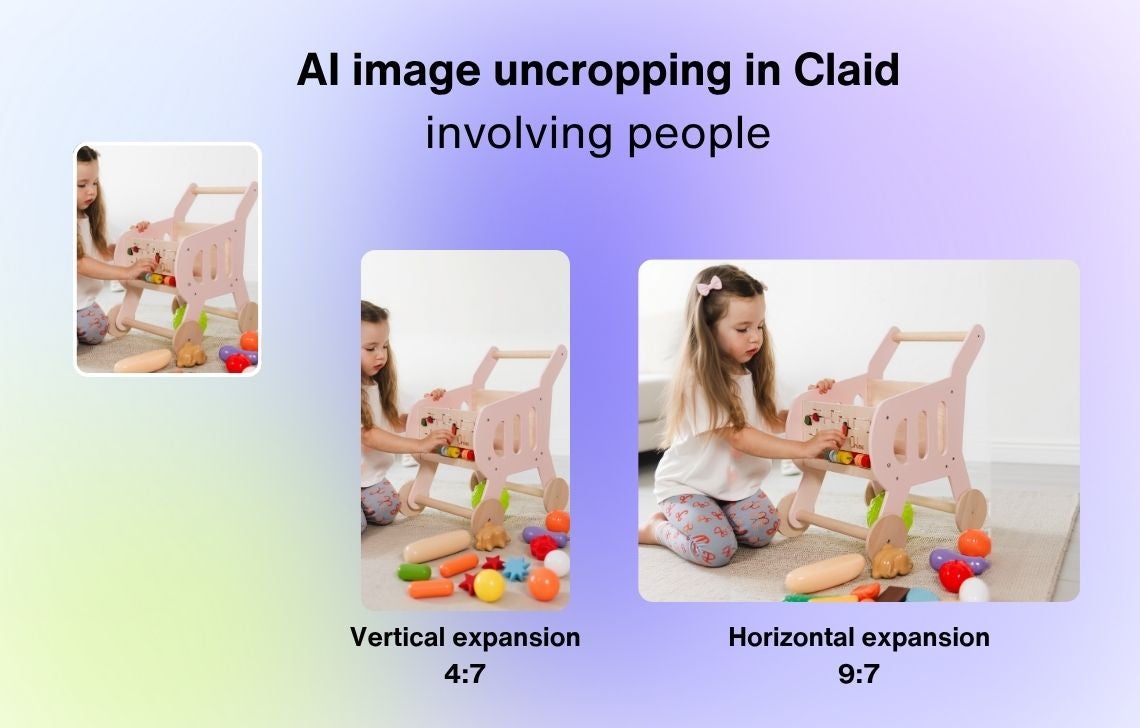

What should I consider to uncrop an image with AI?
Before you uncrop a photo with AI, make sure your source image gives the model enough information to work with. The AI expands your frame by predicting what should appear beyond the edges, so the clearer the context, the better the result.
Can I uncrop any photo?
Results may vary. Avoid photos with cropped text or cut-off people. Simple backgrounds (studio or nature) produce the most accurate AI uncrop results.
Can I edit AI uncrop results?
Absolutely. In Claid, you can refine uncropped images by removing unwanted elements, upscaling the quality, or applying other fixes.
Do you offer outpainting APIs?
Yes. If you’re integrating image expansion into your own app, platform, or workflow, Claid offers two API options for AI image uncropping: the generative resize API that expands images while preserving composition and quality, and the zoom-out API that expands images beyond original borders while maintaining context.

Claid.ai
October 30, 2025