Tech
Now available: Your products with real people
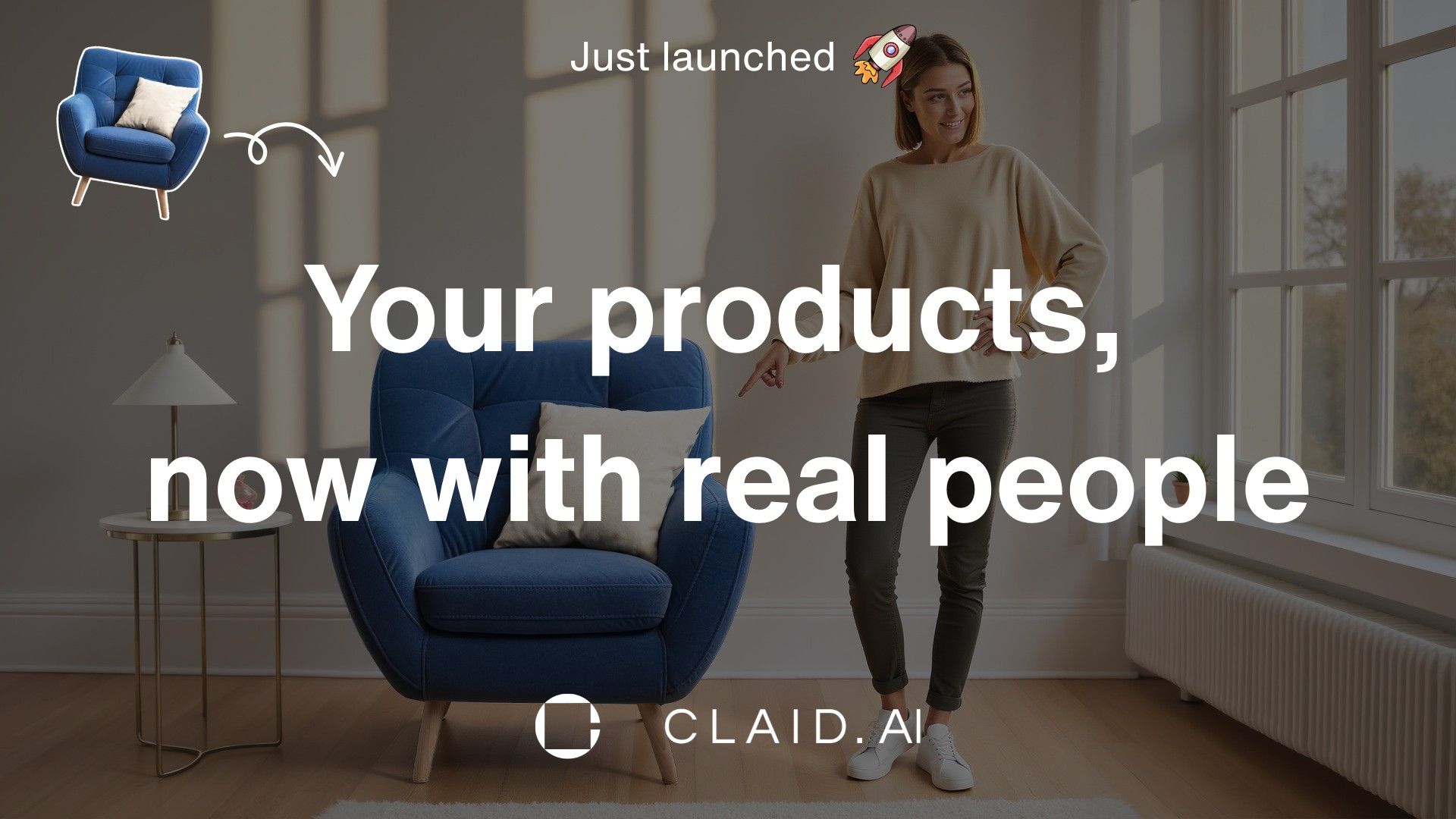
Templates with humans are finally here. Place your products into scenes with human models while perfectly preserving your original photo quality. All powered by the next-generation AI Backgrounds V2.
2x resolution for unmatched clarity
The new AI Backgrounds V2 engine doubles the native resolution of your generations. This directly addresses the most common weakness in AI product photography: the loss of fine detail.

With 2MP native resolution, even small text on your product labels and intricate textures are preserved with complete clarity.
The overall aesthetic is also a leap forward, with more realistic and consistent results that look like professional photography. The result is sharp, professional photos ready for any marketing channel.
Help customers see your products in real life
The highlight of this update is the new library of human templates. Now you can go beyond simple backdrops to show your products being held, worn, or used, helping customers visualize them in real life.
Showcase product scale and detail
Place items like cosmetics, electronics, or handheld goods in a model's hand to give a clear sense of their actual size and texture.

Demonstrate how products are worn or used
Display jewelry, accessories, and apparel on a model so customers can see how they look in a real-world context.

Create authentic lifestyle scenes
Position products like furniture, home decor, or sporting equipment next to a person to build a relatable, aspirational setting.

Add a human touch to any product
From food and beverage to tools and stationery, adding a human element makes your product photos more engaging and less sterile.

How to create shots with human templates
Getting started is straightforward.
- Upload your product image with transparent background to claid.ai/dashboard (use Remove background tool if needed)
- Select a template with people from the AI background (templates) tab
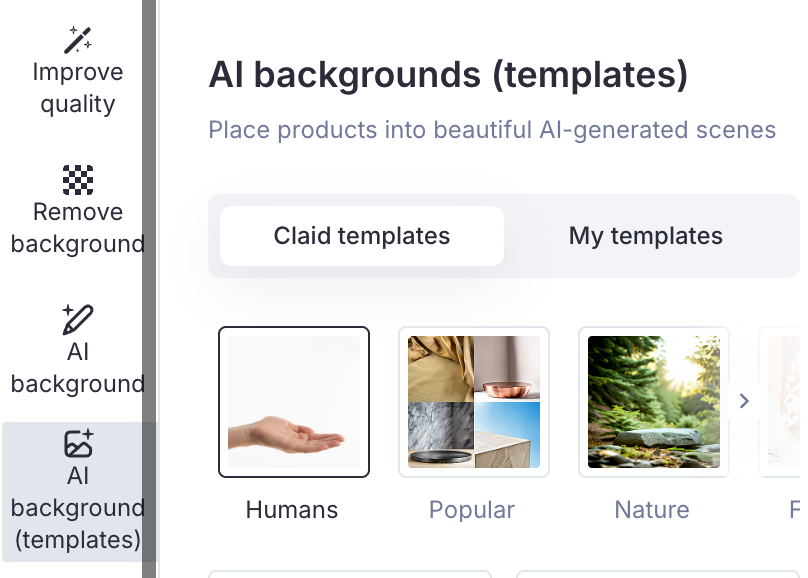
- Choose your settings. The settings panel lets you select your Creativity level (Medium for automatic blending, High for custom prompts to define the exact scene you want) and Output resolution.
- Generate your images.
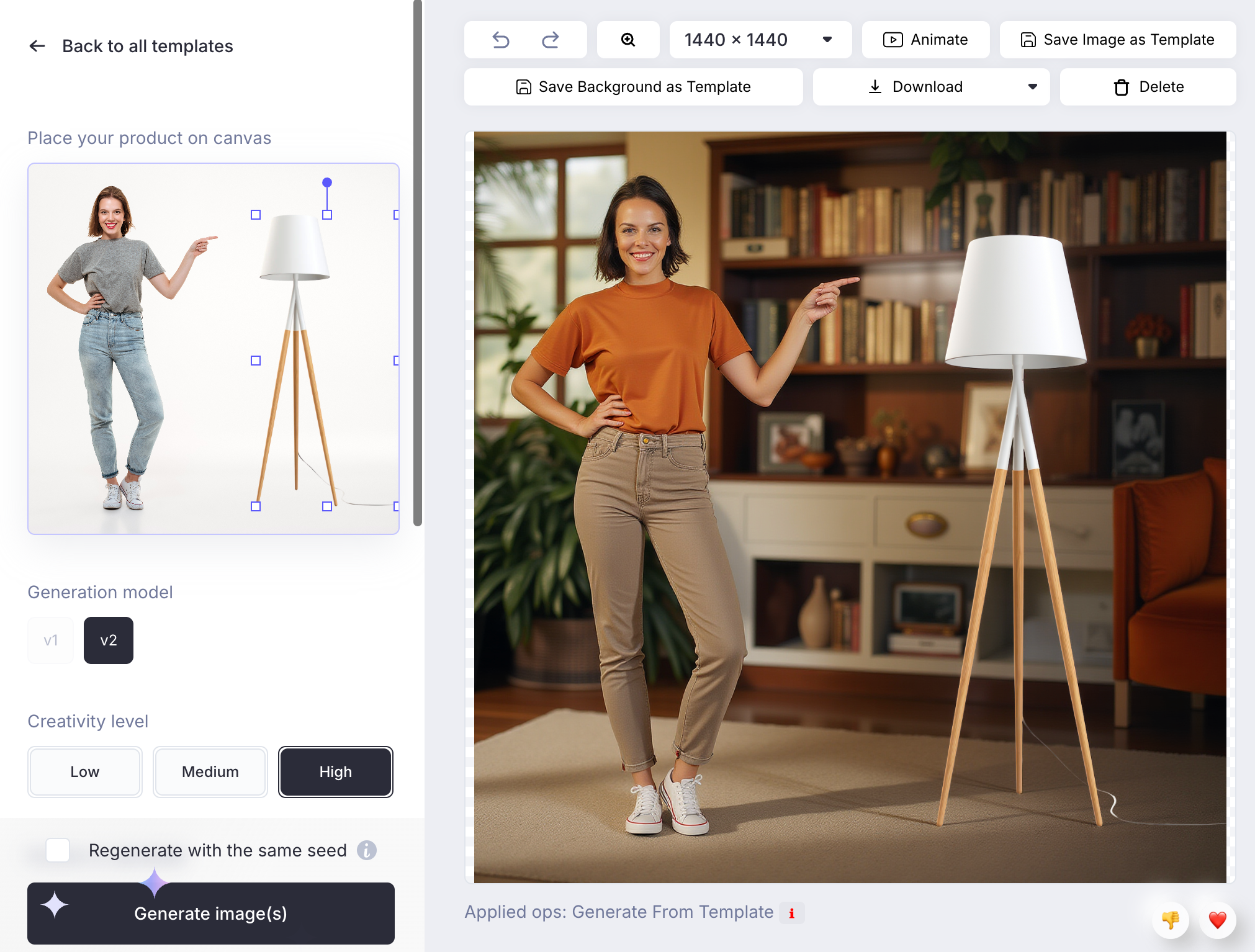
Pro tips for the best results
Use "High" creativity for specific details
If a result is close but not quite right, use the High creativity setting. You can add specific details to your prompt, like "female model wearing pearl necklace, luxury spa background, bokeh," to guide the AI toward what you need.
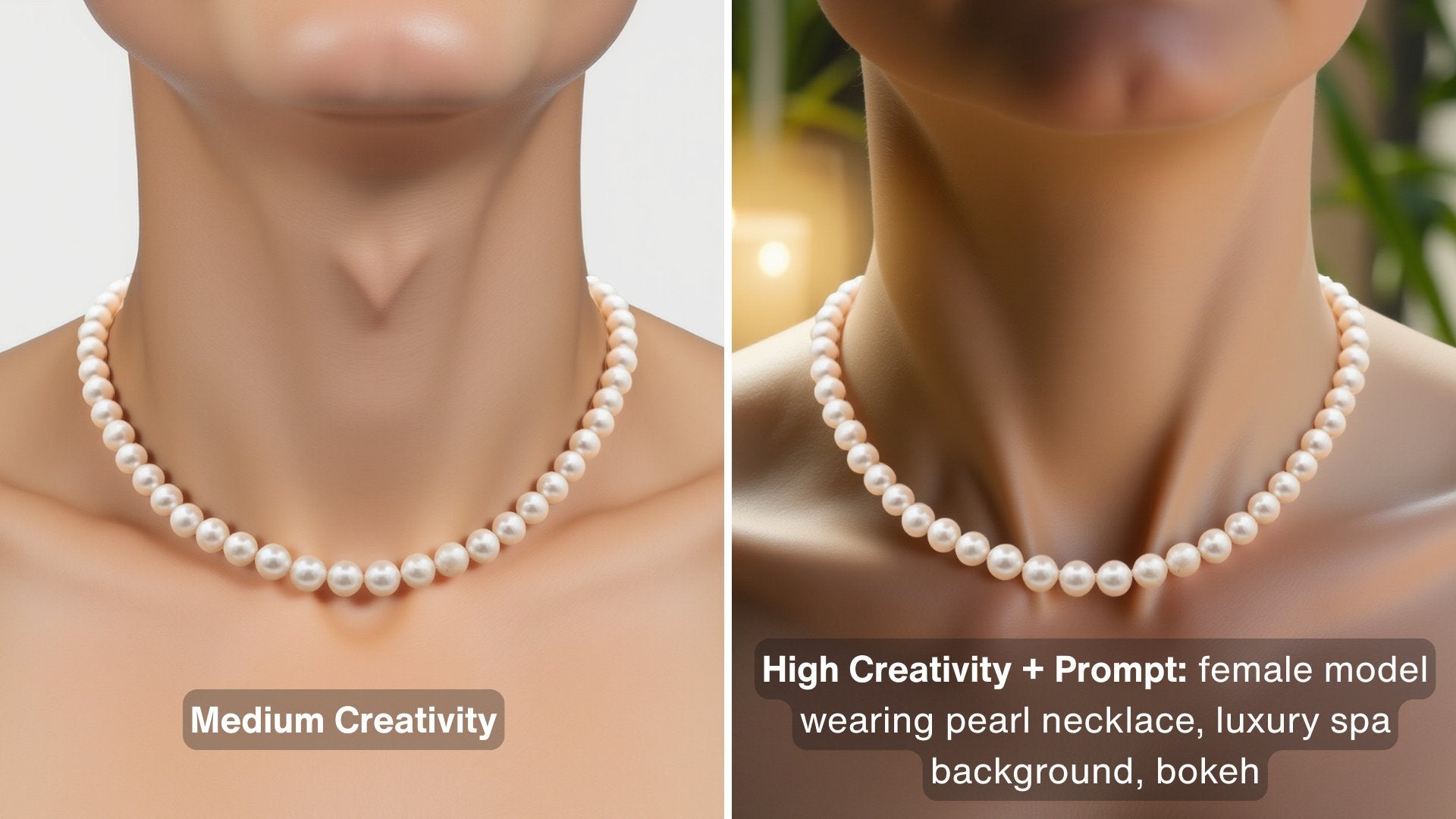
Use mannequins for jewelry and apparel
For items like necklaces, the AI generates much better results if it has 3D and scale information. Start with a photo of your product on a dark, grey, or skin-toned mannequin and remove the background. The AI will transfer the item to a human model more realistically than it can from a flat photo.

Refine cutouts for complex products
For complex items like jewelry, use the Interactive Background removal mode to click on areas to keep and areas to remove for a precise cutout.
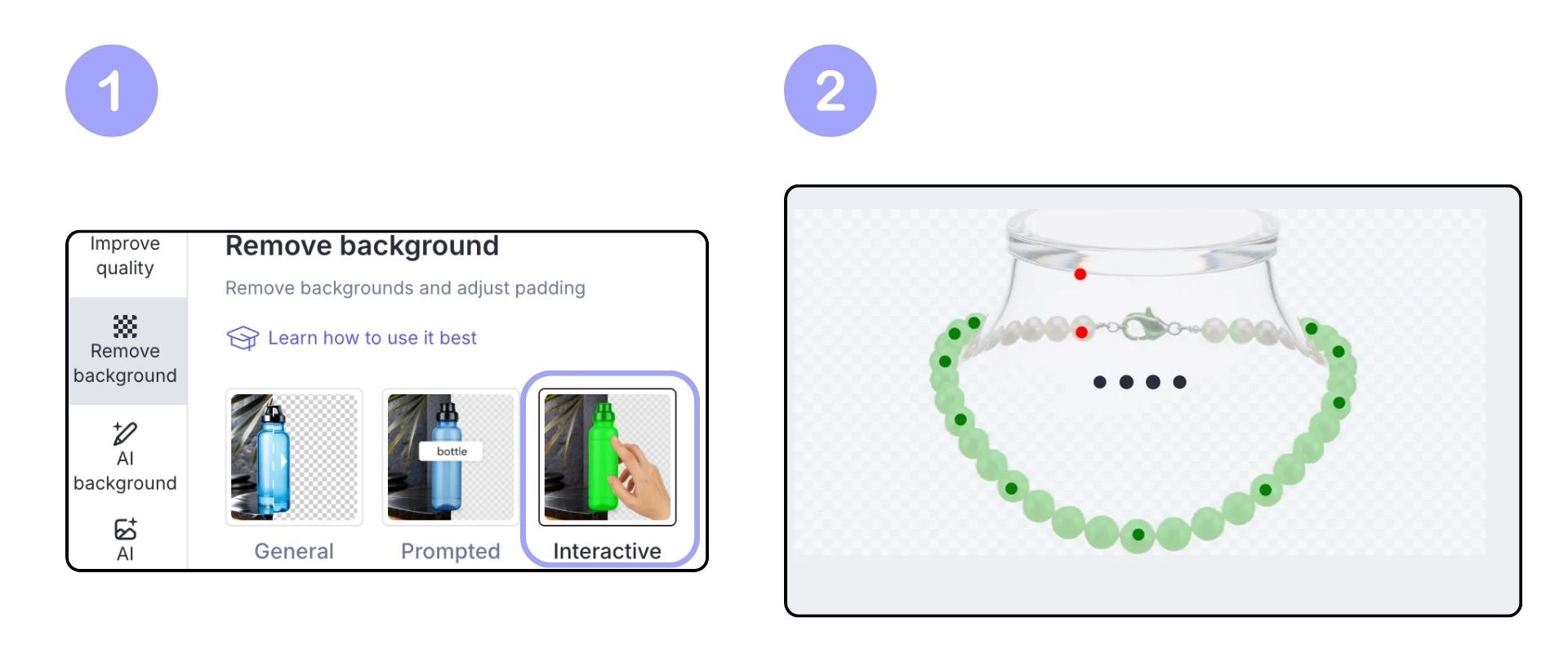
Choosing between AI Backgrounds and AI Fashion Models
Creating realistic lifestyle shots with AI often involves a trade-off: you get a new scene, but you risk altering the fine details of your product. AI Backgrounds is designed to place your exact product photo into a new scene. Its key strength is that your product's shape and intricate detail remain untouched.
This is different from adaptive tools like AI Fashion Models, which intelligently reinterpret a product to fit a model's pose (e.g., draping a flat-lay t-shirt onto a person).
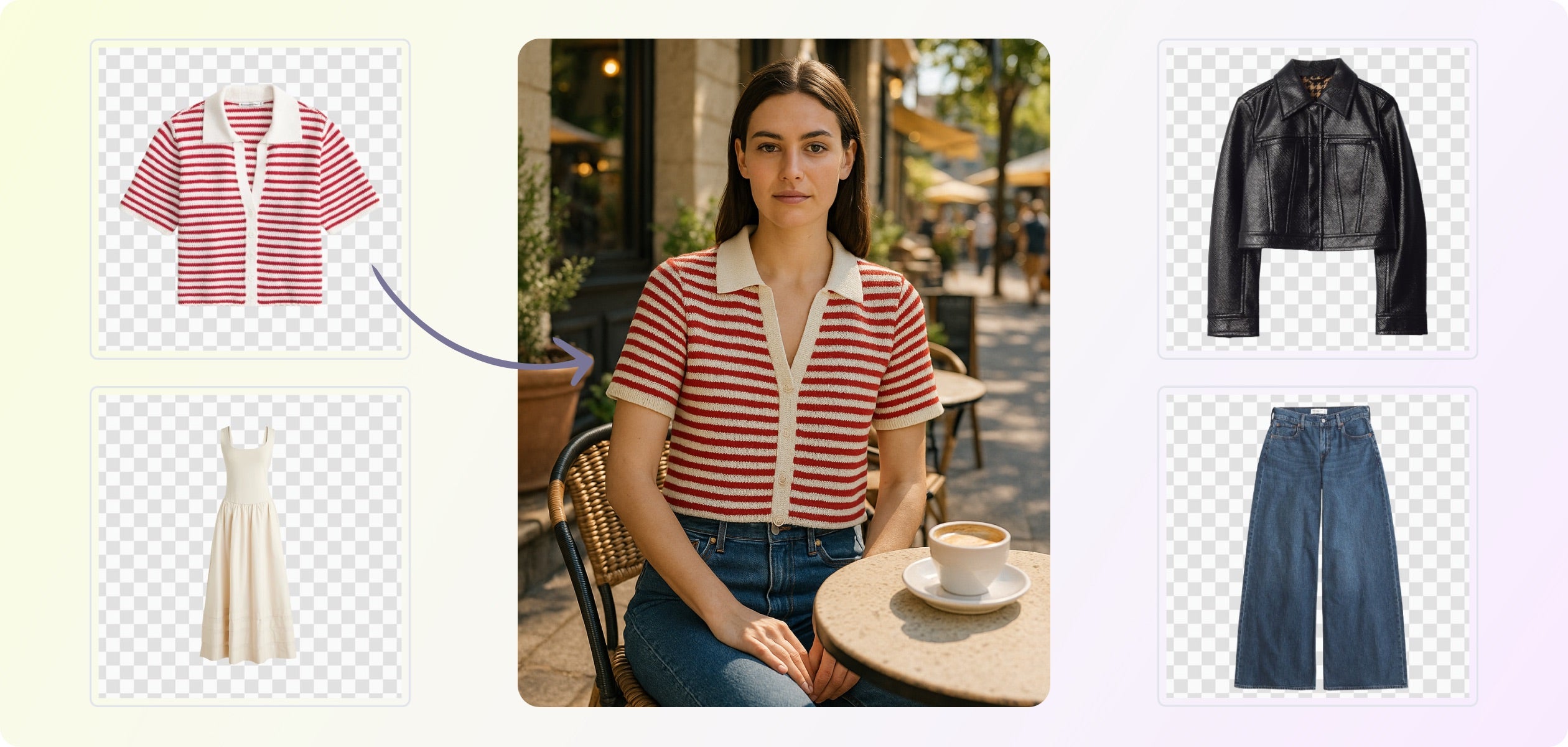
To summarize, use:
- AI Backgrounds when you need to preserve your exact product image.
- AI Fashion Models when you need to adapt a garment to a human form.
Try templates with people today
Available now in your Claid studio. Upload any product photo and select a template from the new Humans category. Your first 5 uploads are free.
Start creating at claid.ai

Claid.ai
August 26, 2025