Tech
AI Photoshoot Tutorial for Haircare Products
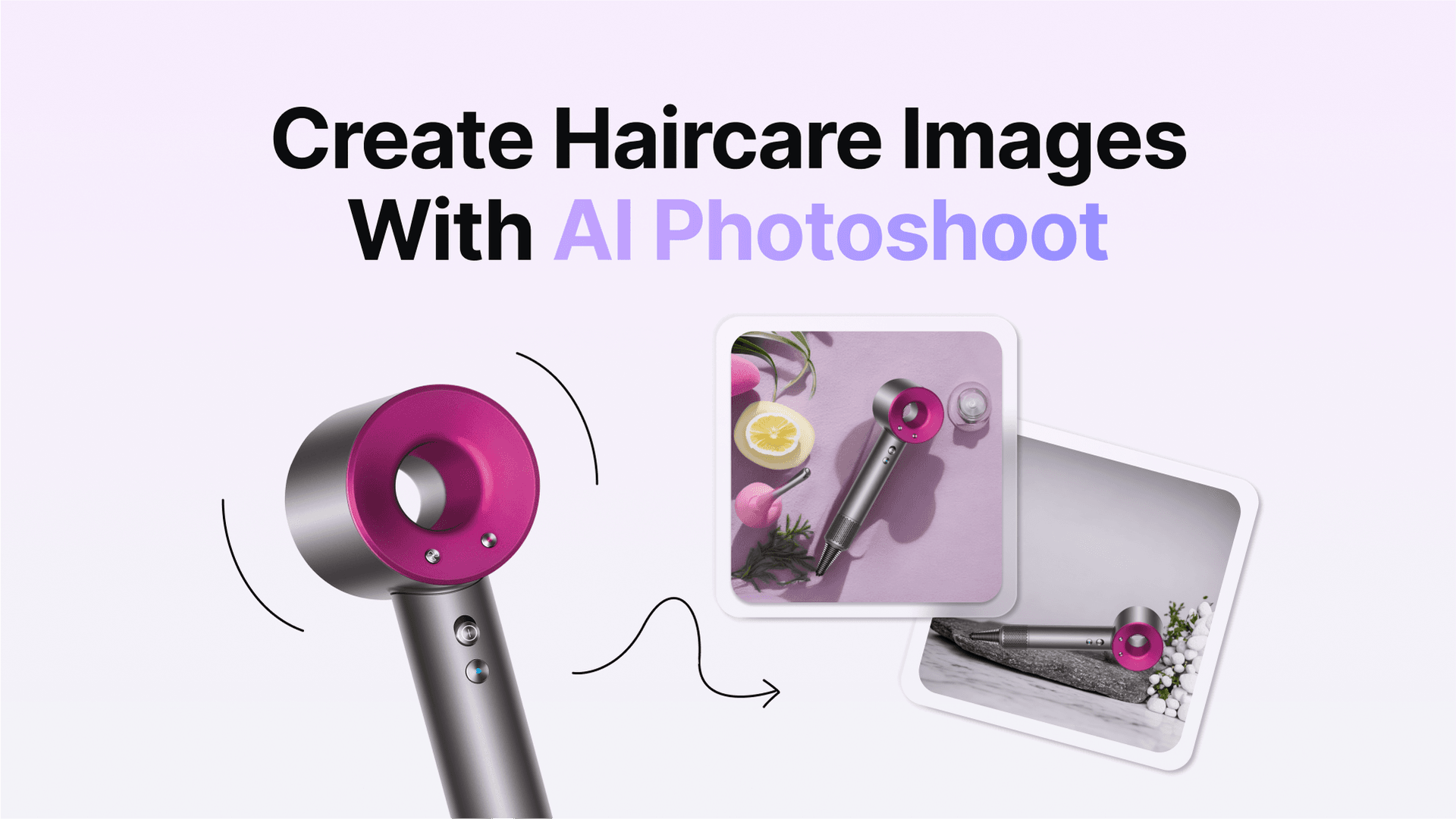
Hair care products are tricky to turn into product images. They come in all shapes, sizes, and colors, so adapting them to eCommerce visuals is never easy. With the help of this guide and Claid.ai’s product image generator, AI Photoshoot, we can make short work of this task.
Takeaways
- A step-by-step guide on creating gorgeous eCommerce visuals for haircare products;
- Creating haircare product images for AI Photoshoot offers a number of advantages that other platforms don’t offer;
- You can create custom templates for product photos using the My Compositions feature.
Guide to Creating Hair Care Product Photos with AI Photoshoot
Here are a few easy steps to rendering gorgeous product photos for haircare products that are bound to improve sales and overall marketplace performance.
Step 1: Log in or Register
To use AI Photoshoot, you need to create a Claid.ai account and log into it.
Once there, proceed by clicking on Generate product images.
This will take you to the AI Photoshoot dashboard.
Step 2: Upload Your Haircare Photo
Once you’ve entered the AI Photoshoot dashboard, click in this general area to upload your image.
If you’re uploading a PNG with a transparent background, then you don’t have to check the Remove background feature, but if your image happens to have a background, then enable this feature to clear it out.
Once uploaded, the background will be removed and the image will have a transparent backdrop that will be the canvas for your generated product photos.
Step 3: Select a Backdrop
When it comes to selecting a backdrop for your product photo there are two options you have to work with: Custom and Compositions.
The Custom option means you will not be working with premade templates and the rendered image will be entirely based on your text prompt.
Compositions, on the other hand, provide you with premade backdrop templates. You’re free to use any of them, though we’ve categorized them to make it easier for you to find the ones that are perfect for your product.
Choose one that fits your aesthetic and stylistic expectations and remember: even these pre-made templates are quite malleable by the AI, i.e. even if you pick a composition from the Interiors category, you can turn it into a natural background with the text prompt.
Select a category for preset templates and select one that suits your needs.
Then select a backdrop template.
Once you’ve chosen a template, the image to the left should look like this:
The product is on the canvas and can now be edited to fit more naturally into the setting. You do have the option to leave it as is and see what you can generate, however, the composition will not look as organic and the product will look somewhat out of place.
Step 4: Position the Haircare Product Naturally
To make the product look more natural, we need to move and resize the product to better fit the backdrop. There are a few important rules to keep in mind when positioning product photos onto a canvas.
Don’t make the product too big. If you make the product image look too big on the canvas it could jeopardize the natural look of the overall composition and make the product look out of place.
Making the image too small also risks buyers not seeing the finer details of the product and the photo may lose focus. So, the golden middle is to make it just big enough that it looks natural on the canvas, but not too small where it’s not the focus of the visual.
Another important aspect of making a product image with AI Photoshoot is proper placement. All backdrops come with a designated surface that product images can be placed on.
Not placing the product image on the platform will make it look as if it’s hovering and out of place.
💡Pro Tip: Pay attention to the camera angle of each backdrop template. Some templates are shot from the top, others from a diagonal angle, and others directly from the front. Be careful with which templates you select and how organically the product fits into the scene.
Ensure that the framing of the backdrop aligns with the framing of the product and you’ll get a realistic photo where the product does not look out of place and organically fits into the backdrop.
Step 5: Customize the Haircare Scene
Once the product has been placed on the canvas, you can now customize the template even further using AI text prompting. Now, you could leave the text prompt empty and AI Photoshoot will still create a unique visual based on what it considers to be the most fitting background.
However, if you want more personalized results, then it is highly recommended to use text prompts. Writing text prompts for AI Photoshoot is as simple as for any other AI image rendering platform.
Many AI image generators rely on detailed text prompts to render unique visuals. The more details you include in the text prompt, the closer the renders will be to your expectations.
This isn’t to say that AI Photoshoot can’t work with a lower word count. In this example, we need a simple red, shiny velvet fabric and a soft bokeh blur, thus we don’t need any additional text prompts to help us achieve these results.
There is also the option of choosing a primary color for the composition.
While this is a completely optional step, for more precise results, it’s definitely worth selecting a primary color.
💡Pro Tip: In the text prompt, avoid mentioning the product itself. For example, in this guide we're creating a backdrop for a bottle of shampoo. If we were to include the word “shampoo” in the text prompt, that could have lead to duplicate products being visible in the composition.
Step 6: Generate and Download
Once all the inputs have been set, you're ready to render.
Simply click the Generate button to start rendering. It will take a few seconds for AI Photoshoot to render 4 unique variations of the product photos.
Choose the one that suits your expectations the most (or all of them) and click the downwards arrow button to save them to your device.
And here are just some other text prompts that we rendered using the same product photo.
Depending on the template that is chosen as well as the text prompt and primary color, you will receive varying results. Some work better than others and the best way to find the ones that suit your aesthetic preferences is through experimentation.
Why Use AI Photoshoot for Your Product Photo Generation
Here's why we recommend you use AI Photoshoot to create professional product photos for your eCommerce projects.
AI Photoshoot is:
Versatile - We want users to only be limited by their imaginations. This is why AI Photoshoot allows you to create almost any kinds of product photos. Even the flattest, most unremarkable image can become a gorgeous product photo with a breathtaking background that looks natural.
Extremely user-friendly: All the best AI tools, from content writing platforms, to image generators, are made with accessibility in mind. After all: if you dedicate hours to learning how to work with AI and how to receive the results you're in search of, you might as well hire a professional product photographer. This is why AI Photoshoot is made to be extremely user-friendly. We want someone with little to no experience in photography or image editing to create high-quality product images in a matter of seconds, with a small amount of trial and error.
Super fast - Working with AI means doing something that usually takes hours, or even days, in a matter of minutes, even seconds. The entire process of creating a professional product image using AI Photoshoot, takes a few minutes, so long as you have a stable internet connection. AI Photoshoot can render professional product images in seconds, and so within a minute, you can have high-quality visual content to use in your eCommerce.
How to Use My Compositions
One of the most recent additions to AI Photoshoot has been the My Compositions feature, which allows you to upload your own product image background to act as a backdrop template.
Click on the My Compositions option in the template category selection screen.
Then upload the desired backdrop for your composition.
Once uploaded, you should see your custom backdrop in the selection. Once selected, that backdrop will appear behind the product image. All you have to do is, much like with pre-made backdrops, write a text prompt and select a primary color. Optionally, you can leave everything blank and AI Photoshoot will handle all the rest.
And these are the results of our custom template that we uploaded. So if none of the pre-made templates are to your liking, you can always upload your own and work with that.
Check out our video guide on how to effective use the My Composition feature in AI Photoshoot.
FAQ
Here are some commonly-asked questions about rendering product images for haircare products.
How to render haircare product images?
Use AI Photoshoot to render gorgeous product image backgrounds for any haircare product image. So long as you have a photo of the haircare product, you can render a beautiful backdrop around it that will improve eCommerce marketplace performance, boosting sales and garnering more attention to what you're selling.
What is the best image software for hair care products?
Depending on the type of results you're looking for, there are a number of image editing software you can use. For example, Photoshop, Lightroom, and GIMP remain the most popular image editing software, though they take experience and knowledge to use effectively. For AI-based software, our own Claid.ai provides a number of enhancement options and if you're looking to render a background to naturally fit your product image in, then AI Photoshoot is another great option.
Why use AI for hair care products?
Why relegate any task to AI? Because AI offers solutions to problems many are simply incapable of solving. Most people don't have a professional camera, expensive editing software, or the knowledge and experience needed to create a professional product image. This is why AI Photoshoot is such a fantastic solution for those who do not have the time or resources to dedicate to learning and mastering these crafts or purchasing the equipment needed to achieve even a fraction of the quality that professionals will get you.
Start Capturing Attention with Haircare Product Photos
Compelling product photos grab customer interest and increase conversions. Give your haircare products the professional, high-quality product images they deserve with our AI image generator.
Sign up now to get 50 free credits and take your ordinary haircare shots up a notch with customized, photoshoot-caliber backgrounds in minutes.

Claid.ai
September 6, 2023