Tech
Editing Product Photos for eBay in 2026
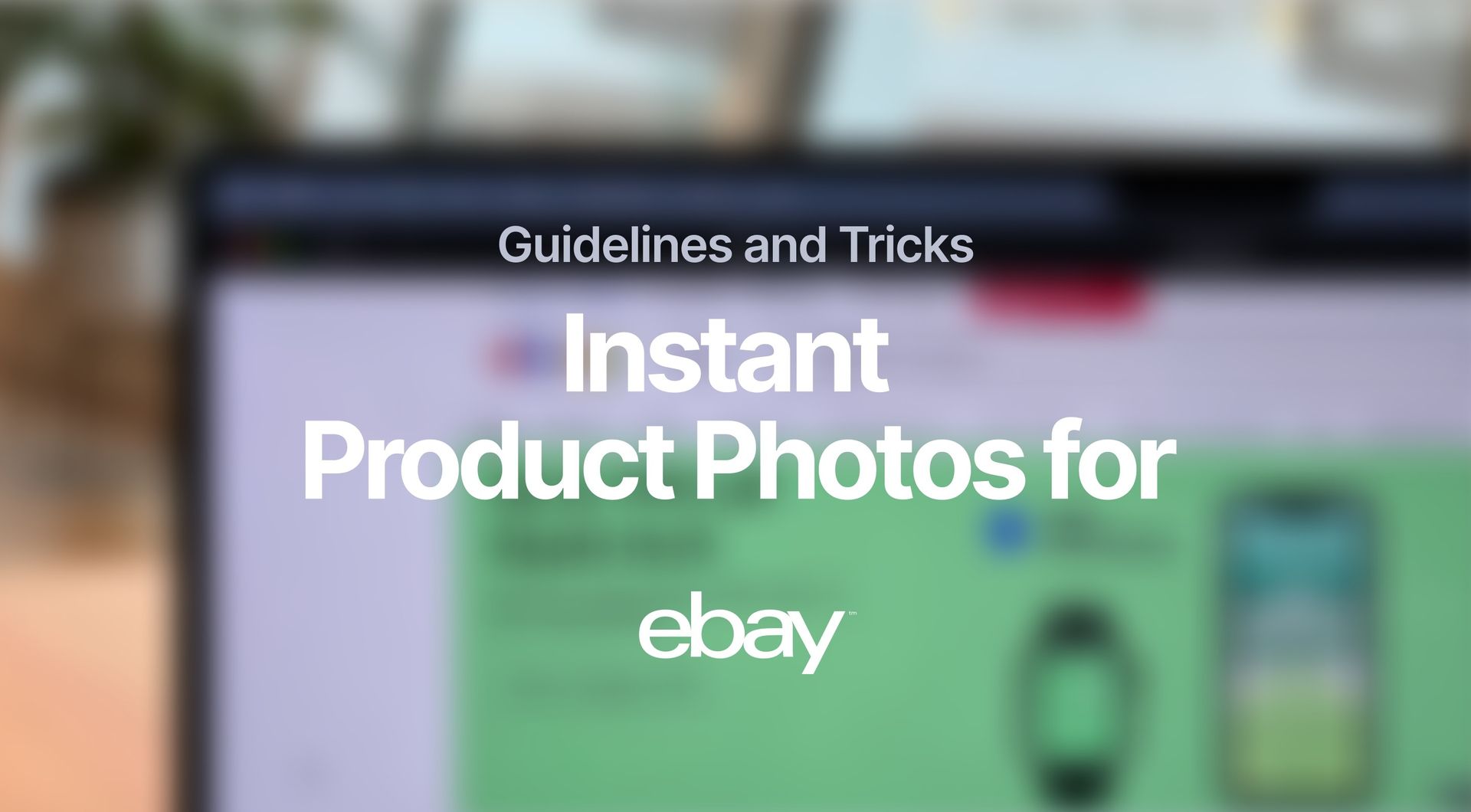
In eCommerce, the primary source of information for buyers is product images. This is especially true on eBay, where a large portion of the products are used, meaning high-quality visuals are important for buyers to understand the condition of the things they buy accurately.
Here’s how eBay vendors can use AI-powered technology to enhance their eBay product photos to accurately represent the quality of their products and attract more buyers.
Key Takeaways
- Though eBay is somewhat lenient in its policy, there are important rules and guidelines sellers should be aware of;
- eBay has a set of guidelines regarding specifications such as resolution, file type and size, fair use policy, and backgrounds;
- Creating and editing product photos for eBay is a very short process with Claid.ai’s image editing tools and enhancements.
Important eBay Image Guidelines
As with any other eCommerce platform, eBay has specific image guidelines for sellers posting their product images:
- Resolution and size: the overall pixel resolution of the image;
- File format and image quantity: file types and their specific formats (JPEG, PNG, GIF, etc.);
- Background and alignment: the canvas around the product image and the way the product is placed onto it;
- Ownership and fair use rules: the legal rights to use or not use content from other sellers and the regulations on plagiarising other sellers’ content.
Resolution and Size
The minimum resolution of eBay images is 500x500 pixels, and the maximum is 9000x9000 pixels. This guideline is made to ensure that images are just big enough so that buyers can discern various details, such as the product's condition, wear-and-tear, and other important visual information.
There’s also a cap on the image size of 12MB to prevent slowing down the platform with very large image files. In case an image file is too large, try using lossless compression tools, or in case the compressed photo loses its quality, this guide covers how to restore an image and get rid of compression artifacts.
Additionally, here’s a video guide that shows how to decompress images with Let’s Enhance.
File Format and Image Quantity
eBay supports the following file formats: PNG, JPEG, TIFF, GIF, and BMP. If the images are not of these formats, use online file converters to switch them.
💡 Pro Tip: Be mindful of changing file formats as it could have a negative impact on the quality of visual content. Always check and compare image files before and after changing their formats to see how they changed in quality.
Also, each listing is limited to 24 images and there really is no set recommended number of visuals to use. This depends on the product being sold, its form, and any additional parts it comes with.
For example, a simple lamp would require a seller to post images of the lamp from different angles. In contrast, something more complex, such as a gadget, would be best to have more images that include things like cables, chargers, and any other additional accessories.
Background and Alignment
Regarding working with backgrounds for eBay product images, the platform is quite lenient in its guidelines. So using backgrounds or a blank canvas is a matter of personal preference.
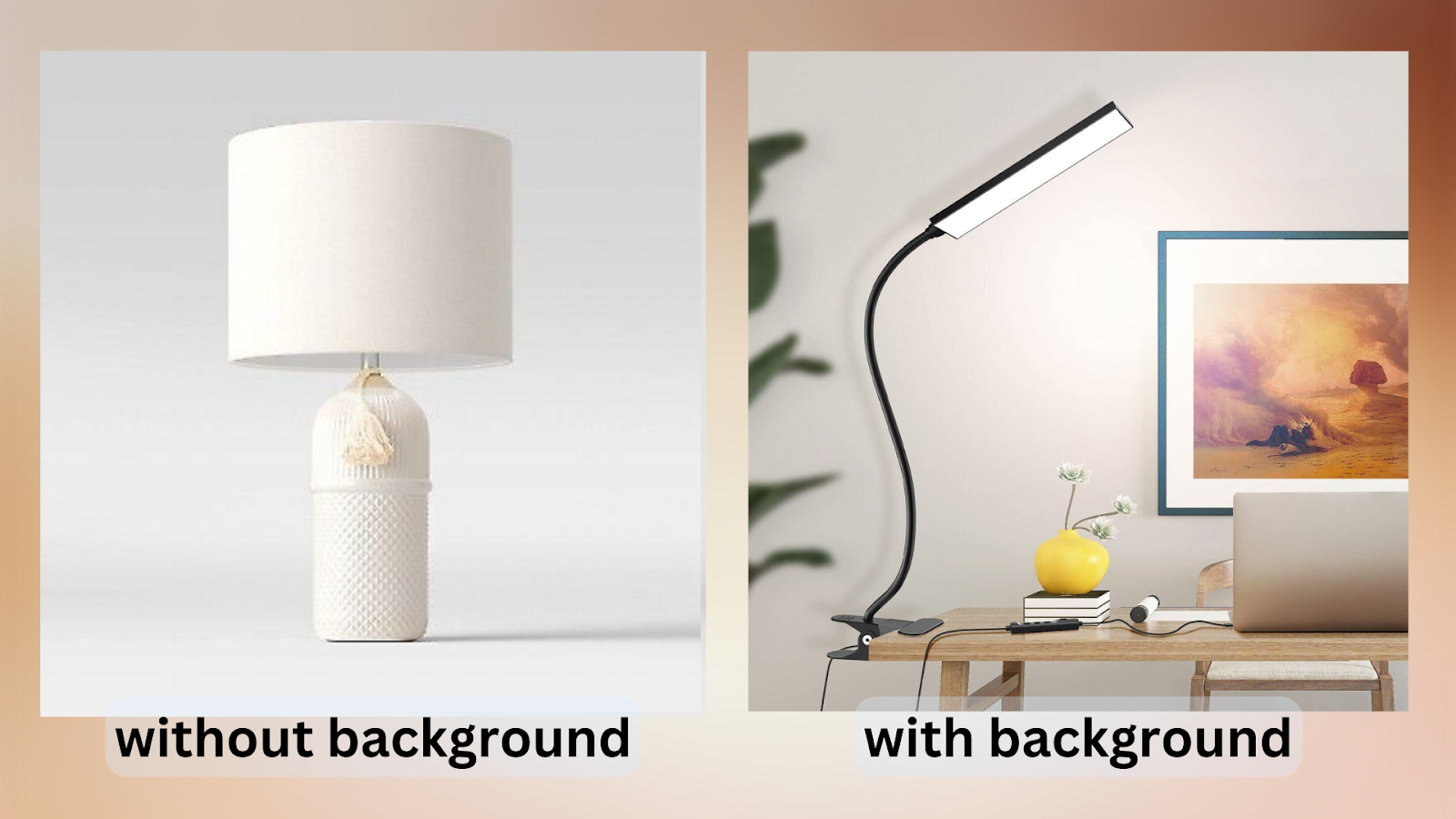
However, as with any other feature of product visuals, backgrounds can also be used to attract the right customers. The example above demonstrates two lamps with slightly different functions.
The left lamp is one with deliberate design choices and stylizations, meaning the customers who would buy it are not looking to see how it functions as much as they are looking at how it looks. This is why using a blank canvas could look better for these kinds of products as they clearly demonstrate the appearance of the product and how it looks.
💡 Pro Tip: Unlike Amazon, eBay allows for more freedom when working with backgrounds. You can choose to have a blank canvas for the product image or a background with a settings and objects. In some cases, additional graphics can be used, however, this depends on the type of product being listed.
The lamp on the right, however, is made with more functionality in mind. This is why it’s more appropriate to have a background that demonstrates the lamp’s functionality, which in this case is being clamped to a desk.
Alignment is crucial in achieving professional product photos for eBay. In practice, this means centering the product on the canvas as much as possible.
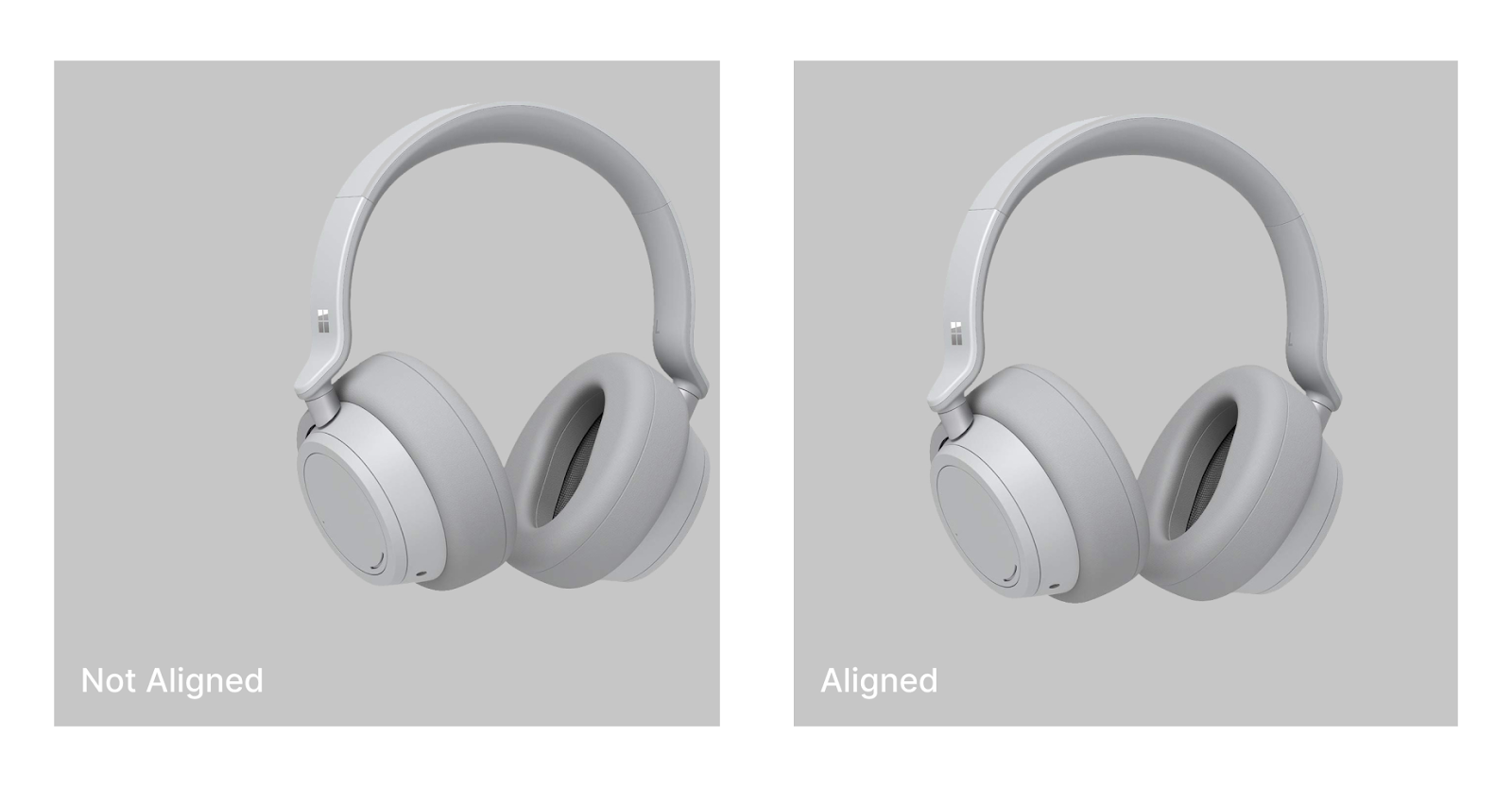
It’s also important to work with margins or, as it’s referred to in product photography, padding. This is the product image-to-background ratio and it essentially determines how big the product image will look on the canvas.
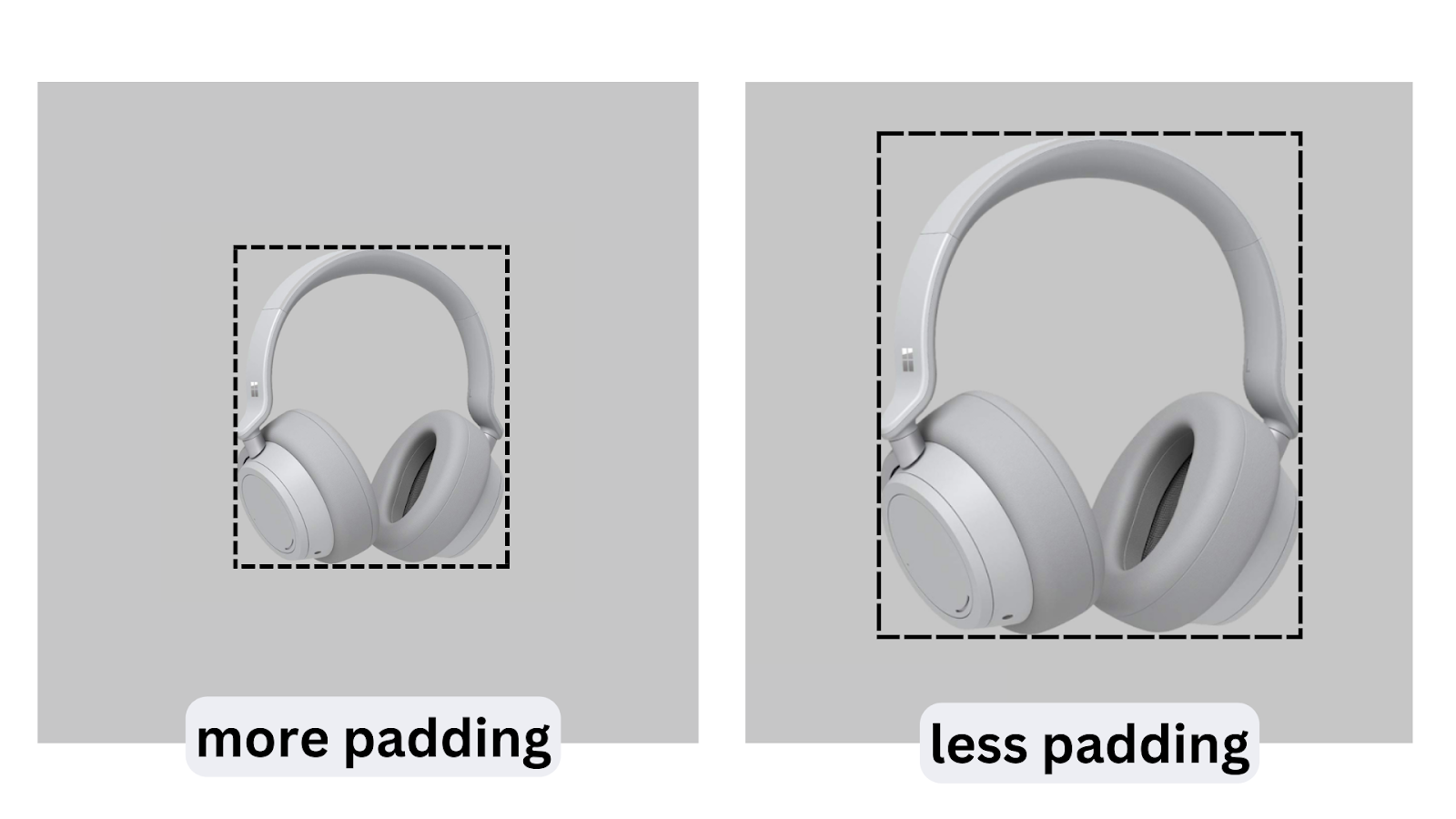
The general rule of thumb is to have the padding be 10%-20%, as any more would make the product image look too small. Keep in mind, that product photos serve as much of a practical reason as an aesthetic.
A product image serves as a visual representation of the product, its condition, and its quality, so making it too small may prevent buyers from seeing the image in greater detail. Using low padding and increasing the product image size ensures customers can make out the small details of the product which may convince them to make a purchase.
Ownership and Fair Use Rules
It goes without saying that any product photo posted on eBay must be original and cannot be taken from another listing or a stock photo. The product photo must accurately reflect the product, description, and all the features that will be included.
This rule goes without saying on almost any eCommerce platform and not following this guideline could result in repercussions from the eBay moderation team.
Creating Product Photos for eBay
Here’s a simple photo of a mouse that will be adapted for listing on eBay thanks to the many tools of Claid.ai.

Step 1: Visit the Claid.ai Dashboard
The first step is to create and log into Claid.ai account. Once logged in, visit the Account Overview where you’ll have the option to choose
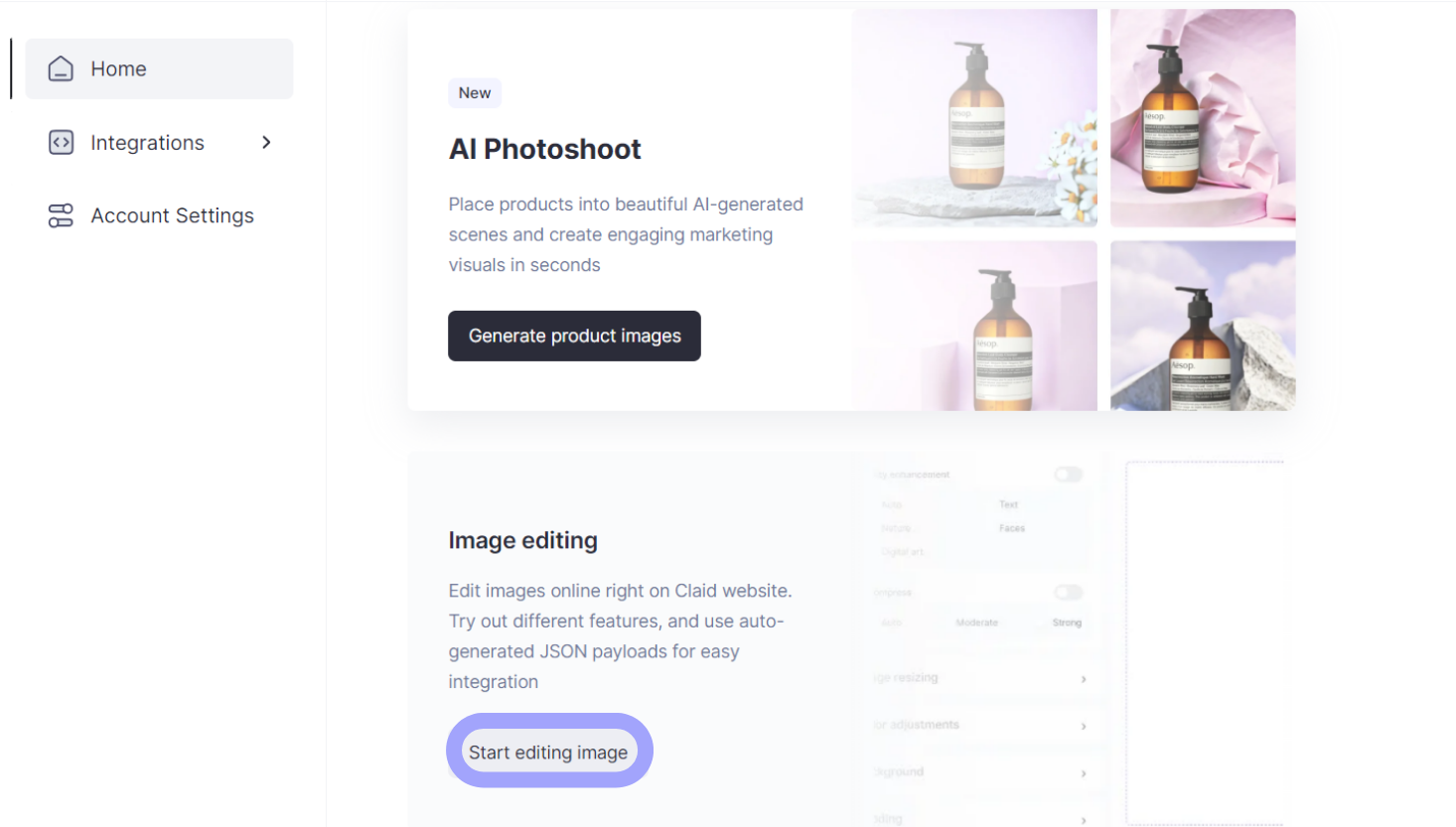
This button will take users to the Claid.ai Image Editing studio, where this standard photo will be turned into a professional product image.
Step 2: Upload Image
Click in this general area to upload an image to the Claid.ai dashboard.

Once the photo is uploaded, it’s not possible to edit and enhance it in a number of ways.
Step 3: Restore and Resize Image
One of the core functions of Claid.ai is the ability to restore, or in this case, enhance an image in a number of ways. There are 5 preset functions in the restoration tab that perform a diverse number of enhancements.
For the sake of this guide, the Smart Resize option is selected, as it is optimized for product photos since the softer upscaling results enhance the product photo without sacrificing its smaller details.
After that, the image needs to be resized. As stated previously eBay allows for a maximum of square images of 9000px on both sides. This product photo was set to 2000x2000 px, which is a apt for a small product like a computer mouse, though users can opt for larger resolutions.
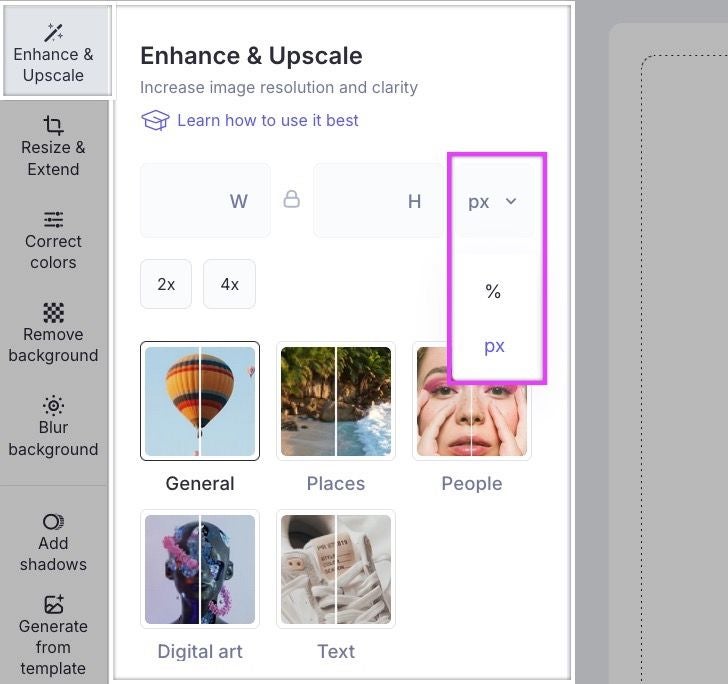
Additionally, the image will be cropped to the center, to ensure that the product is directly in the center of the canvas.
Step 4: Adjust Background and Padding
For the background, the Remove Background has been enabled with the Product option selected. This setting is specifically designed to handle product image background removal.
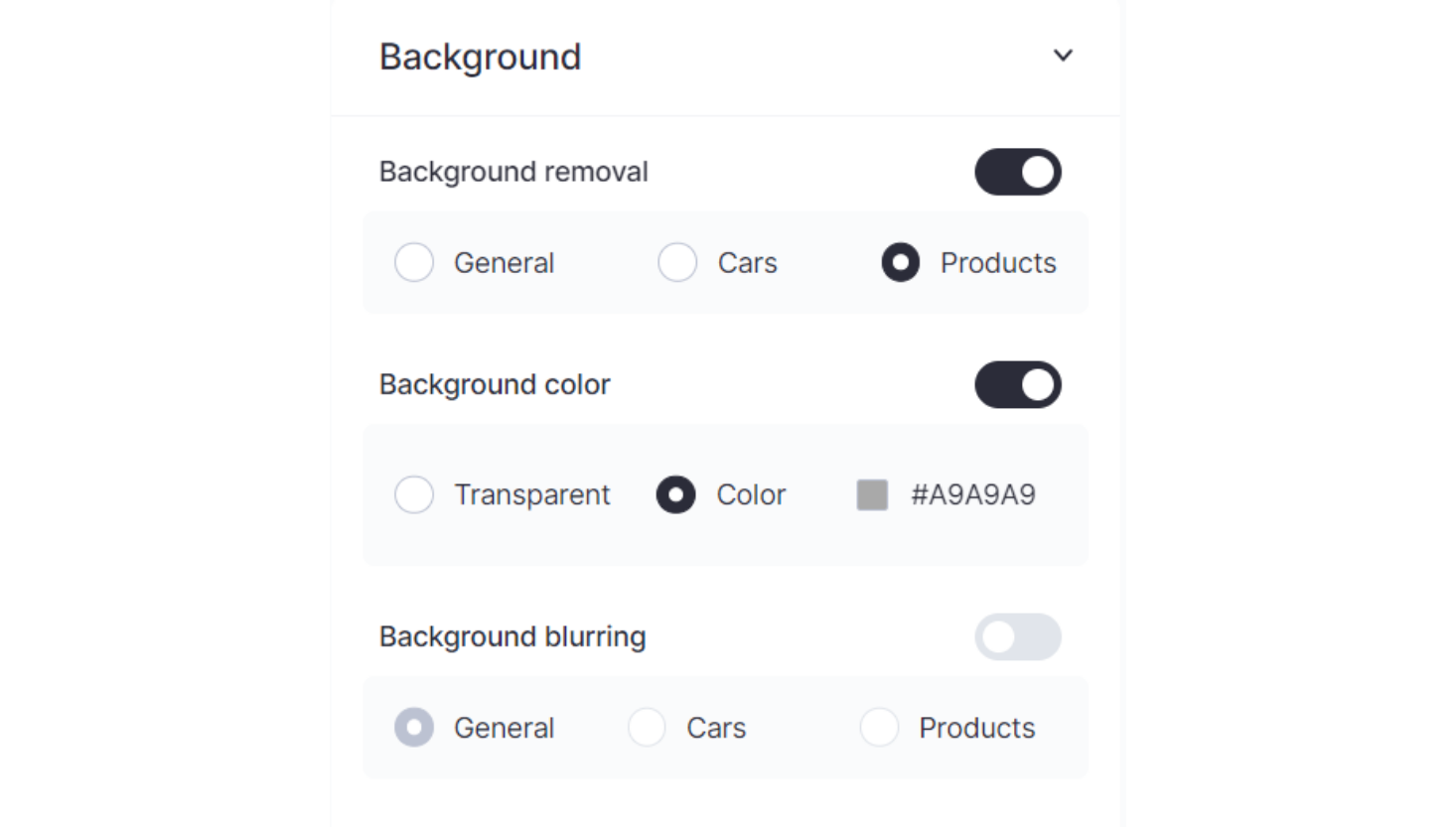
On top of that, the Background color setting has also been enabled with a specific color chosen from the gradient.
Padding has also been adjusted to fit the aforementioned standard of 15%.
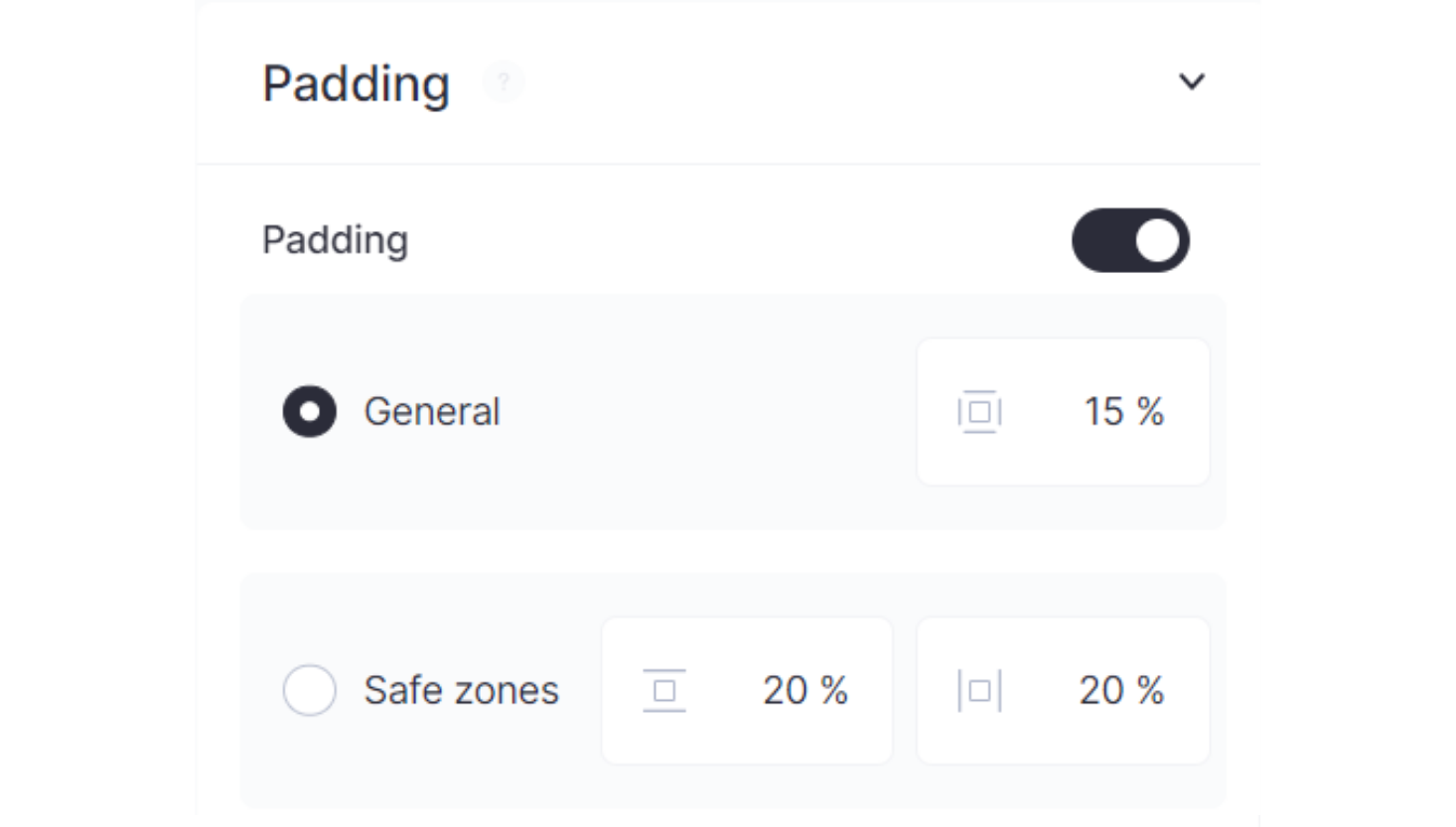
This will ensure there is some breathing room around the product itself, but not too much of it where it takes makes the product look to small on the canvas.
Step 5: Setting Output and Download
Finally, there’s the option of selecting the output format of the image. For this option, JPEG has been selected.
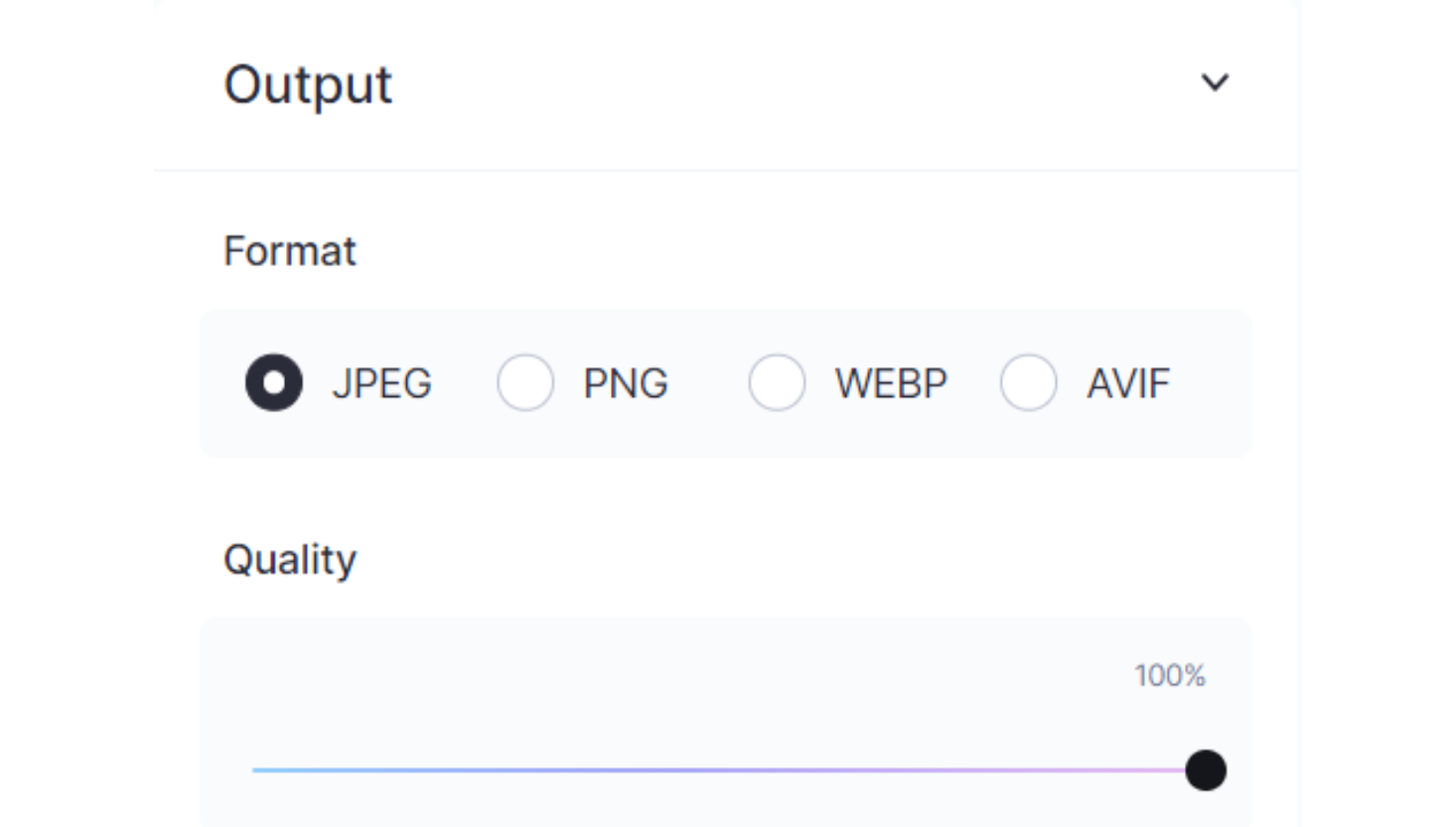
The quality sliders have also been maximized to ensure top-notch visual quality.
Once everything has been selected, click Start processing.
After a few seconds, users will be able to see the before and after of their product image.
Clicking the Download button on the top right corner will save the image to the user’s device.
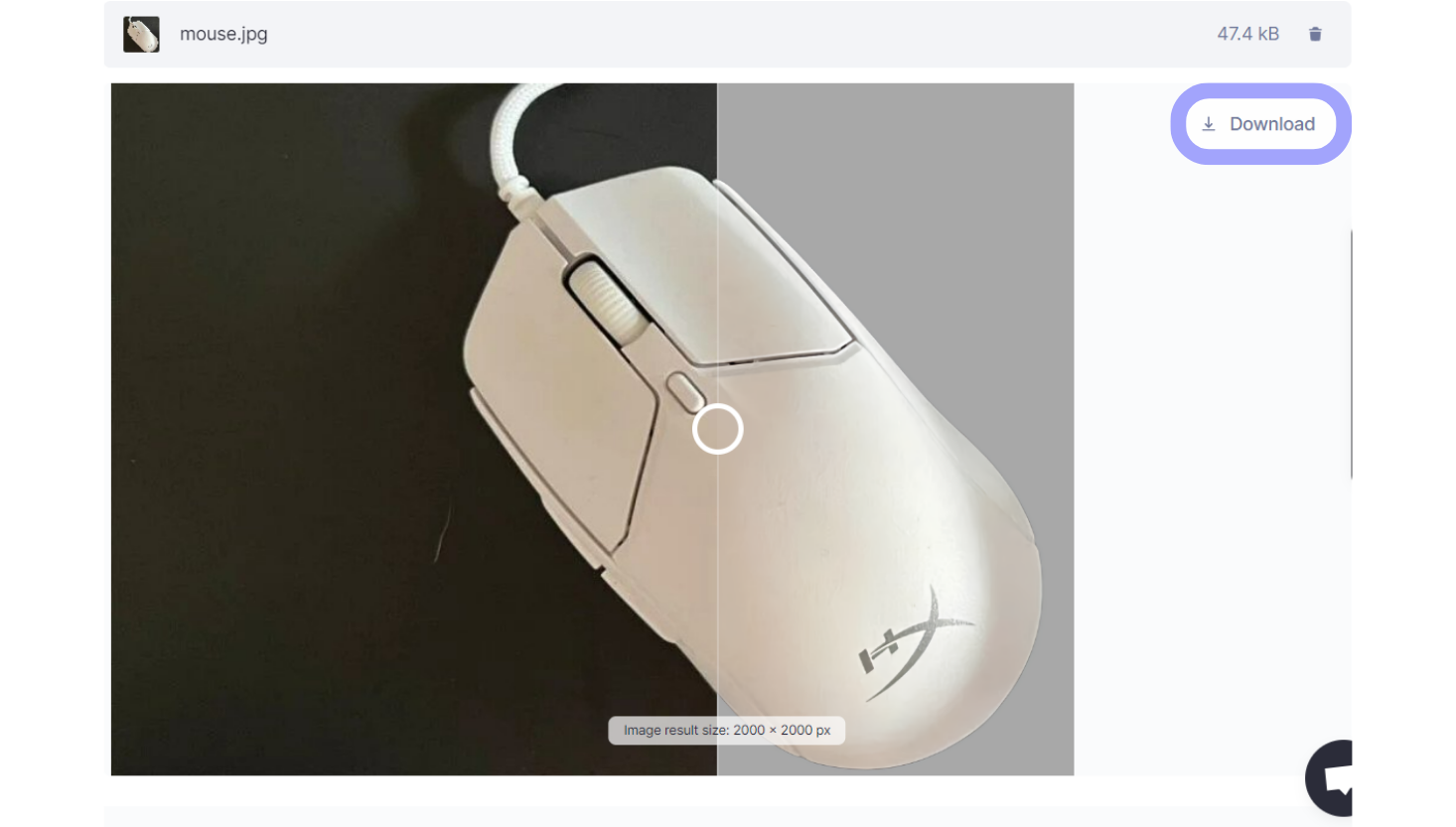
Now the image has been optimized for an eBay listing.
Before and After
And here's a comparison of the original photo versus how it was processed with Claid.ai.

This a quick summary of everything that was changed:
- Image resolution increased to 2000x2000;
- Visual quality enhanced with Smart Resize to get rid of blurriness and pixelation that was present in the original;
- The image was cropped to center the product on the canvas;
- The background was removed and a solid color background was added in its place;
- Padding was adjusted to 15%;
- The image was exported as a square JPEG that is ready to be posted on eBay, including eBay.
Create eBay Visuals in Seconds
Product photos can be a chore to enhance, resize, optimize, manage, and standardize. Let Claid.ai take the wheel on all your eCommerce visual content to help you maintain high quality across the board, improving the performance of your eBay shop.
Create an account to try Claid.ai now!
FAQ
These are some of the most commonly asked questions about working with eBay visual content.
How do I take good pictures for eBay?
Good pictures for eBay can mean a number of things, but a few core aspects are always important to take into account. Use high-resolution visuals to accurately represent the product’s quality, condition, and features. Minimal backgrounds and less padding are also very important as they keep the focus on the products themselves. Even or balanced lighting also makes the products look more visually appealing and reduces distracting glare.
What is the best background for selling on eBay?
Depending on the type of product being listed, backgrounds can vary. For most products, especially smaller ones, it’s best to use minimal backgrounds, such as a single solid color or a live background with heavy blur. But this is situational, since for things like jewelry, decoration, or furniture, a stylized background is recommended.
What is the eBay policy on images?
The most important policy for using pictures on eBay is to post visuals of the actual product. This prevents false advertisement and misrepresentation of products, so the most fundamental rule of eBay policy is to use original visual content.
What size image for eBay products?
The size range for eBay visuals is anywhere from 500x500 px up to 9000x9000 px. The maximum resolution is very large, so for the most part, the recommended resolution is 1500px and higher. Keep in mind, that resolution is only as important as the quality of the image. Even a 4K picture will look bad if it has low DPI (dots-per-inch). If sellers post a large resolution of visual content and maintain a solid 300 DPI, then this can be considered a good size image for eBay listings.

Claid.ai
January 9, 2026